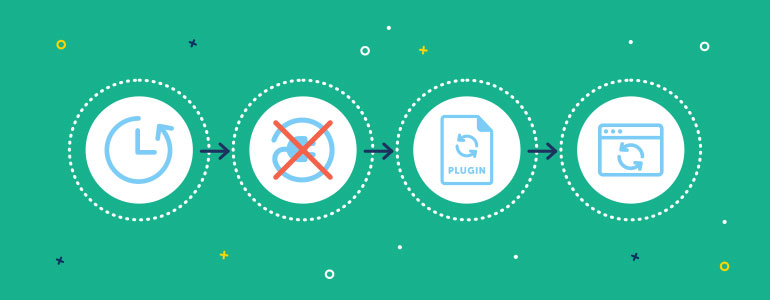WordPress is the most popular Content management system which continues to grow in popularity. Alike any software you use on your desktop or mobile device, WordPress website also requires to be updated frequently. However, WordPress is a living project and developers all over the world are working hard to provide us with a reliable platform.
Updated version of WordPress is released regularly and its upgrade system is greatly enhanced. It is known that updating WordPress is important for security and compatibility reasons.
Also you should keep in mind that all files and folders used to run WordPress will be affected by the upgrade process. So if there are any modifications to those files the changes will be lost.
Please note that it is better to carry out all upgrading and updating in your off-peak hours (time of low traffic).
The following tips will help you to make updating process more convenient:
Backing Up Is Above All
Before you get started, it’s a nice idea to back up your website. This means if there are any problems you can always restore your website. So back up the database, as well as the themes and plugins of your site.
Turn Caching Off Before Upgrading
While updating WordPress website, you should deactivate your caching plugin. Otherwise, this may cache the pages when update is in progress and interrupt with the update process. In its turn, it can lead to undesirable problems when updating.
Plugins and Theme Framework Is To Be Updated
Mostly, WordPress update comes up with plugin and theme updates. WordPress developers usually focus on forthcoming WordPress updates and this makes their plugin compatible while releasing the updates. Besides, a new version of WordPress may bring changes to the functionality in the existing plugins and themes. Thus, update all plugins and themes first and only then start upgrading WordPress.
Time For WordPress Updating
And finally now you are able to update WordPress site.
Remember that actually there are two ways of updating. The first and the easiest is the one-click update. This will work for most users. And if it doesn’t or you just prefer to be more hands-on following the manual update process is the second way. If you prefer the first variant click the automatic upgrade button and WordPress will perform the further task. Updating can take some time so it is ok if the dashboard gets blank for handful of seconds. Just wait for a while and don’t lose your patience.
Additionally, you can use different update tools. For example, Updater plugin automatically checks and updates WordPress website core with all installed plugins and themes to the latest versions. You can select manual or auto update mode, exclude some plugins or themes from automatic updates, create backups and much more. This way, you can save a lot of time without any issues.
Caching Plugin Reactivation
After you update your WordPress website, now it’s time to reactivate the caching plugin and clean the cache.
Check Out Whether Everything Is Alright
After all the updating is completed, visit some pages and posts and take a look over your site in order to see if something isn’t working the way it should be. It is much better to detect it right now instead of later. If any broken functionality is noticed, restore from a backup and try to search the WordPress.org support forum. Moreover, you can contact the plugin or theme developer.
Have a question? Contact Now