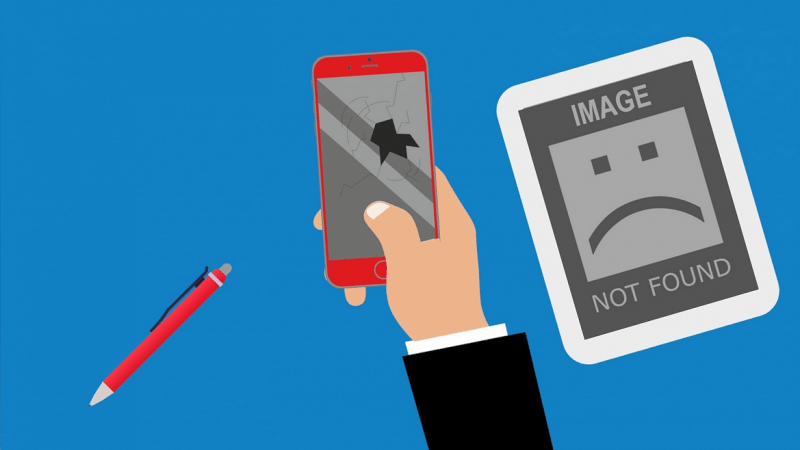What makes the blog interesting? Of course, the content does! We suppose that no one will appreciate a plain wall of text, so we need to dilute the actual informational content. We may use some suitable light images to highlight the emphasis on a specific thesis or just make it easier to read. The same deal is with images that display infographics like pie charts, graphs, statistics visualization.
Unfortunately, in some cases, images on your WordPress website may just break down. Let’s take a closer look at 5 most common image issues you may encounter in WordPress, their causes and the ways to resolve them.
The image is too large
You may take a pic for your WordPress blog with a camera or a smartphone in originally high resolution. The problem is that WordPress usually doesn’t need such high image resolution as 1920×1080, 2560×1440 or more. If you don’t take measures to handle this, the next situation will happen. You upload the image with its native dimensions to the actual website and it will be shown in its original size. For most cases, it’s a huge inconvenience.
To fix this, you can use some of the pre-installed editing tools. Go to “Media Library” and then click “Add new” button to upload your image. Then left-click on it to see “Attachment Details” window, where under the image preview, you’ll see “Edit Image” button. Click on it to be able to scale or crop the image to a required size.
Duplicated images
It’s an illness of beginners. The reason is that the user sets featured image and then inserts the same image into the post content. Once you’ve set it, it’s already in your post. You don’t need to put it elsewhere to avoid the duplication.
The image is flipped or upside down
The image can look nice and cozy on your desktop, but mobile users will suffer from rotated or inverted images. It can be a common issue for smartphones or tablets, especially if they are powered by iOS. The reason is that iOS can’t properly transfer the EXIF data to determine the orientation of an image. It’s one of the possible reasons.
If this issue occurs to a single image, just click on the problem image, select “Edit Image” and use rotate and flip buttons to set the correct orientation.
The other deal if those bugs appear regularly. It can be painful to manually fix them every time. The easiest way to automate this task is to use specific Fix Image Rotation plugin. It will rotate images with orientation issues for you.
All images are distorted
This bug can occur if you have recently changed your WordPress theme or thumbnails dimensions. Thumbnails are sets of different sizes for each of the images for different situations. WordPress creates them automatically for a specific theme that you use. So things may go wrong if you change your WordPress theme. You need to recalculate thumbnails so images can be displayed correctly.
The best way is to use the Regenerate Thumbnails plugin. Just install it, go to “Tool” section in your dashboard and press “Regenerate All Thumbnails”.
Featured Image Box disappeared
Don’t worry, it may happen if you accidentally disable the display of the box. Just click on “Screen Options” in the upper right corner of the screen when editing the post, and ensure that “Featured Image” checkbox is marked.
Media is an important part of every WordPress site. We use them not only to dilute the wall of text but also to visualize an important information. We always need to ensure that nothing goes wrong when we put images in our projects.
We hope that the information and tips provided will help you to create the website with stable media and avoid possible issues. These tips may help you to resolve some of the problems you may encounter in the process of development, deployment, and maintenance of your website.