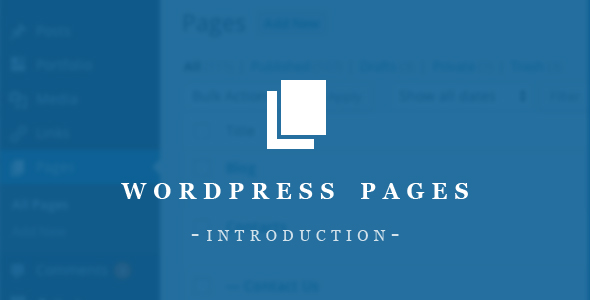With the help of WordPress you can create both Pages and posts. When you are writing something in your blog, you write a regular post. In default setup of a home page of your blog such posts usually appear in reverse chronological order. Pages are for such information as “Contact”, “About”, etc. Thus, page block is being pulled out of traditional blog chronology. Often it presents actually timeless and applicable information about a person or his/her website. Pages will help you manage and organize any type of content.
Besides the already known “Contact” and “About” Pages, another version of common pages is submitted by Legal Information, Copyright, Disclosure, Company Information, Accessibility Statement and Reprint Permissions.
Generally speaking, Pages are close to Posts since they both have Content and Titles. In addition, to maintain a consistent look on your website they both can use Theme files of WordPress. However, Pages have a number of peculiarities differing them from Posts.
- Pages are intended for the type of information that depends less on time than the data on Posts.
- If it would be more comfortable, you can organize Pages into pages and subpages.
- Different Page Templates can be used by Pages. They can also include Template Tags, Template Files or other PHP code.
- Pages are usually have more complicated number of display settings since they can use complex Themes with wide possibilities of regulation.
- You can remove any Posts you want from your installation of WordPress and turn your website into traditional non-blog version since Pages are for non-blog information.
- Pages are not excerpts from works of fiction and Pages are surely not Posts. They will not cycle through the main page of your blog. If you need, you can always change the default setup through the WordPress Plugins.
- Pages cannot be assigned Tags and are quite different form Categories. The Pages` organizational basis is associated with their interrelationships inside hierarchy, not from Categories or Tags.
- Like Posts, Pages are stored in database. However, they are not files.
- Despite the fact that PHP code and Template Tags can be put into a Page Template file, they cannot be put into Post or Page information without using WordPress Plugin (e.g. Exec-Php) since it changes the process of code filtering.
- Pages are not a part of a feed of your site.
- Both Posts and Pages attract attention in various ways from search systems or humans.
- Pages (just like a specific message or post) if necessary may be set as a front page and an individual Page set for the latest blog messages. Traditionally, they are named “blog.”
If you want to create a new Page, log in your WordPress account. To create new articles make sure you have enough admin rights. To start writing a new Page, go to Administration then select Pages > Add New.
You can create subpages in your Pages as well as you can can create subcategories in your Categories. It is an extensive hierarchy of pages.
Imagine a travel company creates a WordPress website. It will have a separate Page for each country and continent where the company is working. Subpages for Germany, France and Italy would be under the Page named “Europe”. Another similar Page “Asia” would contain feature subpages of China, Japan and South Korea. Your web site would contain:
Europe
- Germany
- France
- Italy
Asia
- China
- Japan
- South Korea
- Select Administration > Pages > Add New option.
- Click the “Page Parent” appearance menu in the right menu. It will show you all Pages which that were previously created for your website.
- In the appearance menu go to the needed parent Page to turn the current Page into a child Page.
- Fill the subpage with content.
- When finished click Publish.
In the list of your Pages, the Child Page will be shown under the Parent Page. This Page hierarchy will be reflected by the Permalinks of your Pages as well.
This is an example of how the Permalink of the “Germany” Page would be:
http://example.com/europe/germany/
If you need to change the URL part (also mentioned to as “slug”) that contain the title of your Page, click the “Edit” button (in older WordPress editions “Change Permalinks”) under the name of the Page on the Edit screen of the particular Page. You can do it from Pages tab of Administration Panel of WordPress.
WordPress may automatically create a list of Pages on your website within footer or sidebar with a help of Template Tag wp_list_pages(). Go to wp_list_pages link to see how to set up how your list of Pages is displayed by WordPress.
A variety of WordPress Plugins available are called to help you in displaying a list of Pages within in different areas (e.g. Posts) of your Theme in WordPress.
If comfortable, Pages can be organized to use a custom peculiar Page Template (a Theme PHP template file of WordPress like my-individual-page.php) that you have created within your Theme. Visit Custom Page Templates to get more information on how to create a Page template custom file. This new Page Template will redefine the default page.php file in your Theme.
A casual web page can be either static or dynamic. Static pages like traditional HTML page are created with the help of Dreamweaver program. The system does not have to regenerate them every time someone visits the page since they were created once and for all. On the contrary, dynamic pages like WordPress Pages have to be regenerated upon every viewing; code needed for generation has been given by the author. However, it is not the actual page itself. The page content generates every time a person visits it since an extensive PHP code is evaluated once the page is viewed.
WordPress provides dynamic displaying for almost everything including Pages. Any content published in WordPress (Pages, Posts, Categories, Comments, Blogrolls, etc.) is located and stored in the MySQL database. When someone visits the site, your WordPress Templates from current Theme uses the database information to display the requested page.
A regular HTML document with no PHP code is an example of a static page. The bad thing is that it is difficult to maintain all purely static pages. Any changes you make in your WordPress setup, Templates and Themes will not spread to the pages coded only in HTML. However, WordPress has developed the Page feature to solve this issue. Thanks to Pages, you would not have to update your static page no more each time you change something on your website. If the code is written correctly, you dynamic Page will update on an equal footing with the rest of your blog.
Nevertheless, the dynamic core of Pages, the majority of people use them just like static pages. Such web pages are generally called “pseudo-static”. That is to say, when a Page is generated dynamically, although it has static content. Thereby, such definitions as “pseudo-static”, “static” and “dynamic” may be equally used to explain the essence of the feature of the WordPress Page.