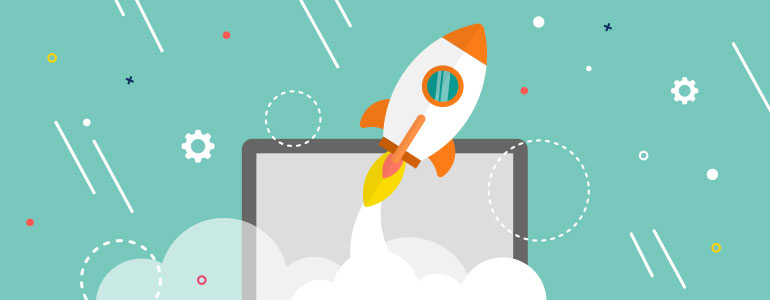The speed of pages loading on your site is important. You may not know that, but user experience, SEO, returning visitors, pageviews – all these things more or less depend on it. If you have a slow website, most likely that users leave it not even waiting till it loads. So if you want more traffic, it is necessary to make your website fast.
Why So Slow?
There are several things which can slow down your website:
- Improper webhosting settings
- WordPress configuration
- Size of your pages
- Plugins with poor code
A good page loading time is about 2 seconds. You can test the speed of your site using different free online tools, like Pingdom, for example. Don’t forget to make test before and after site’s optimization so that you could check the results. After understanding, what exactly slows down your website, you can start to improve site performance. Now let’s take a look on recommendations on how to speed up the WordPress site.
Optimize Images
Of course, images are an important part of your content. However, non optimized images are the most common reason of speed issues, especially, on new websites. Original images have huge file sizes. If you create your images yourself, you should consider two things during their saving: compression and file format. The most used formats for websites are JPEG (compressed) and PNG (uncompressed). JPEG format is recommended for images with lots of color and details, and PNG for simple or transparent ones.
Split Comments
It is totally great if you have a lot of comments on your posts, but loading of all these comments can be bad for your page loading time in particular, and the whole site speed in general. So it would be better if you split comments into pages. To do so, go to Dashboard > Settings > DIscussion and find “Break comments into pages” section. Select the number of comments for each page and how you want them to be displayed. After that, the simple pagination will appear with “Previous/Next comment” links.
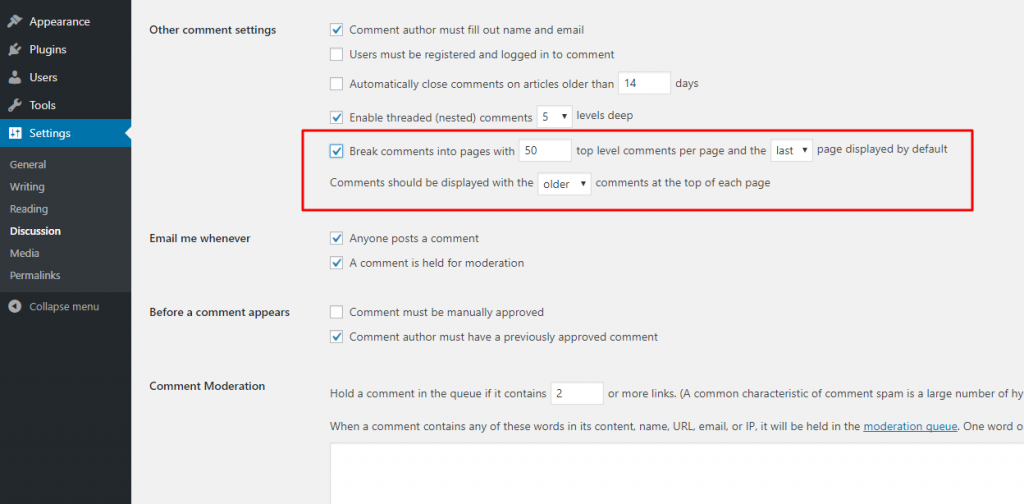
Use Excerpts
If you check the WordPress settings, you’ll see that by default it displays the full content of each article on your homepage, so accordingly, the homepage with all its additional content like categories, tags, etc., loads slowly. Also, it means that user can feel no need to open the article, which reduces your pageviews. To change this setting, go to Dashboard > Settings > Reading and select “Summary” in “For each article in a feed, show” option.
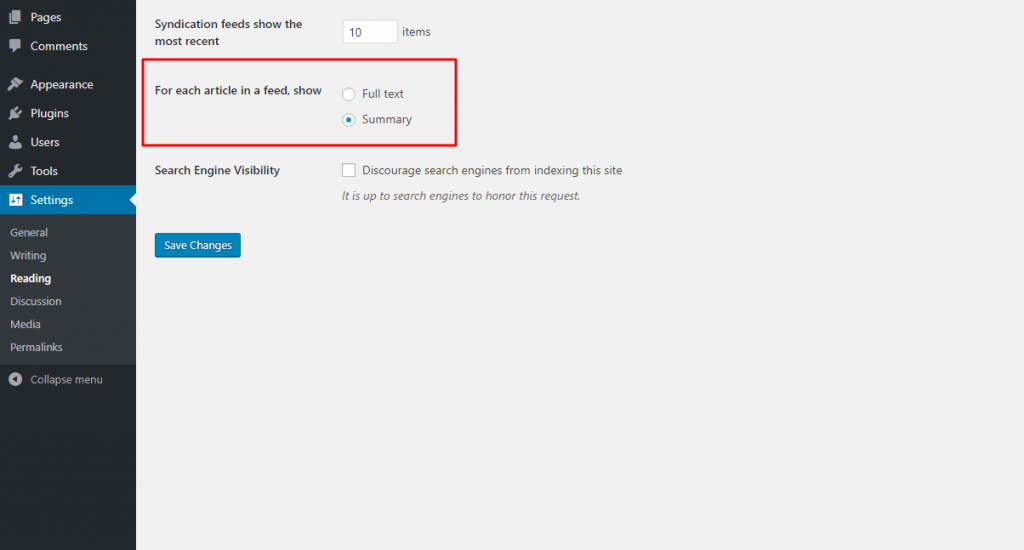
Keep the Website Up to Date
WordPress is updated quite frequently. Sometimes it presents new features, and sometimes, includes fixed security issues and bugs. So it is required to update the WordPress core as soon as new version is available. The same thing with plugins and themes. Here you can find A Short Guide to Updating WordPress.
Choose Proven Products
When selecting theme or plugin, pay close attention to the following factors:
- How many active installs the product has?
- When was the latest update?
- How many positive reviews does it have?
- Is it compatible with latest WordPress version?
- Is there any support?
Taking into account these things, you avoid products with poor code which are potentially dangerous for whole your website, not just for its speed.
Conclusion
All these steps are good for beginners and can be used by anyone without any tech skills. If you followed all recommendations, but site speed is still slower than you want, you can hire a specialist who will help you to solve the issue.
Have a question? Contact Now