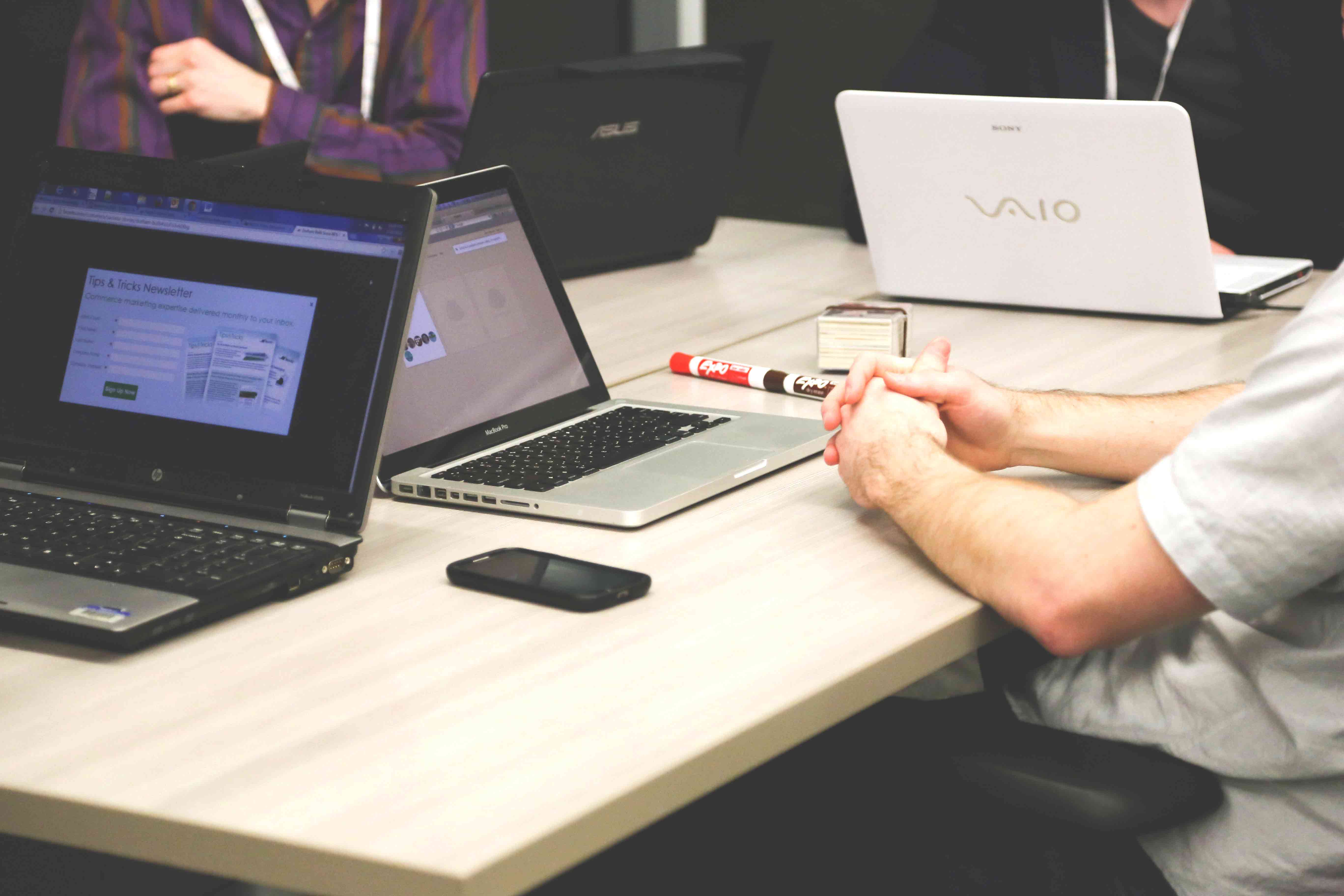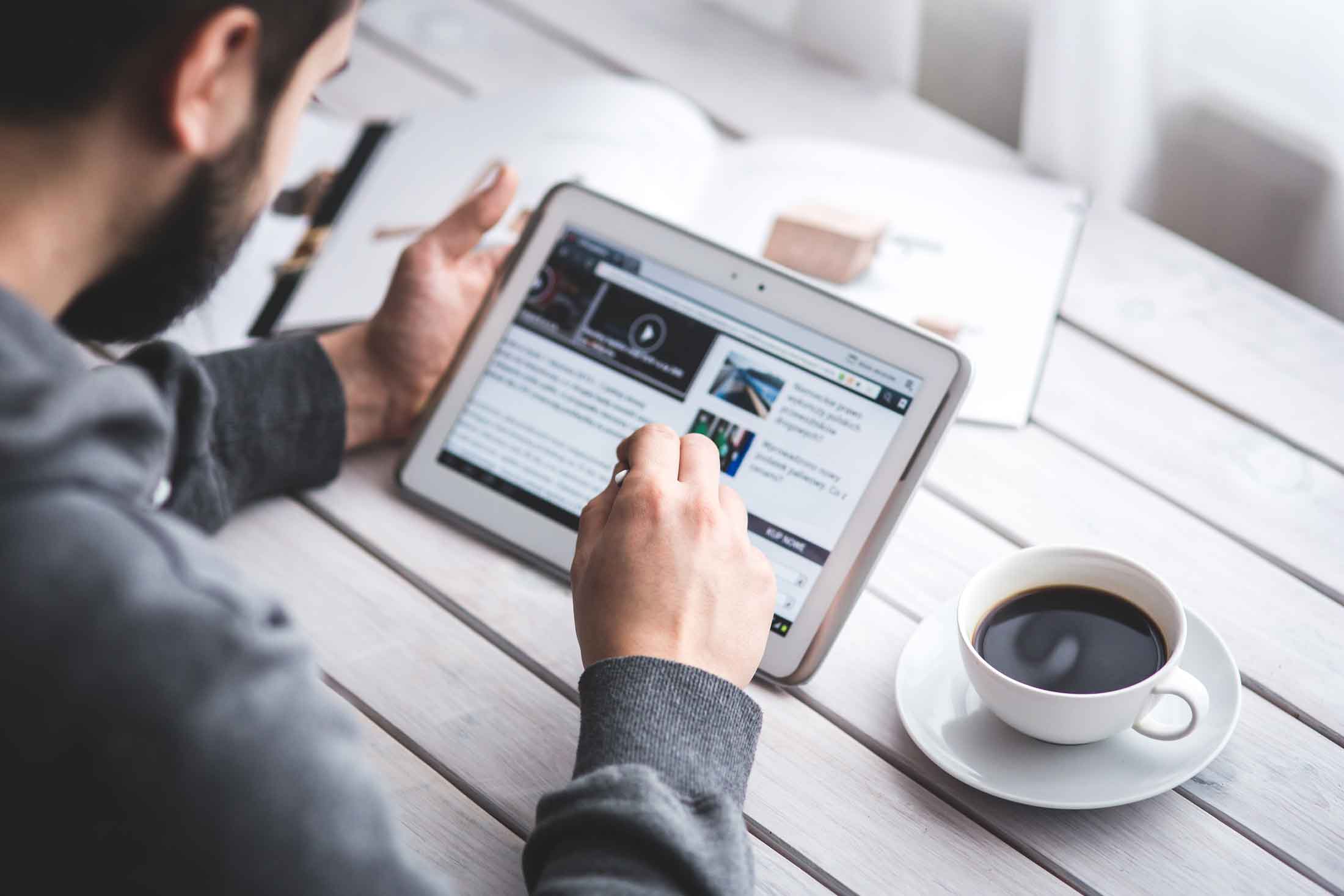Click the Buttons Below to See Live PDF & Print Buttons Preview!
Let’s start! We created this page, then went to the plugin settings and configured it. You can see it in the preview. We enabled PDF and Print buttons in posts and pages and then we chose where to display them: above the main content. But they don’t have a strict position. You are free to decide where you want to locate them: on top or bottom, on the left or right – it’s all up to you. Or you can add them to the chosen place using [bws_pdfprіnt display=”pdf,print”] shortcode.
Button icons can be changed too. So if you don’t like the default icons, you can easily change them by uploading your own or even deleting them completely. If you go to the setting page, you’ll see that you can add a title for the icons.
Also, as you can see this page has featured image, which is also displayed in PDF and Print page versions. So you can choose what additional elements (Title and Featured image) you want to display.
PDF & Print plugin is compatible with our Gallery by BestWebSoft plugin, Portfolio by BestWebSoft plugin, WooCommerce, and others. Here we displayed Gallery plugin using the shortcode, so don’t worry, your users will definitely see all the beautiful pictures you have.
Many people ask: “Is there the possibility to add custom header and footer to the PDF or Print page?”. Yes, you can create a template with top and bottom running titles, where you can indicate all the information you want.
There are several shortcodes that can help you to customize your running titles:
- {PAGENO} – Current page number ( for PDF only ).
- {PAGETOTAL} – Number of all pages in the document ( for PDF only ).
- {PAGEURL} – Link to the page where the document was generated.
- {DATE} – Current date.
- {POSTDATE} – The date when the post was created ( for search or archive pages this shortcode will be replaced to the current date ). You can specify your own DateTime format for {DATE} and {POSTDATE} shortcodes. Example: {DATE l, F j, Y g:i a} or {POSTDATE l, F j, Y g:i a}
Read more about the date and time formatting - {POSTAUTHOR} – Author of the post ( for single posts or pages only ).
After clicking on the PDF or Print button you’ll see the logo of our company in the top title, we also added two more shortcodes: link to the current page and post author name.
If you look at the bottom of the running title, you’ll find the rest of the shortcodes.
We also would like to note, that there is a possibility to add an image or your company logo.
So, if you click on PDF or Print button above the content, you’ll see that we have added pagination and how it looks like. Also, the style is fully customizable, which is equally important.
Another great feature is a watermark! It’s a simple and easy way not only to protect your brand and content but also personalize it. You can choose a logo or text as a watermark, we decided to use “BestWebSoft” text to demonstrate it. Using this feature you can be sure that no one steals your content for its own purposes.
Concluding this demo, we want to add that there are a lot of other amazing features that could be useful in building the best PDF and Print page version for your WordPress website:
- Set custom margins for PDF document:
- Left
- Right
- Top
- Bottom
- Customize document styles
- Set PDF layout:
- Portrait
- Landscape
- Prevent search engines from indexing links in documents
- Set custom top and bottom margins for running title
And much more.
May buttons work for you today!