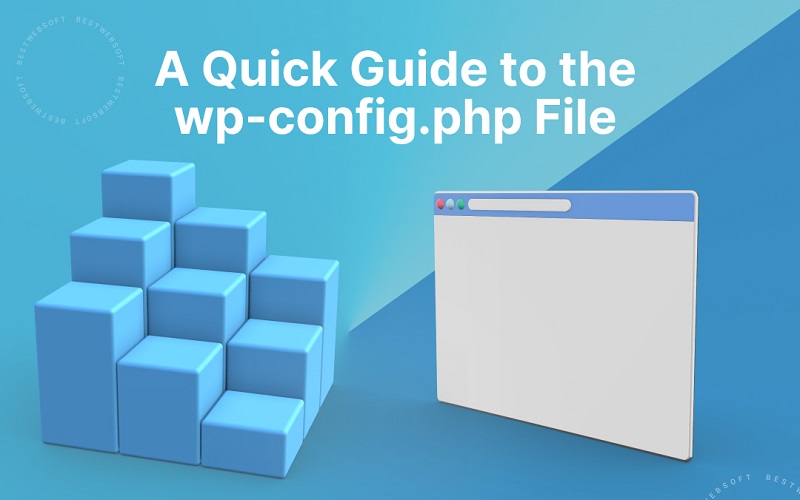
If you are new to WordPress, one of the files that you will come across frequently is the wp-config.php file. This file is essential to your WordPress site because it contains important configuration settings that are necessary for the proper functioning of your website. In this article, we will guide you through everything you need to know about wp-config.php and how to work with it.
What is wp-config.php?
wp-config.php is a configuration file that is located in the root directory of your WordPress installation. It is one of the most important files for your WordPress site, as it contains crucial information about your site’s database connection, security keys, and other settings.
The file is created automatically during the WordPress installation process, and it can be edited anytime using a text editor. WordPress developers, administrators, and advanced users use this file to modify the behavior of their WordPress site.
What’s in wp-config.php?
The wp-config.php file contains a range of variables and constants that control various aspects of your WordPress site. Some of the variables and constants that you can expect to find in the file include:
- Database Settings – These settings contain the database name, username, password, and host that WordPress uses to store and retrieve data.
- Security Keys – These keys are used to secure your WordPress site by adding a layer of encryption to cookies.
- Debugging Mode – This setting is used for debugging purposes, and it provides additional information when there is an error.
- WordPress Cache Settings – These settings determine how WordPress handles caching and how long cached files are stored.
- WordPress URLs – These settings determine the URLs of your WordPress site.
- Table Prefix – This setting is used to change the default table prefix of the WordPress database to improve security.
How to Edit wp-config.php
To edit your wp-config.php file, you need to access it via an FTP client, a file manager, or through the WordPress dashboard. Here are the steps to follow:
- Log in to your website via FTP or cPanel File Manager
- Locate the wp-config.php file in the root directory of your WordPress installation.
- Right-click on the file and select “Edit” or “View/Edit” from the context menu.
- Edit the file using a text editor. Be careful not to make any mistakes, as this can cause your site to break.
- Save your changes and upload the edited wp-config.php file to the server.
Alternatively, you can use the WordPress dashboard to edit wp-config.php. Here are the steps to follow:
- Log in to the WordPress dashboard.
- Go to “Appearance” -> “Editor.”
- Select the wp-config.php file from the right-hand side.
- Edit the file in the text editor and click “Update File” to save your changes.
It’s worth noting that the WordPress dashboard method may not work for everyone. Some web hosts disable the editing of wp-config.php from the WordPress dashboard for security reasons.
Important wp-config.php Settings to Know
There are several wp-config.php settings that are crucial to the proper functioning of your WordPress site. Here are some of the most important ones:
- Database Connection Settings
These settings are found at the top of the wp-config.php file, and they determine how WordPress connects to your MySQL database. The settings that you need to configure are:
- DB_NAME – This is the name of your WordPress database.
- DB_USER – This is the username that you use to connect to your database.
- DB_PASSWORD – This is the password that you use to connect to your database.
- DB_HOST – This is the location of your database server. The default value is “localhost,” but your web host may use a different value.
Make sure that these settings are correct, as any errors can cause your WordPress site to malfunction.
- Security Keys
These settings add an extra layer of security to your WordPress site by encrypting the information in your cookies. You can generate new keys using the WordPress Secret Key Service, and you need to replace the following variables in the wp-config.php file:
- AUTH_KEY
- SECURE_AUTH_KEY
- LOGGED_IN_KEY
- NONCE_KEY
- AUTH_SALT
- SECURE_AUTH_SALT
- LOGGED_IN_SALT
- NONCE_SALT
- Debugging Mode
This setting is useful for developers, as it provides additional information about errors that occur on your WordPress site. To enable debugging mode, add the following line to your wp-config.php file:
- define( ‘WP_DEBUG’, true );
You can also use other debugging-related settings, such as WP_DEBUG_LOG, which saves debugging information to a log file.
- WordPress Cache Settings
Caching is an important part of optimizing your WordPress site for performance. You can configure caching settings in the wp-config.php file using the following variables:
- WP_CACHE – Set this to true to enable WordPress caching.
- WP_CACHE_KEY_SALT – This setting adds a salt to your cache keys, preventing conflicts with other cached data.
- WordPress URLs
These settings determine the URLs of your WordPress site. They are useful if you need to change the URL of your site, or if you are running a WordPress site on a subdomain or subdirectory. The relevant settings are:
- WP_SITEURL – This is the URL of your WordPress site.
- WP_HOME – This is the URL of your site’s home page.
If you need to change the URL of your WordPress site, make sure that you update these settings in the wp-config.php file.
- Table Prefix
The table prefix is used to add an extra layer of security to your WordPress site by changing the prefix of your database tables. To change the table prefix, add the following line to your wp-config.php file:
- $table_prefix = ‘wp_’;
Make sure that you change the default wp_ prefix to something unique, as this can help to prevent SQL injection attacks.
Conclusion
The wp-config.php file is an important part of your WordPress site, and it contains a range of settings that you need to be aware of. By understanding how to work with the wp-config.php file, you can make changes to your WordPress site that improve its performance, security, and functionality. Remember to always make a backup of the wp-config.php file before making any changes, and be careful when editing the file to avoid breaking your WordPress site.

