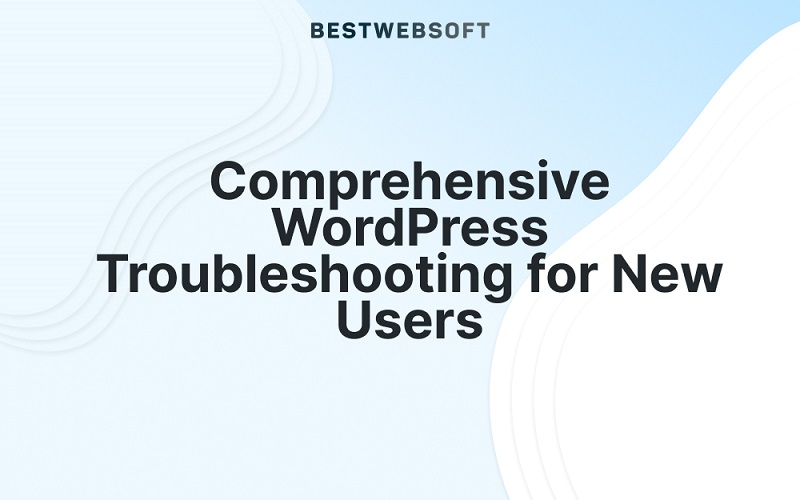
Just started your journey with WordPress and finding yourself grappling with some confusing issues? Don’t worry! We’ve got your back. This comprehensive guide will take you through the most common WordPress issues and show you how to troubleshoot them.
1. Difficulty Logging into WordPress Admin
One of the most frequent WordPress hurdles is not being able to access the WordPress admin area, or ‘wp-admin.’ This can occur due to a forgotten password, plugin conflicts, or database connection issues.
Solution: Attempt to reset your password by clicking the “Lost your password?” link on the login screen. If this doesn’t work, try contacting your hosting provider or disabling your plugins.
2. The White Screen of Death
This unsettlingly named problem refers to an all-white, blank screen instead of your website content. It can be caused by plugin conflicts, exhaustion of the memory limit, or theme-related issues.
Solution: Try increasing your website’s PHP memory limit. If this doesn’t solve the problem, deactivate all your plugins, then reactivate them one by one to find the problematic one. If the issue persists, switch to a default WordPress theme to check if your theme is the culprit.
3. Error 404 – Page Not Found
This error happens when a specific page on your site can’t be found, usually due to a deleted page or a changed permalink structure.
Solution: In your WordPress Dashboard, go to Settings > Permalinks, and hit ‘Save Changes’ without making any alterations. This action often fixes the problem by resetting your permalinks.
4. Database Connection Errors
If WordPress can’t connect to your database, you’ll see an error message. Causes can range from incorrect database credentials to server issues.
Solution: Check your wp-config.php file to ensure your database credentials are correct. If this doesn’t resolve the issue, contact your hosting provider to verify if the server is functioning correctly.
5. WordPress is Stuck in Maintenance Mode
When you update plugins or themes, WordPress enters ‘maintenance mode.’ Sometimes, your site might get stuck in this mode, preventing visitors from accessing it.
Solution: Use an FTP client to access your website’s root directory and delete the .maintenance file. Your website should then return to its regular state.
6. Images Not Appearing
Missing images can occur due to incorrect file permissions, a problem with your theme, or an issue with the media library path.
Solution: Check your wp-content directory’s file permissions, which should ideally be 755 for directories and 644 for files. If this doesn’t work, try switching to a default theme or checking your media library’s path.
7. Slow Loading Speed
A slow-loading website can frustrate visitors and potentially lead to lower traffic. This issue can arise from heavy images, poorly coded plugins, or a slow hosting server.
Solution: Compress and optimize your images, deactivate and delete any unnecessary plugins, and consider switching to a faster hosting provider if needed.
8. Syntax Error in WordPress
This error generally occurs when there’s a mistake in your code. This can often happen when you’re trying to add code snippets to your site and accidentally miss a character or syntax.
Solution: Identify the syntax error from the error message and correct the code. If you’re uncomfortable dealing with code, consider using a plugin to add custom code snippets.
By understanding these common WordPress issues and their solutions, you’ll be better equipped to maintain a healthy, smoothly-running website.
9. Failed Auto-Upgrade
Occasionally, a WordPress auto-upgrade might fail due to internet connection issues, incorrect file permissions, or insufficient disk space.
Solution: First, check your internet connection to ensure it’s stable. If the issue persists, verify your file permissions and ensure there’s sufficient disk space. If all else fails, you may need to manually update your WordPress installation.
10. Connection Timed Out
This error often happens on websites with shared hosting, as their servers struggle to handle the website’s scripts due to a lack of resources.
Solution: Increasing the PHP memory limit can solve this issue. If it persists, try deactivating your plugins and themes to identify if one of them is causing the problem.
11. Sidebar Below Content Error
This confusing issue may throw off your website layout, with the sidebar not appearing beside the content as intended, but instead being positioned below it. This misalignment is often due to HTML/CSS errors in your theme.
Solution: To troubleshoot this problem, you’ll need to meticulously review your theme’s HTML and CSS. You’re looking for missing HTML tags or misplaced div elements that may be causing this layout issue. If you’ve recently added new code or customized your theme, that’s a good place to start looking. For beginners, using a code validator tool can be extremely helpful. These tools analyze your code and point out errors or inconsistencies that might be causing problems. Correcting these errors should help return your sidebar to its rightful position.
12. RSS Feed Errors
RSS feed errors might not be as frequently encountered as some of the other issues mentioned, but they can pose significant problems for users who rely on RSS feeds to syndicate your website content. A typical sign of RSS feed errors is receiving an error message when trying to load your feed.
Solution: The majority of RSS feed errors are caused by poor formatting. WordPress requires strict adherence to XML syntax in RSS feeds, so even a small mistake can lead to issues. Ensure your theme’s functions file or any installed plugins aren’t causing any extra spaces, lines, or unexpected characters in your feed. There are several online validator tools, like W3C Feed Validation Service, which can analyze your RSS feed and pinpoint the exact problem area. Once identified, you can correct the error and get your RSS feedback on track.
Troubleshooting Wrap-Up
Running into issues while managing your WordPress site is completely normal, especially when you’re new to the platform. Remember, each issue you face is an opportunity to learn more about WordPress and how to maintain your website more effectively. Treat these problems as stepping stones towards becoming a proficient WordPress user.
To safeguard your website content, always remember to back up your data regularly. In case you encounter issues that are too complex for you to handle, don’t hesitate to seek help from a WordPress professional or your hosting provider.
Good luck on your WordPress journey! With a bit of practice and patience, you’ll soon be adept at troubleshooting common WordPress problems, ensuring a smooth and effective website for your visitors.

