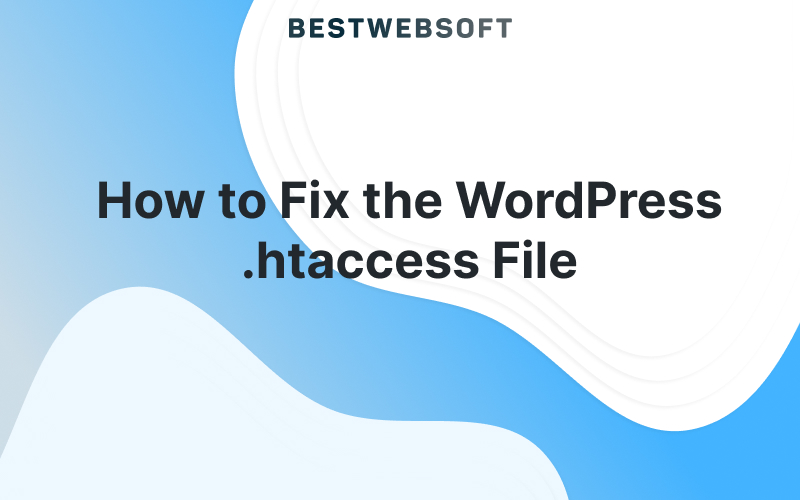
The .htaccess file is a small but important configuration file used by WordPress. It helps control how your site handles URLs, redirects, security rules, and caching. When this file becomes corrupted, your website may stop working properly.
In this guide, you’ll learn what the .htaccess file is, how to know if it’s causing issues, and how to fix it using different methods.
What Is the .htaccess File?
The .htaccess file is located in the root directory of your WordPress site. It tells the web server (usually Apache) how to handle certain tasks like:
- Creating clean, SEO-friendly URLs (permalinks)
- Redirecting pages
- Protecting folders with passwords
- Blocking unwanted bots or IPs
- Controlling caching behavior
WordPress and many plugins automatically update this file. However, changes or errors in it can break your site.
Signs Your .htaccess File Is Broken
If your .htaccess file is corrupted or missing, you might see these issues:
- Broken links or 404 errors on pages
- White screen of death — just a blank screen instead of your site
- 500 Internal Server Error
- Plugins stop working as expected
- Too many redirects error in the browser
These problems can often be fixed by resetting or editing the .htaccess file.
How to Access and Fix the .htaccess File
There are three main ways to view and edit the .htaccess file:
1. Using File Manager (via cPanel)
- Log into your hosting account and open cPanel.
- Go to File Manager.
- Navigate to the public_html folder or root directory of your site.
- Look for .htaccess. If you don’t see it, make sure hidden files are visible.
- Right-click the file and choose Edit.
- If it’s corrupted or has wrong code, replace the contents with this default WordPress code:
# BEGIN WordPress
<IfModule mod_rewrite.c>
RewriteEngine On
RewriteBase /
RewriteRule ^index.php$ - [L]
RewriteCond %{REQUEST_FILENAME} !-f
RewriteCond %{REQUEST_FILENAME} !-d
RewriteRule . /index.php [L]
</IfModule>
# END WordPressSave your changes and refresh your website.
2. Using an FTP Client
If you can’t access the dashboard, try using an FTP client like FileZilla:
- Connect to your site with FTP.
- Open the root directory (/public_html).
- Download the .htaccess file to your computer.
- Open it in any text editor (like Notepad), fix or replace the code, then upload it back.
3. Using a WordPress Plugin
If you still have access to your WordPress admin area:
- Install and activate the Htaccess plugin.
- Go to Htaccess » Editor on your Dashboard.
- Edit the file directly in the dashboard.
- Click Save Changes when done.
This is the easiest way if you’re not comfortable using FTP or cPanel.
Common Problems You Can Fix with .htaccess
1. Fix 500 Internal Server Error
This error often happens when .htaccess is broken. To fix:
- Rename the .htaccess file (e.g., .htaccess_old) to disable it.
- Go to Settings » Permalinks in WordPress and click Save Changes. WordPress will create a new default .htaccess file.
2. Fix “Too Many Redirects”
This means your site is stuck in a redirection loop. Try this:
- Delete the current .htaccess file.
- Recreate it using the default code.
- Or, regenerate it through Permalink settings in the dashboard.
3. Fix 404 Errors on Posts
If your posts return a 404 error but your homepage works:
- Go to Settings » Permalinks and click Save Changes.
- If that doesn’t help, edit or recreate the .htaccess file manually.
4. Fix File Permissions
If you can’t save changes to .htaccess, its file permissions may be wrong.
- Use FTP or File Manager.
- Right-click .htaccess and choose Permissions or File Attributes.
- Set the permission to 644 or 666 (temporarily) so it’s writeable.
Tips Before You Edit
- Always make a backup before editing .htaccess, especially if doing it manually.
- If unsure, use a plugin or ask your hosting support for help.
- Editing .htaccess incorrectly can make your site inaccessible.
When to Get Help
If you’re uncomfortable editing system files, it’s okay to ask for help. You can:
- Contact your hosting provider’s support team.
- Hire a WordPress expert or maintenance service.
- Use security or SEO plugins that handle .htaccess automatically.
Final Thoughts
The .htaccess file is powerful but sensitive. A small mistake in it can break your entire site. That’s why it’s important to know how to find it, fix common problems, and restore it to default when needed.
If you follow the steps in this guide, you’ll be able to fix most .htaccess-related issues yourself, even if you’re new to WordPress.

