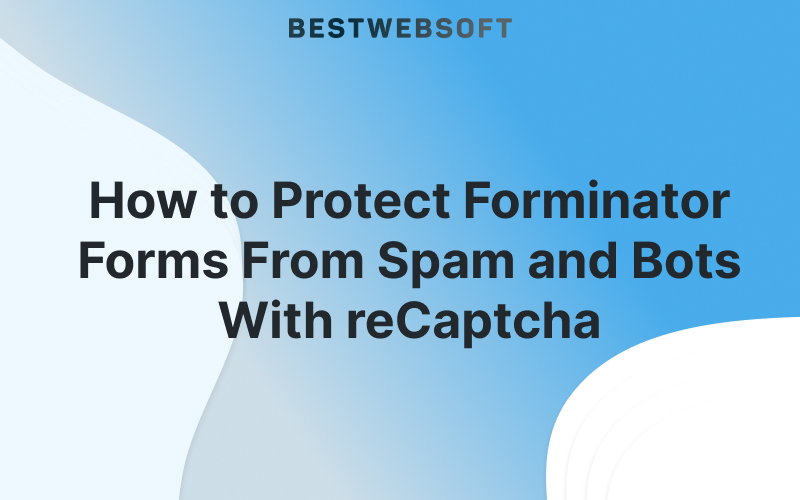
Spam is one of the biggest challenges for WordPress forms. If you use Forminator, you’ve probably received fake submissions, bot signups, or strange characters in your contact fields. Now there’s a simple way to stop it — with Google reCaptcha integration via BestWebSoft.
This guide shows you how to add reCaptcha (v2 Checkbox, v2 Invisible, or v3) to Forminator forms and finally block spam effectively — without affecting user experience.
Why Add reCaptcha to Forminator Forms?
Forminator is a powerful tool for building contact forms, quizzes, polls, and more. But by default, its forms are vulnerable to:
- Spam bots submitting fake data
- Automated scripts abusing your contact or sign-up forms
- Annoying junk messages that waste time and hurt credibility
With reCaptcha, you can:
✅ Prevent spam submissions
✅ Improve form security
✅ Avoid 404/empty fields filled by bots
✅ Keep only valid, human responses
Supported reCaptcha Types
BestWebSoft’s plugin supports all major Google reCaptcha versions:
- reCaptcha v2 (Checkbox) – The classic “I’m not a robot”
- reCaptcha v2 Invisible – No checkbox, runs in the background
- reCaptcha v3 – Fully invisible and score-based filtering
Choose the one that fits your form and audience best.
How to Add reCaptcha to Forminator (Step-by-Step)
Here’s how to integrate reCaptcha into your Forminator forms using BestWebSoft’s plugin:
1. Install the reCaptcha Plugin by BestWebSoft
Install the “reCaptcha Pro by BestWebSoft” in Plugins → Add New. You can get it here.
Activate the plugin and go to:
reCaptcha→Settings
2. Generate Google reCaptcha Keys
Go to the Google reCaptcha Console, select your desired reCaptcha type (v2 Checkbox, v2 Invisible, or v3), and register your domain.
You’ll get:
- Site Key
- Secret Key
Paste both into the plugin settings.
3. Enable Integration With Forminator
Scroll to the External Plugins section inside the plugin settings.
- Check the box next to Forminator to activate compatibility.
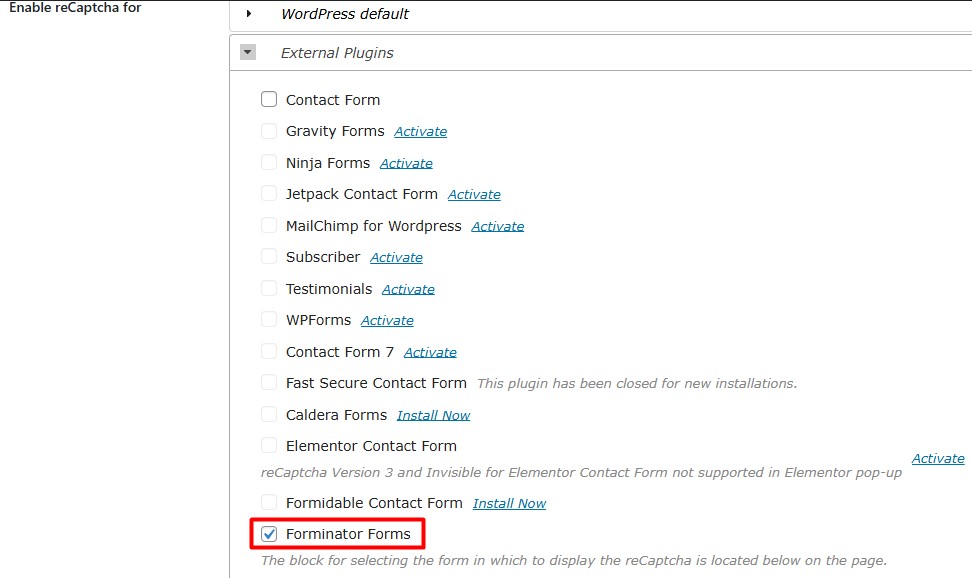
This ensures the plugin loads the reCaptcha script into all supported Forminator forms.
4. Choose Which Forms to Protect
Further down on the same settings page, you’ll see a list of your existing Forminator forms.
☑ Simply select the forms you want to protect with reCaptcha.
(You can choose one, several, or all.)
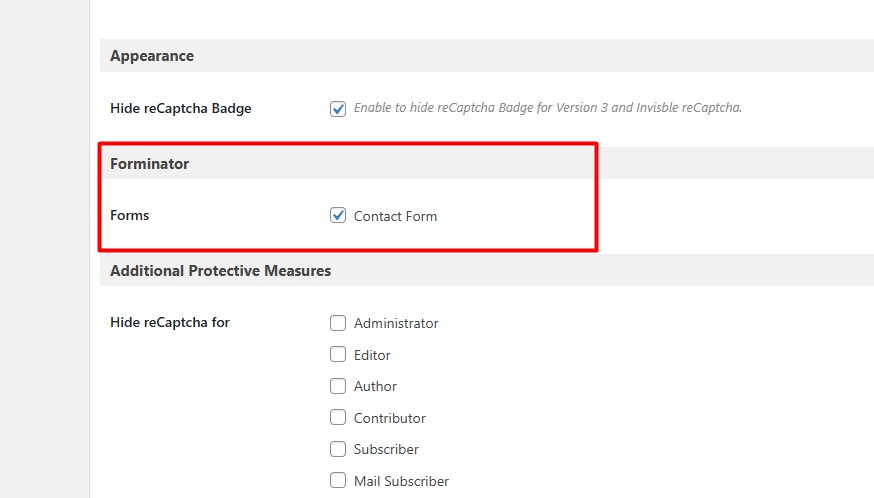
📸 Example: reCaptcha on Forminator Form
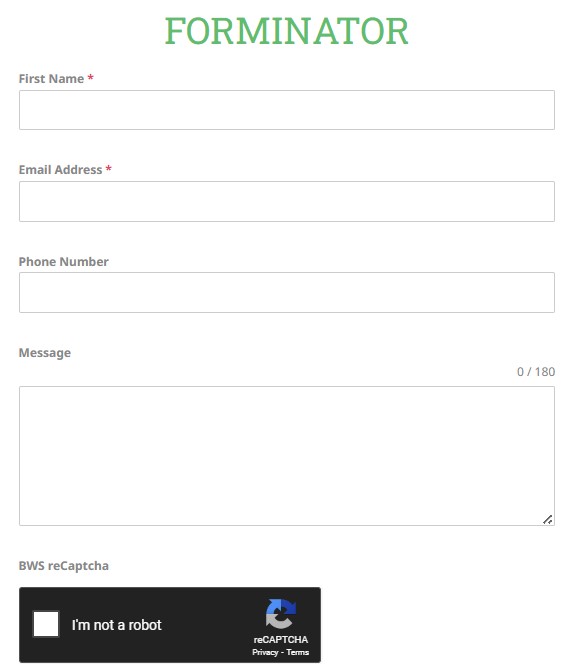
5. Save Changes and Test the Form
Once everything is set:
- Click Save Changes
- Go to a page with your Forminator form
- Test how it behaves with reCaptcha (visible or invisible)
You’re now protected!
✅ Summary: Why It Works
With this integration, you get the best of both worlds: the flexibility of Forminator and the proven protection of Google reCaptcha.
- Works with contact forms, polls, calculators, and more
- Choose from three reCaptcha versions
- Fine-tune which forms are protected
- No coding required
Final Thoughts
Don’t let bots ruin your user experience. With the new Forminator compatibility in BestWebSoft’s reCaptcha plugin, spam is no longer a problem.
🎯 Ready to stop spam?
Download the reCaptcha plugin and secure your WordPress forms in minutes.
Need assistance? Contact our team — we’re here to help with setup or troubleshooting.

