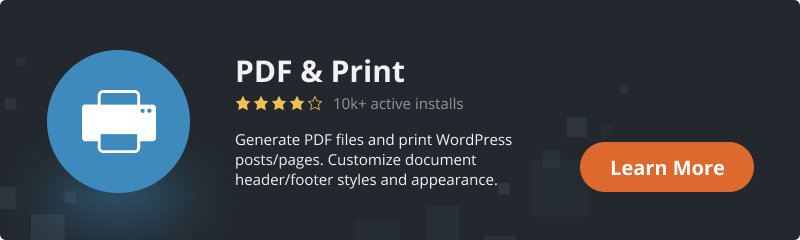It is often the case that the necessary information from a site page needs to be printed or converted to PDF format. Of course, you can use the internal tools of the browser, but in this case, on printed sheets of paper, you will see tons of unnecessary information, like printed buttons, links, and maybe advertising banners. To avoid this, you need to install a plugin that will add buttons for printing and converting the page to PDF of the page, and add this important functionality to your site.
Description of General Settings of the PDf & Print Plugin by BestWebSoft
With this powerful plugin, of our own development, you can print pages easily and quickly, and create PDF files just in one click. Add PDF & print buttons to WordPress website widgets, posts, and pages. With highly customizable settings is possible to generate documents with useful data for archiving, saving, or sharing. So how to install and set up this plugin on your website? Just follow these simple steps and you will succeed.
Plugin Installation
1. Open Dashboard, click on “Plugins” -> “Add new”. Type “PDf & Print plugin” in the search bar and press “Enter” on your keyboard.
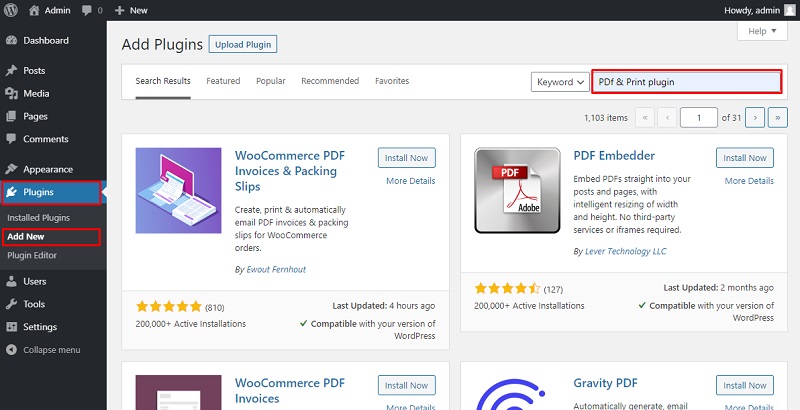
2. Find PDF & Print by BestWebSoft, then click “Install Now” button.
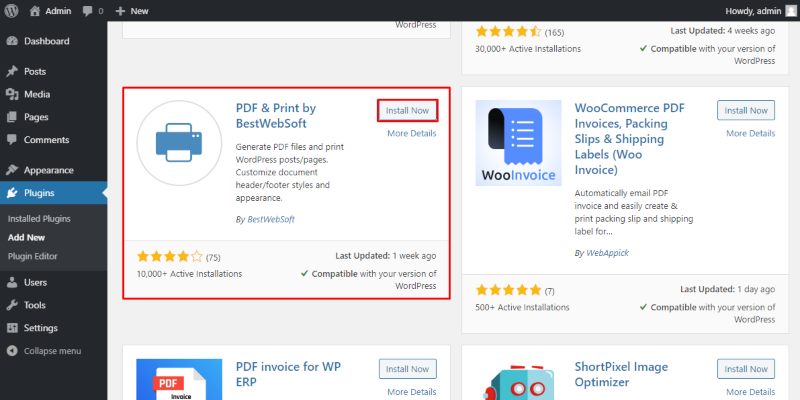
3. Click “Activate” button.
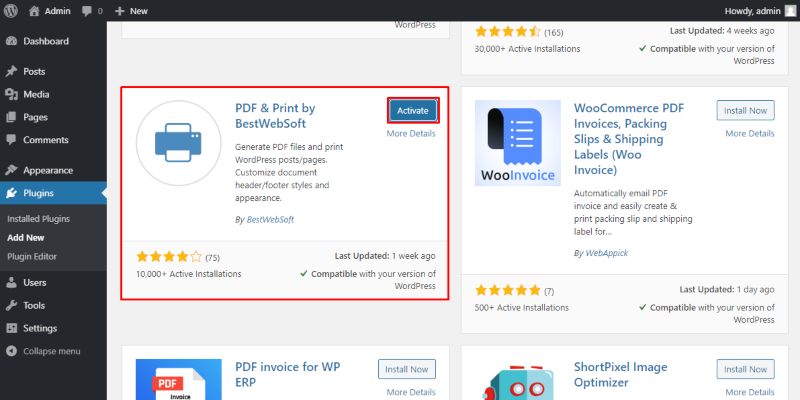
The plugin is installed and activated now. To set it up follow the information below.
Plugin Configuration and Settings
1. To begin setting up the plugin open Dashboard, click “Plugins” -> “Installed Plugins”, search for PDF & Print by BestWebSoft in the list and click “Settings”.
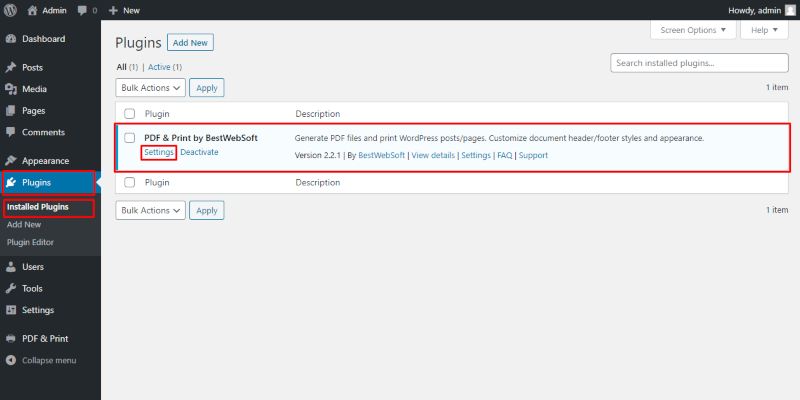
2. You can add PDF & Print buttons to posts, pages, search results, archives. Check the box (es) where necessary.
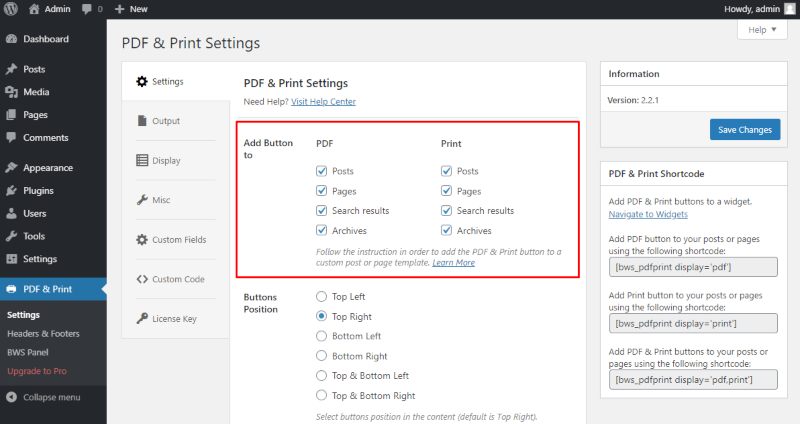
3. Choose the button position in the content (default is Top Right).
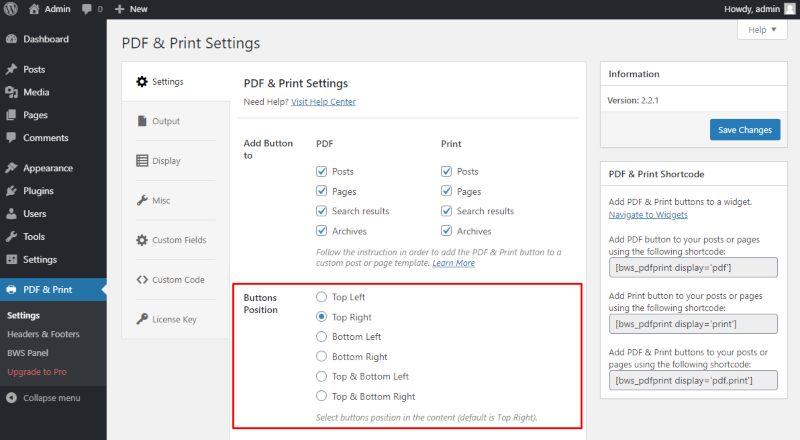
4. It is possible to turn of the button images by choosing it in settings or set the custom image (only on Pro).
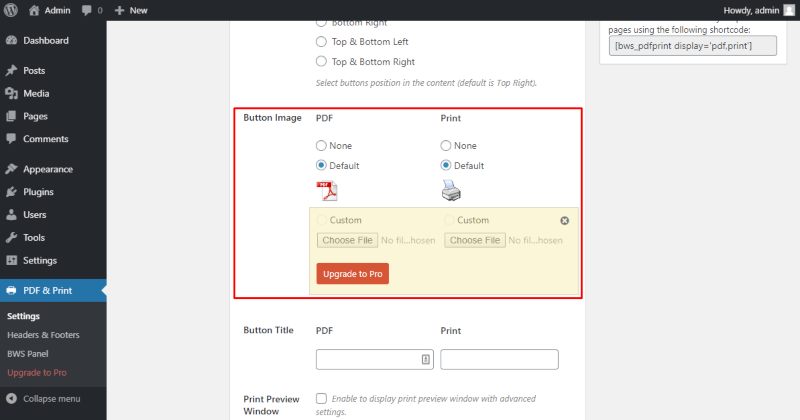
5. Customize the button title by inputting text in those fields.
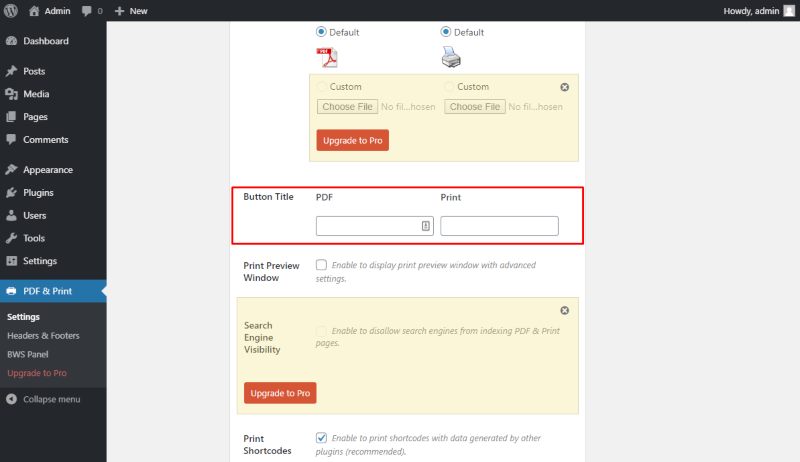
6. If you want to display a print preview window with advanced settings just check this box.
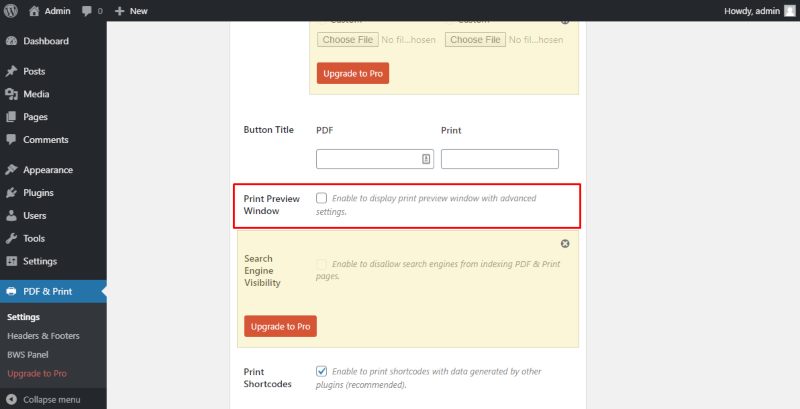
7. The next option allows you to enable/disable printing shortcodes with data generated by other plugins.
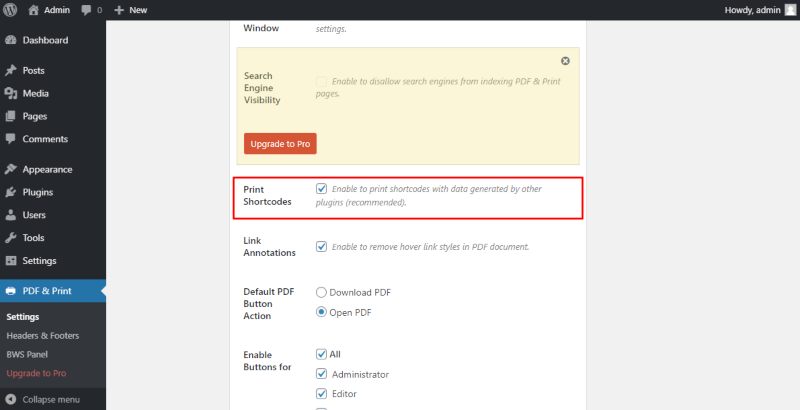
8. You can include or remove hover link styles in PDF documents in this checkbox.
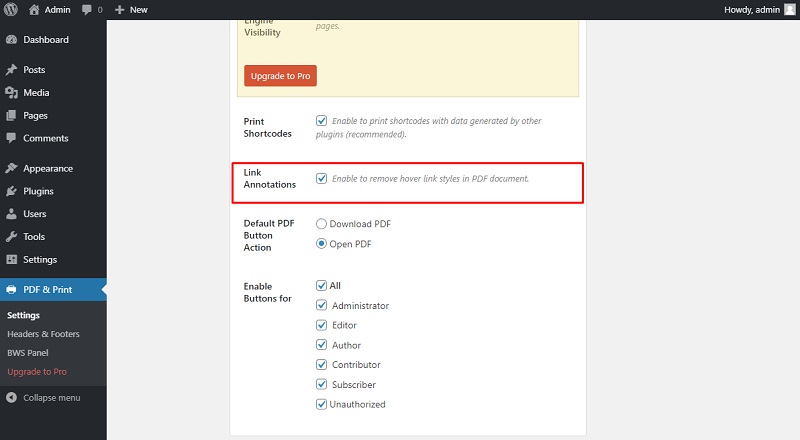
9. Select the PDF button action (open or download).
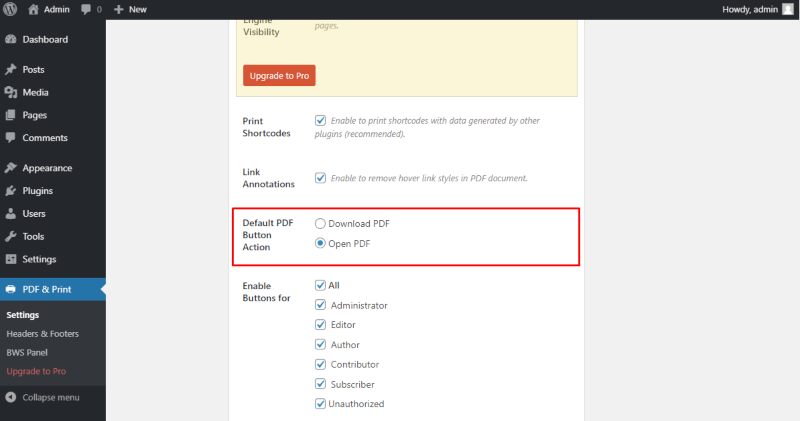
10. Choose which users can use PDF & Print buttons.
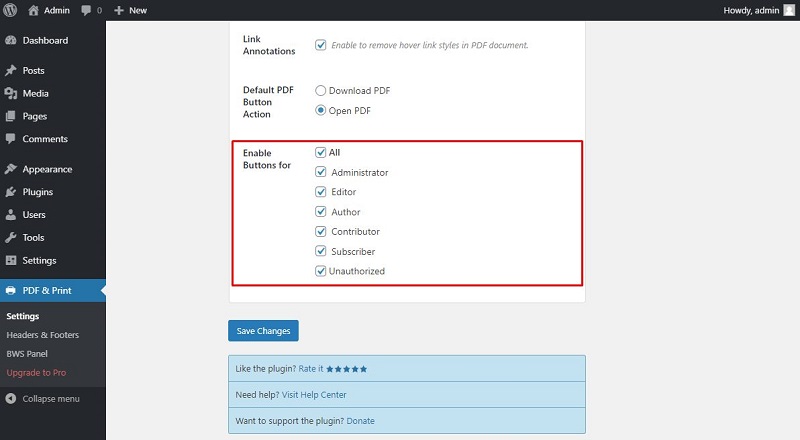
11. Don’t forget to save your setting click “Save Changes” button.
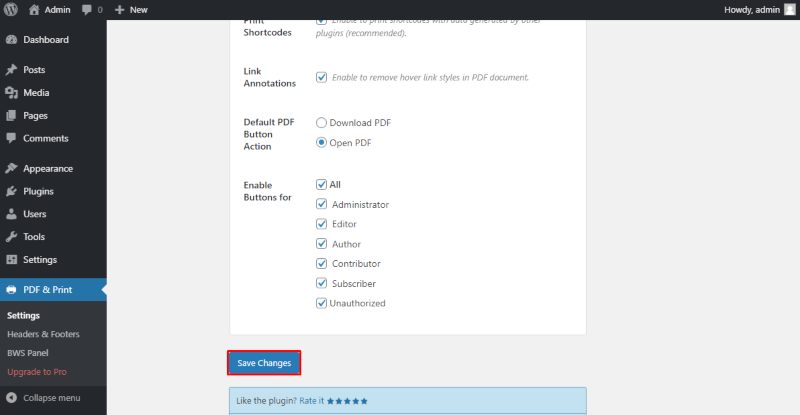
12. These are how PDF & Print buttons look on a page:
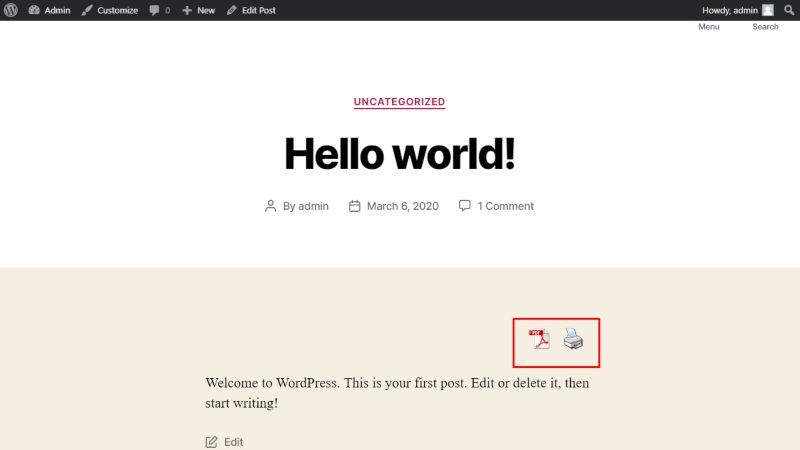
Conclusion
It was a description and analysis of the main features and settings of the PDF & Print Plugin by BestWebSoft. Adding new functionality to the site is not always a difficult task, in this case, any user can do it himself. This plugin also has a lot of tweaks that you can figure out by installing it on your website.
We also recommend you to install our Multilanguage plugin which helps you to translate your WordPress website to other languages.