
Contact form spam is a nuisance that all website owners face. No matter how big or small your site is, the spambots will keep targeting you, flooding your inbox with useless messages.
This is a waste of time, as you have to go through hundreds and thousands of messages to flag or remove the obvious spam and then determine if the others are real people or bots disguised as them.
Gravity Forms is one of the most popular WordPress form plugins on the market, and of course, it also needs an additional layer of protection against spam and bots.
Here are some ways to protect your Gravity Forms from spam.
How and Why Does Spam Get Through?
Spambots are automated computer programs designed to send false information to your contact form or email registration form. They are looking for ways to hijack your site, server, or email address to help them send spam messages. Worse, they could even steal your email list, so they have a ton of people to spam.
There are several ways to stop contact form spam using a WordPress plugin.
Let’s take a closer look at how you can protect your Gravity Forms from spam.
reCaptcha Solution
The reCAPTCHA part of your contact form is where site visitors click the checkbox, or just act like real human beings, to confirm that they are human when they submit your form. It will block the sending of spam by making sure the person is filling out your forms and will block most spam attempts.
We recommend you use the reCaptcha by BestWebSoft plugin to protect your Gravity Forms from spam and bots.
After the successful installation and configuration of reCaptcha and Gravity Forms plugins, you need to follow the next steps to activate anti-spam protection.
- Go to the reCaptcha settings page on your WordPress admin Dashboard and activate the “Gravity Forms” on the External Plugins section. Don’t forget to save changes.
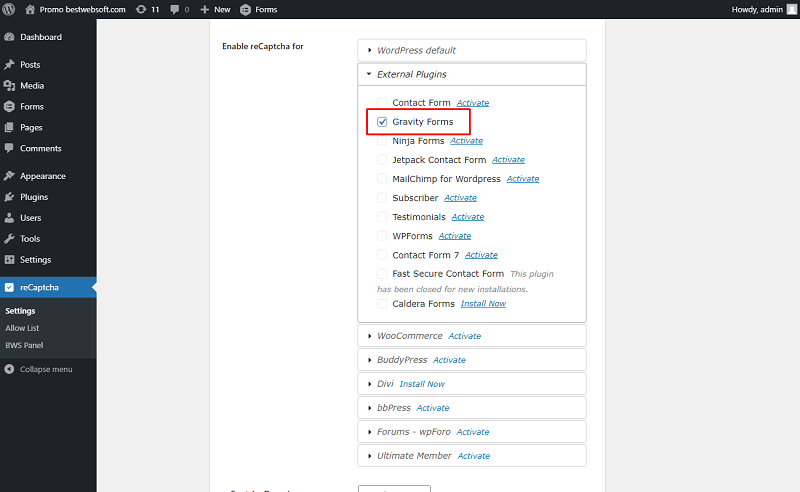
- After that open the Forms > Forms page on your WordPress Admin Dashboard. Create a new form or open the form created before in the “Edit” mode.
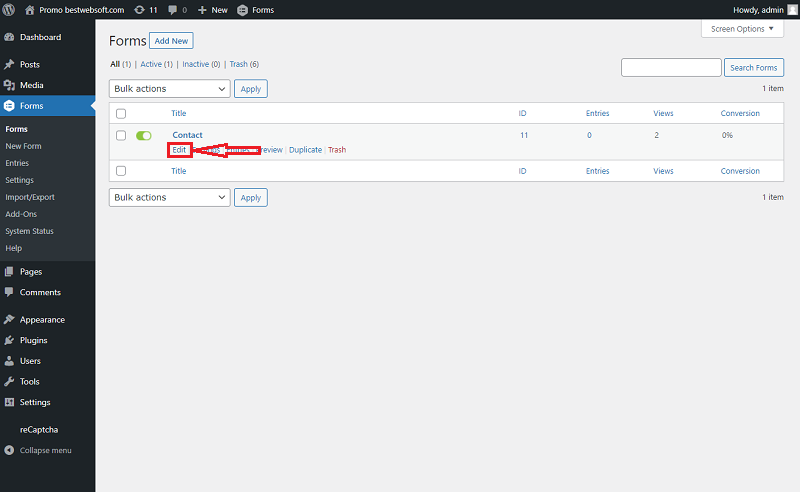
- On the Gravity Forms edit page, drag and drop the BWS reCaptcha field, from the “Standard Fields” block to the necessary place of your form. Click the “Update” button.
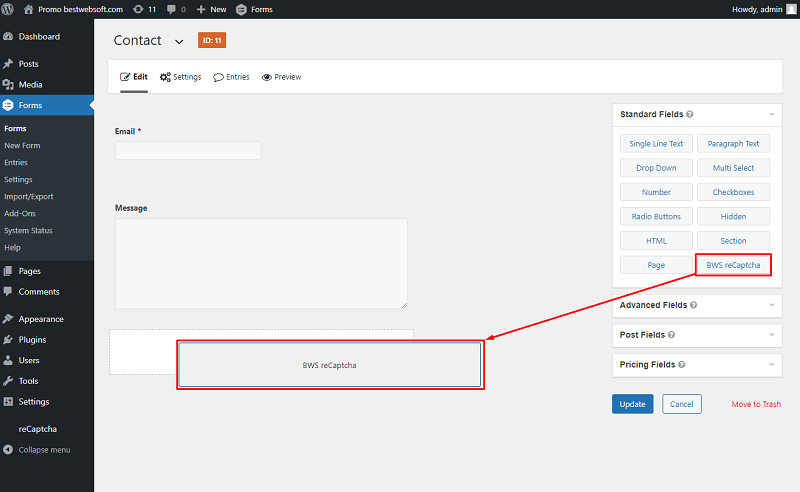
- Depending on which reCaptcha version is chosen and configured the Gravity Form may look on your WordPress posts and pages the following way:
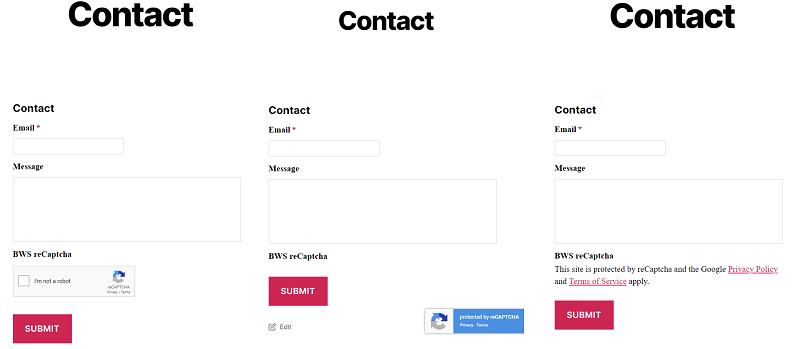
That’s it! The form is protected. The reCaptcha plugin offers advanced settings like reCaptcha language, hide reCaptcha for certain user roles, alow list, and many more.
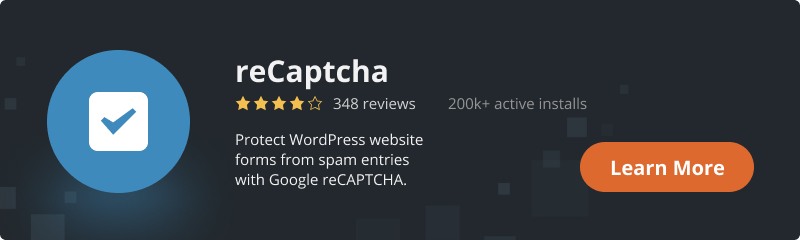
Captcha Solution
Unlike the reСaptcha plugin, the Сaptcha by BestWebSoft plugin is a solution for users who do not want to start a Google account or seek for a more exclusive way to protect forms.
The plugin is compatible with most of the most popular WordPress contact forms, in this article we will show how it can be used for protecting Gravity Forms from spam and bots.
After you install and configure both plugins, as with the implementation of reCaptcha, you will need to do a few simple steps.
- First of all, open the Captcha plugin settings page on Admin Dashboard and enable the Gravity Forms on the “External Plugins” section. Then click “Save Changes”
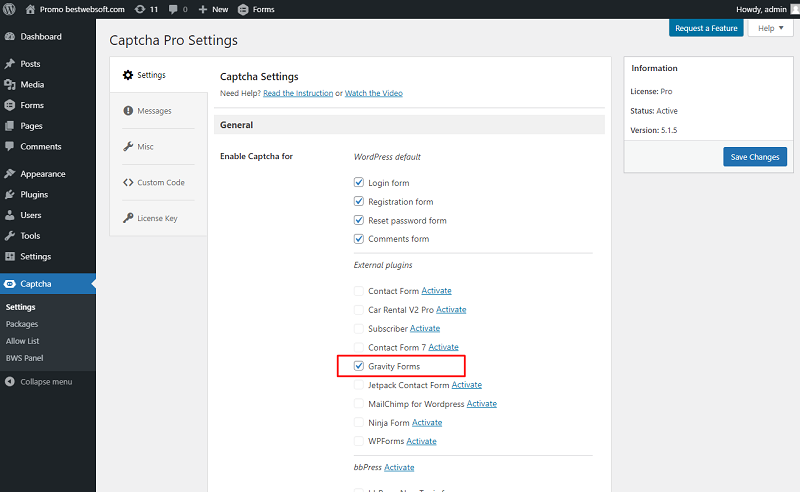
- After successfully completing this step, you need to open the Forms > Forms page on the Dashboard, open the form in the “Edit Mode” and drag the BWS Captcha badge where you want a Captcha to be displayed.
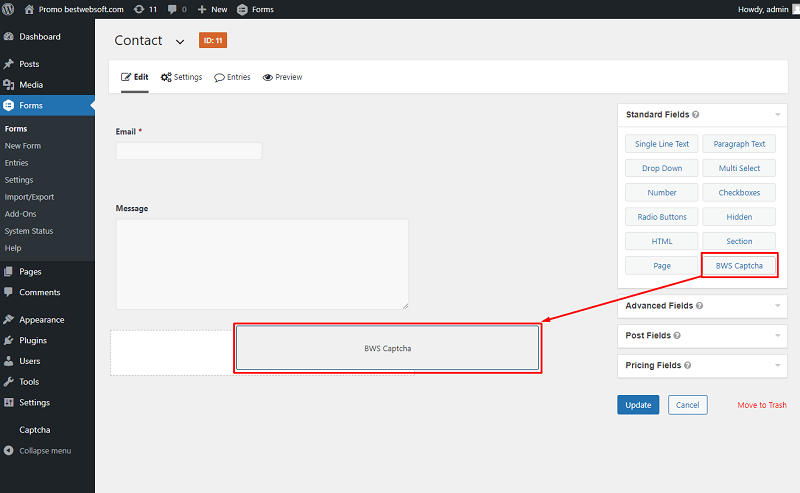
- As an example, the Gravity Form with “SlIde Captcha” may look as follows:
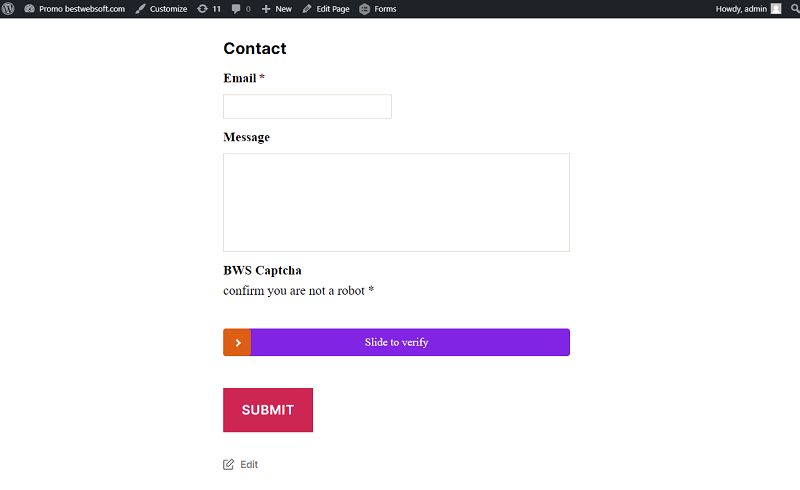
After these simple steps, the form will be reliably protected. You can choose a different captcha display, as well as adjust all other parameters in a few minutes.
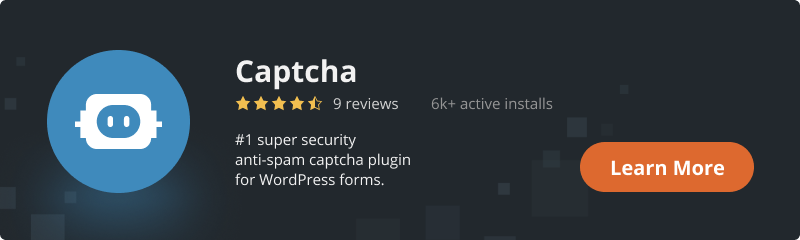
Conclusion
That’s it, two simple ways to protect your Gravity Form from spam and bots. If you want to hear your site visitors, but not spammy-bots choose one of them. Choose your method wisely and add it to your forms today.

