
Did you know that losing your website to a hacker not only results in a crisis of trying to get it back and mending the holes, but it also results in a trial of getting it back and patching the holes?
The more significant difficulties, in reality, are a tarnished reputation and pending lawsuits.
This could result in the end of your career and financial ruin. After all, leaking your users’ personal information is a significant offense. Unless you have a good lawyer on your side. Even still, their services aren’t inexpensive.
Checkout forms of e-commerce part of your site are sports of utmost importance even compared to others as they are dealing directly with the transactions and monetary gains. Most plugins, like Woocommerce, however, have a solution for this.
“How the hacking is done and what are the tools of protection at your disposal?”
The most vulnerable portion of your site, by far, is the area where visitors can “place” something in it. Contact forms, forums, checkout pages, and any other text messaging medium you have access to can be used in this way. Basically, something that can work with your site’s database.
And if you don’t check to see if there are real individuals interacting with them, you’re vulnerable to bot attacks.
It can take the shape of obnoxious but otherwise innocuous spam at best. At worst, it could be an attempt to bruteforce you into giving up your admin password, or it could be a direct attempt to use SQL injection to corrupt your database, gain access to it, or even kill it.
Let’s look at how you can keep your Woocommerce checkout form from hacks and register form from bots.
reCaptcha Solution
The goal of reCaptcha is to assess whether your site’s visitor is a person or a robot. It comes in a variety of forms, each of which works in a somewhat different way. Some are completely invisible, which has the advantage of not bothering your visitors, but they do necessitate some maintenance. Others employ drills and quizzes to verify the visitor’s identity.
In order to protect your Woocommerce forms, we recommend using the reCaptcha by BestWebSoft plugin.
After acquiring both the reCaptcha and the Woocommerce plugin, you need to follow the next steps to activate the anti-bot defence.
- Go to the reCaptcha settings on your WordPress admin Dashboard and activate the needed “Woocommerce” checkboxes in the section.
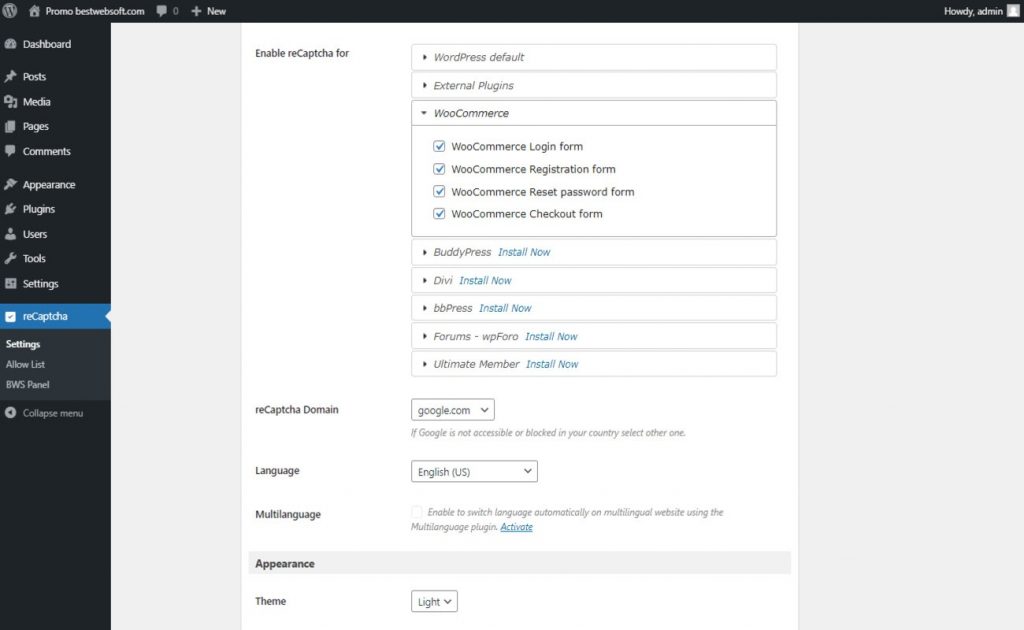
2. Aaaaand. Done! The result on Login and Register forms may look as follows:
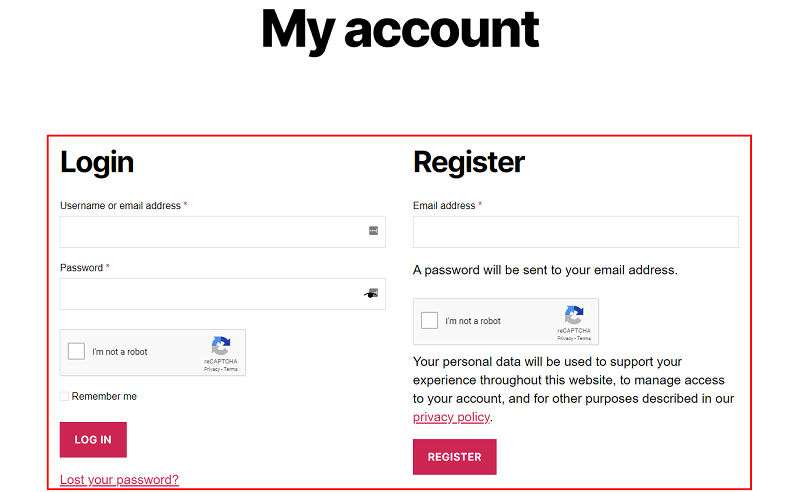
3. The result on the checkout form looks like that.
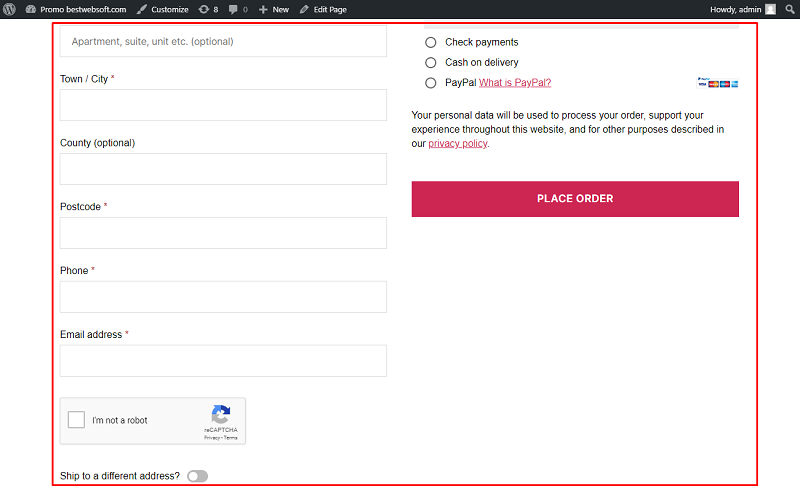
Now your commerce is safe. Good job! The reCaptcha plugin by BestWebSoft offers additional settings like hiding it for certain user roles or managing the Allow/Deny list.
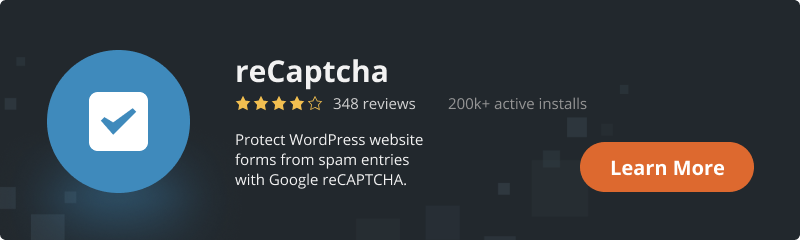
Captcha Solution
The key difference between reCaptcha and the BestWebSoft Captcha plugin is that Captcha does not require linking and managing your Google Account, and the checking procedure is more direct.
It works with the most popular plugins, including Woocommerce, just like reCaptcha.
The necessary steps to set them up are following:
- Open the Captcha plugin settings page on Admin Dashboard and enable the checkboxes on the “Woocommerce” section. Then click “Save Changes”
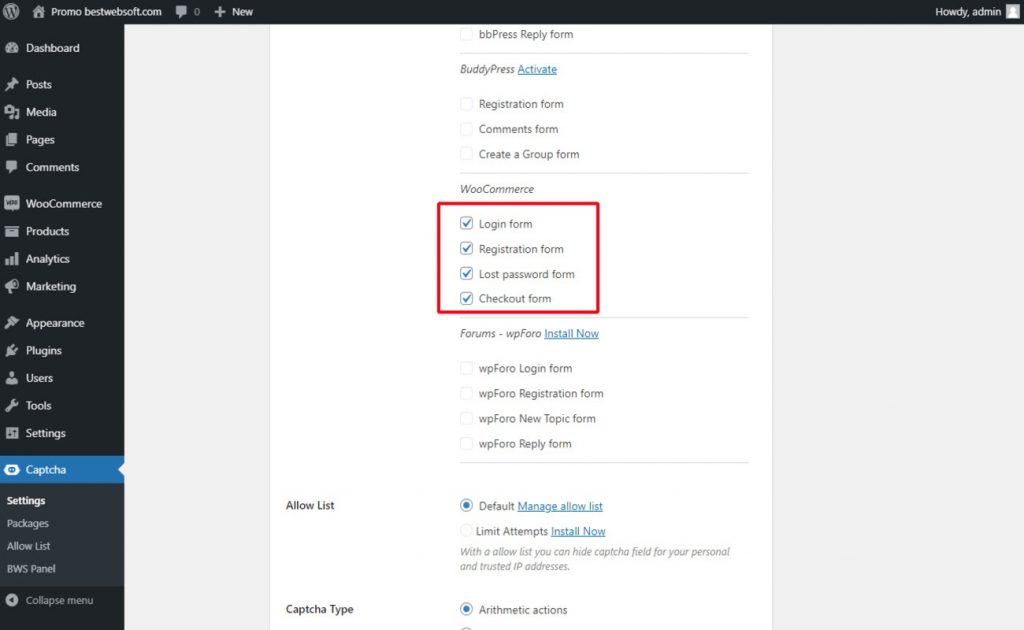
2. Everything is ready! Your login and register forms will look as follows:
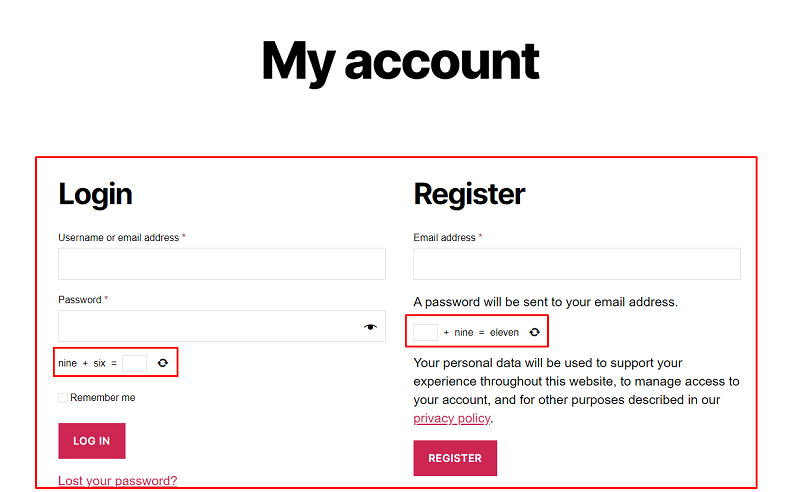
3. And checkout form may look like that:
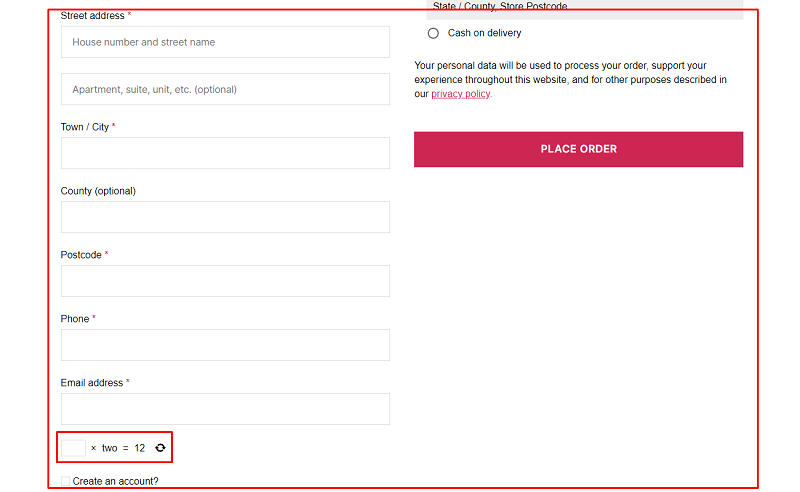
That’s all you need to do to protect your commerce. Other options can help you to change the appearance and functions of the captcha.
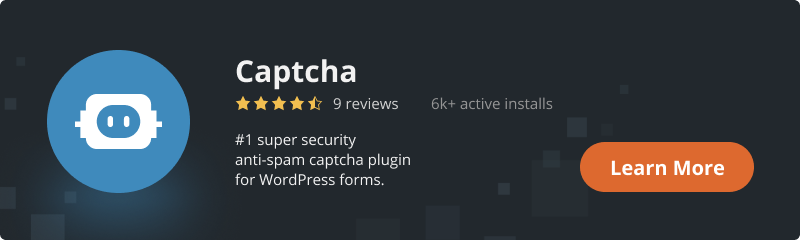
Conclusion
Both are viable tools of protection. Choose the one that best fits your needs.

