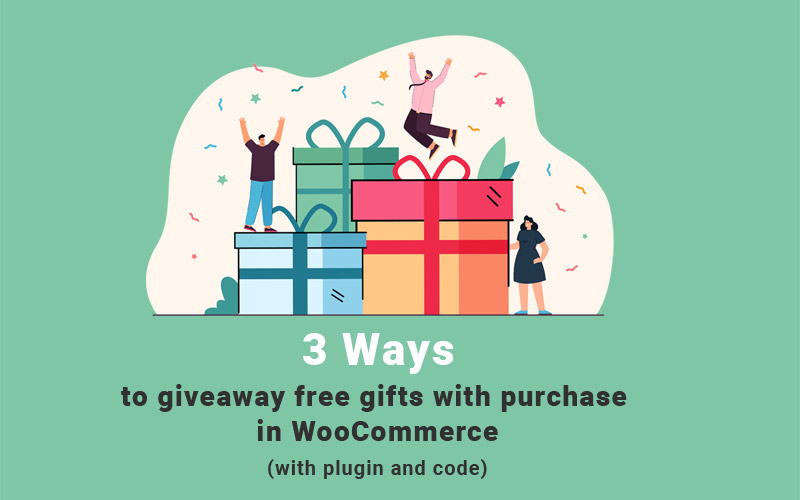
Increasing the sales of eCommerce businesses is a big concern, especially for online store owners. You can increase your sales dramatically by using different techniques and marketing methods. Offering free gift products with purchase is one of the best methods to encourage your customers to buy more or return to your online store frequently.
In this post, we will introduce three ways to offer free gift products to your customers with purchases in WooCommerce.
Offer free gifts to customers with a WooCommerce discount coupon
If you are looking for a simple way to offer a free gift with purchase, using the WooCommerce coupon can help you. In the following, with an example, we will teach you how to offer a free product as a coupon in WooCommerce:
- Activate the WooCommerce coupon:
Go to WooCommerce > Settings > General > Enable coupons
Then activate “Enable the use of coupon codes” and click “Save Changes“.
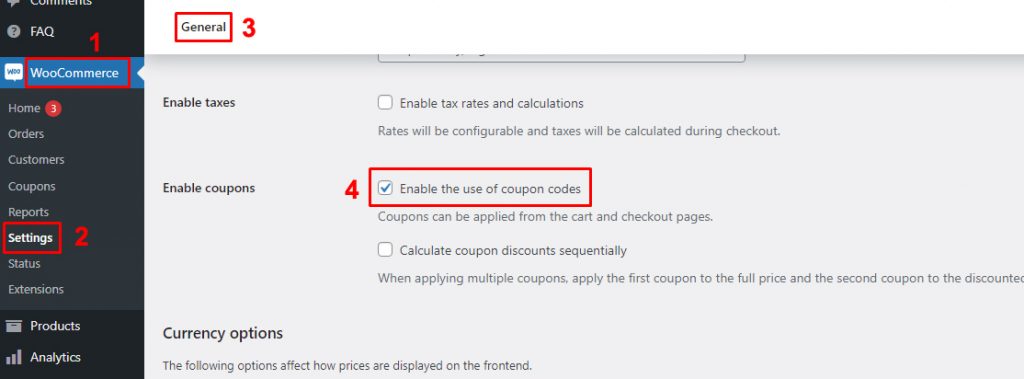
- Add a coupon
On WordPress Dashboard, go to Marketing > Coupons.
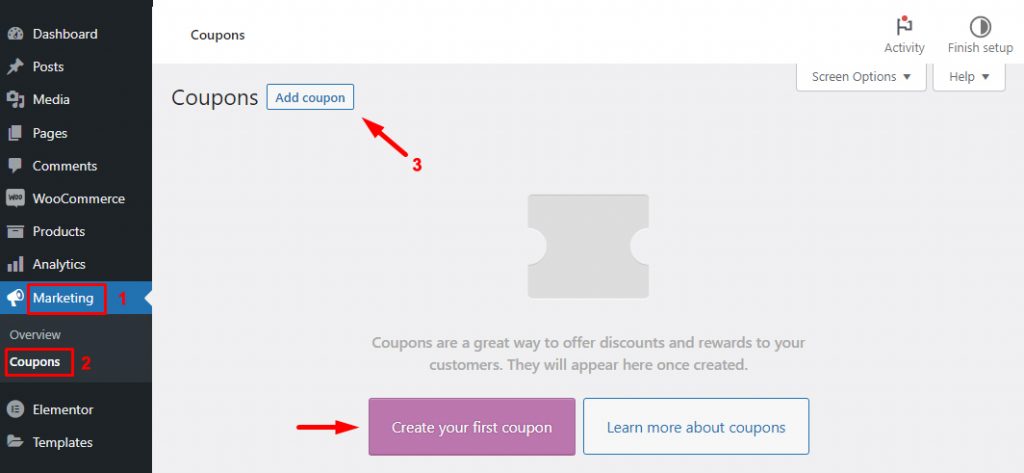
Then Create a new coupon by clicking on “Add Coupon” and writing a name for it in the “Coupon Code” field:
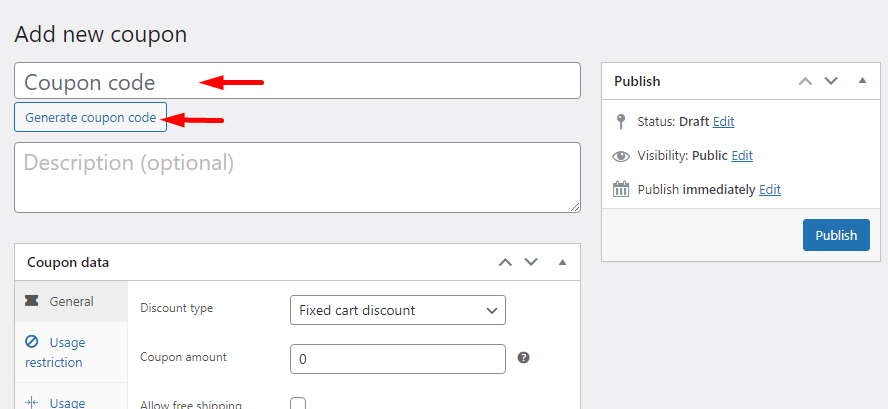
Of course, you can let WooCommerce generate a random name for your coupon by selecting the “Generate Coupon Code” option.
- Adjust the coupon terms
To offer free gift products to customers using WooCommerce coupons, make the following settings in the “Coupon Data” section:
In the General section:
- For Discount type, select Percentage discount.
- In the Coupon Amount section, you must enter the discount amount. Since you intend to enter a product for free to the customer, write 100 in this section – in other words, 100% discount.
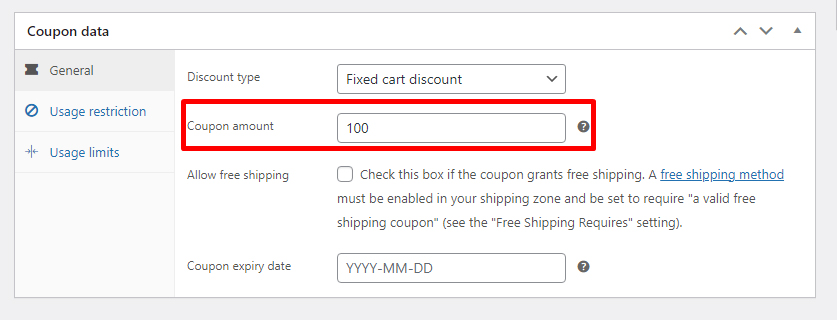
- Select the free product
In the next section, to offer WooCommerce free gift with purchase, go to the Usage Restriction section, and in the Products field, select a product that you want to offer as a gift:
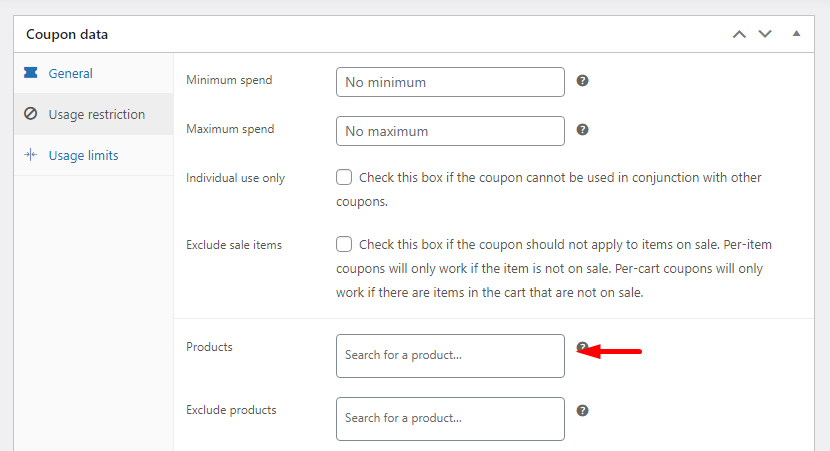
Finally, click on the Publish button, so your coupon is ready to use.
In this way, free products are not automatically added to the customer’s cart, nor can you display a list of free products for customers to choose from. The only way to use a coupon in WooCommerce is to provide the coupon code to your target customer so that they can enter the relevant code and get a free product.
As you can see, using the WooCommerce coupon for the free gift with purchase has many limitations, and you cannot set specific rules or conditions for adding it to the customer’s shopping cart. If you need more flexibility, we suggest using free gifts for WooCommerce plugin so that you can easily create different offers such as BOGO, buy x get y, subtotal, buy x get x and many other methods and keep your customers satisfied.
Offer free gifts to customers using free Gifts for WooCommerce plugin
Free Gifts for WooCommerce plugin is one of the best WooCommerce plugins that allows you to create various rules for offering gift products in your online store.
Installing this plugin adopted for WooCommerce provides store managers the ability to:
- Offer a product(s) or service(s) in addition to the product purchased by the user during the purchase process and before payment.
- Automatically add the gift products to the customer’s shopping cart.
For example, the store manager can define a shopping scenario and offer free gifts to customers if users place an order above $100. This process of offering WooCommerce free items with purchase is automatically done by the Free Gifts for WooCommerce plugin.
With the help of this plugin, the online store owner can add different products or categories as free gifts to the customer’s shopping cart or even display a list of them so that the customers can choose the desired gift from them.
Let’s review an example of offering gift products based on the “Buy x Get y” strategy with this plugin.
How to setup buy three products get one free gift product using the Free Gifts for WooCommerce plugin
To set up a gift product using the free gifts for WooCommerce plugin, first, you need to download and install this plugin on your WordPress website. Then you can add a new rule by navigating to the below address:
WordPress Dashboard > iT Gift Products > Rules | Settings
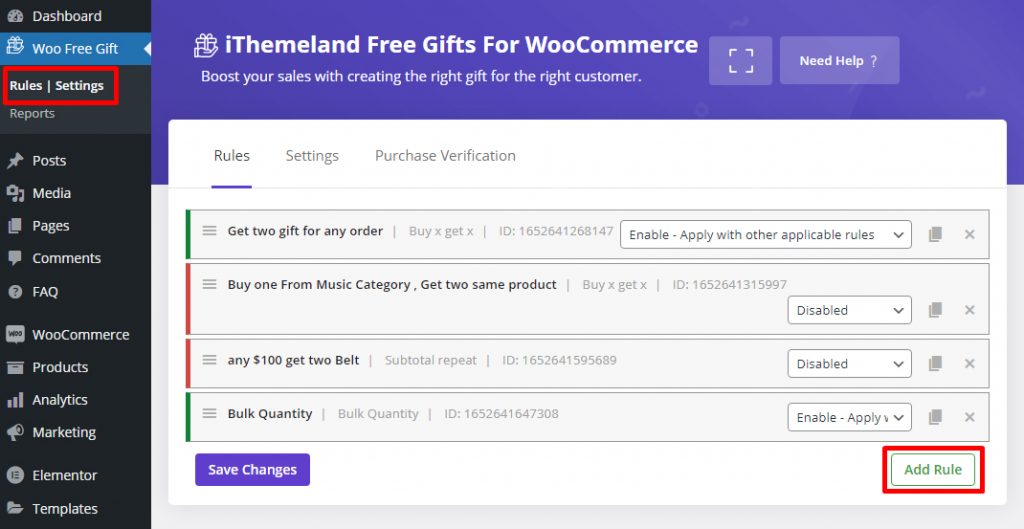
On the rule page, you can follow the below instructions step by step to offer a “Buy 3 get 1” free gift to your customers:
- Choose “Buy x Get y” from the “Method” combo box.
There are many different methods on this plugin. The buy x get y method is close to our goal. By choosing this method, we specify that by purchasing product X, the user can choose one or more products other than product X for free.
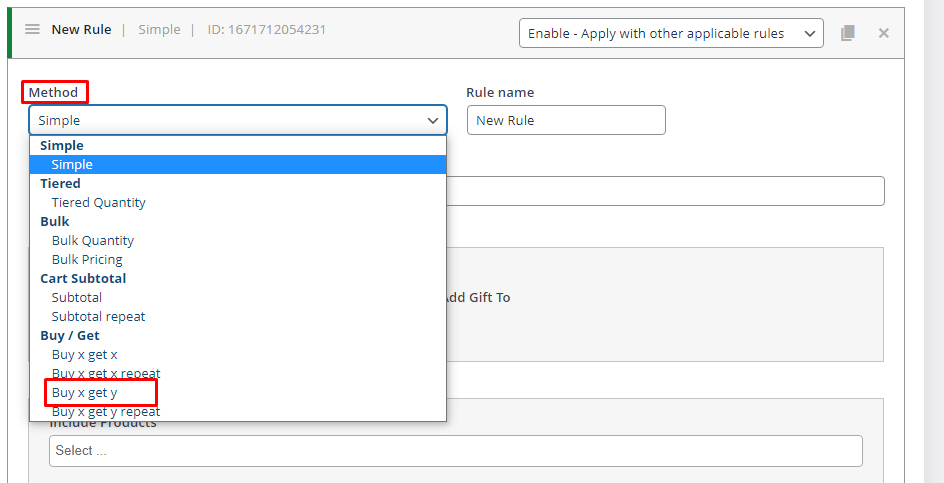
- Add “Quantities” as follows:
- Buy: Enter number 3 on this field. This number means that users must have three products from the products specified in the “Products: buy” section in their shopping cart to receive a gift.
- Get: Enter number 1 on this field. This number means how many gift products they can select if a gift is assigned to the users.
If you mark “Auto Add gift to cart“, the gift product will be added to the customer’s cart automatically.
- Add the product(s) in the Buy section
This section identifies products that customers buy 3 get one free gift product.
To choose your preferred products, choose the product category, then add them in the last box under the Product-Buy field. You can specify the products of this section through other options—for example, products of a specific variable, tag or price, etc.
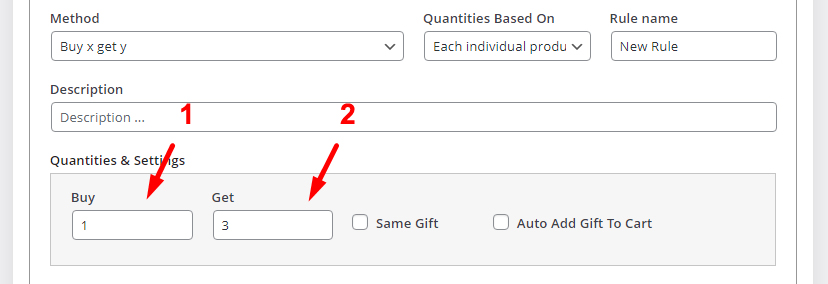
- Add products to be offered as a free gift under “Get” section
You can choose gift products individually or from a specific category in this section.
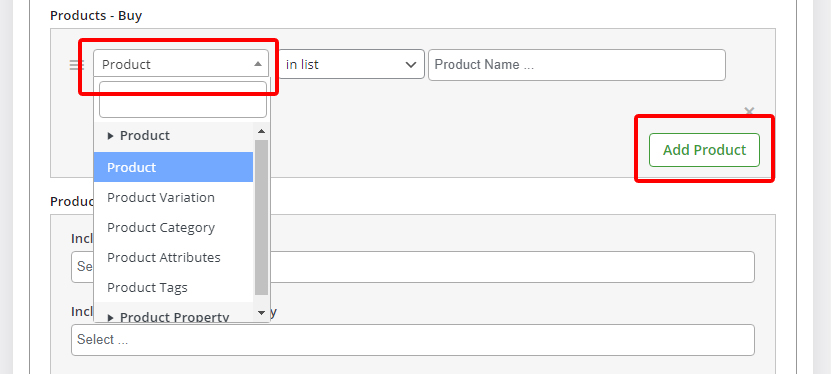
- Set a condition to offer the free gift under the “Conditions” section
In the condition section, you can set additional rules for offering free gifts to customers. For example, you want to offer a “Buy 3 get 1” gift to new customers or a particular day of the week. It is possible to add the proper conditions in this section.
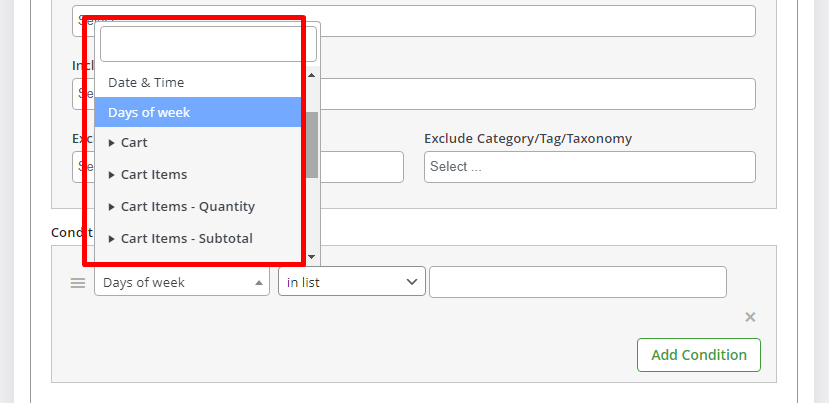
For example, in the below picture, we added a condition to offer a free gift just every Saturday:
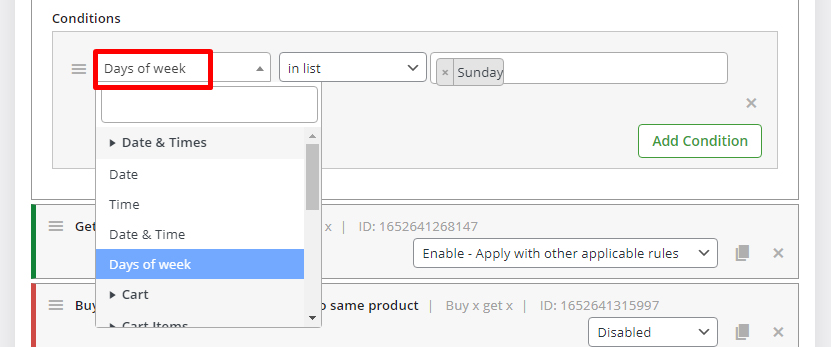
Your gift product is activated by pressing the “Save Changes” button.
Offering a gift product with purchase in WooCommerce through coding
Another method you can use to provide gift products with purchases is to write a custom code. To enter the code, you must first specify your scenario or strategy and start writing the code based on it.
Here, we provide some custom codes for offering free gifts to customers.
Offer BOGO (Buy one get one) deal using code in WooCommerce
BOGO deal is one of the most popular marketing strategies, which means when customers buy one product, they will receive one more for free.
You can use this strategy to sell the products that have remained in your store for a long time or when you want to get rid of the old products to have more space for new collections.
By adding the below code to your WooCommerce store, you can offer “Buy 1 Get 1 for free gift” to your customer:
add_action( 'template_redirect', 'it_add_gift_if_id_in_cart' );
function it_add_gift_if_id_in_cart() {
if ( is_admin() ) return;
if ( WC()->cart->is_empty() ) return;
$product_bought_id = 32;
$product_gifted_id = 57;
// see if product id in cart
$product_bought_cart_id = WC()->cart->generate_cart_id( $product_bought_id );
$product_bought_in_cart = WC()->cart->find_product_in_cart( $product_bought_cart_id );
// see if gift id in cart
$product_gifted_cart_id = WC()->cart->generate_cart_id( $product_gifted_id );
$product_gifted_in_cart = WC()->cart->find_product_in_cart( $product_gifted_cart_id );
// if not in cart remove gift, else add gift
if ( ! $product_bought_in_cart ) {
if ( $product_gifted_in_cart ) WC()->cart->remove_cart_item( $product_gifted_in_cart );
} else {
if ( ! $product_gifted_in_cart ) WC()->cart->add_to_cart( $product_gifted_id );
}
}
Conclusion
You should be able to convince customers to buy from your online store by using your attractive offers. One of the best ways to attract more customers to your store is to add free products to the customer’s shopping cart, providing them with a beautiful shopping experience.
This article provided helpful information about how to add free gifts with purchases on WooCommerce through WooCommerce coupons, free gifts for WooCommerce plugin, and coding.
Each of these methods can be effective for your marketing goals. Still, as we mentioned above, both WooCommerce coupons and code writing methods have limitations such as inflexibility and time-consuming, while using the free gifts for WooCommerce plugin will help you, through a straightforward user interface, create any strategy for offering free gifts in WooCommerce in the shortest time possible, and offer them to your customers.

