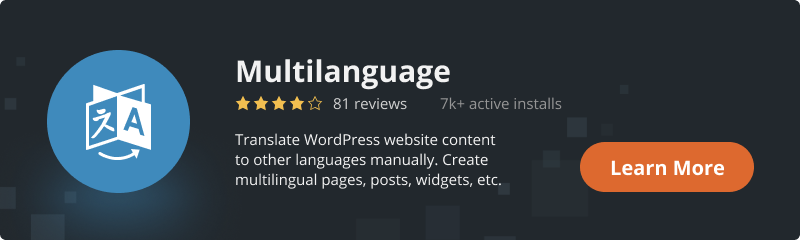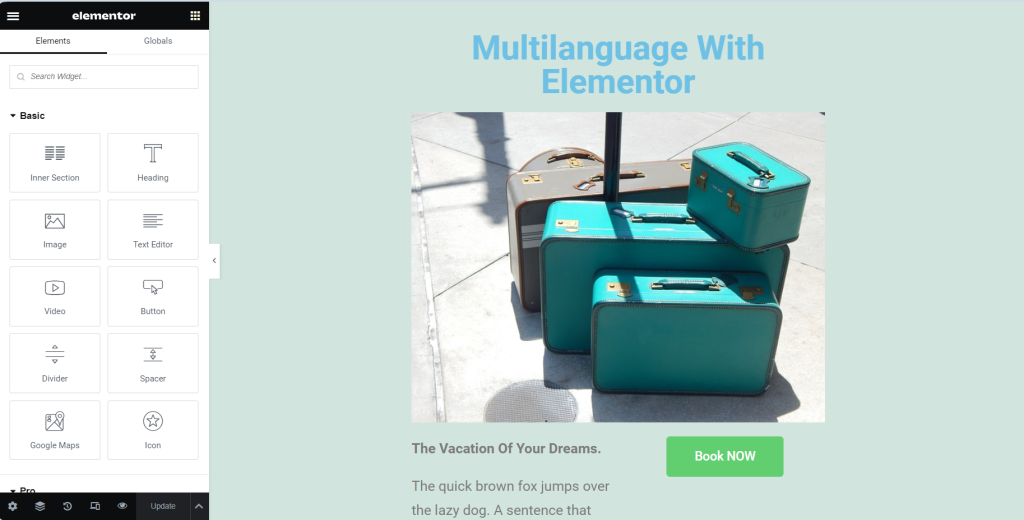
Here at BestWebSoft, we realize that businesses need to gain a competitive advantage that the Internet offers. That is the reason why we created the Multilanguage plugin, as a multilingual website is currently one of the most effective ways to expand the customer base, improve your multilingual SEO, and ensure high sales volumes.
For years the Multilanguage plugin has been a great way to add manually translated content to your pages, posts, widgets, menus, custom post types, taxonomies, and more to make your website truly multilingual.
Since we strive to constantly improve the plugin to meet all your expectations, for those of you who prefer to create high-quality page designs, we have added Multilanguage compatibility with the Elementor Page Builder plugin.
Add Translated Content to Pages Created Using Elementor
1. First of all, install and configure both plugins. Check out this article to understand how to solve any possible issues you may encounter during this process.
2. Go to the settings page, navigate to “Pages” => “Add New”. Add a page title in the main language, then Click the “Publish” button, switch a tab, and add a title in another language. Save changes by updating the page.
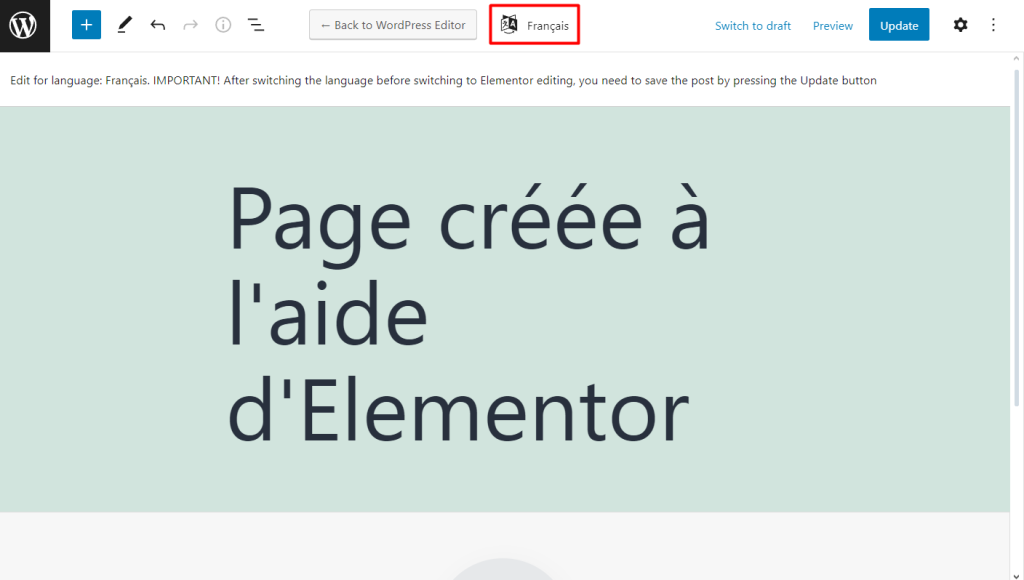
3. Switch back to the tab you want to start adding content to and click the “Edit with Elementor” button.
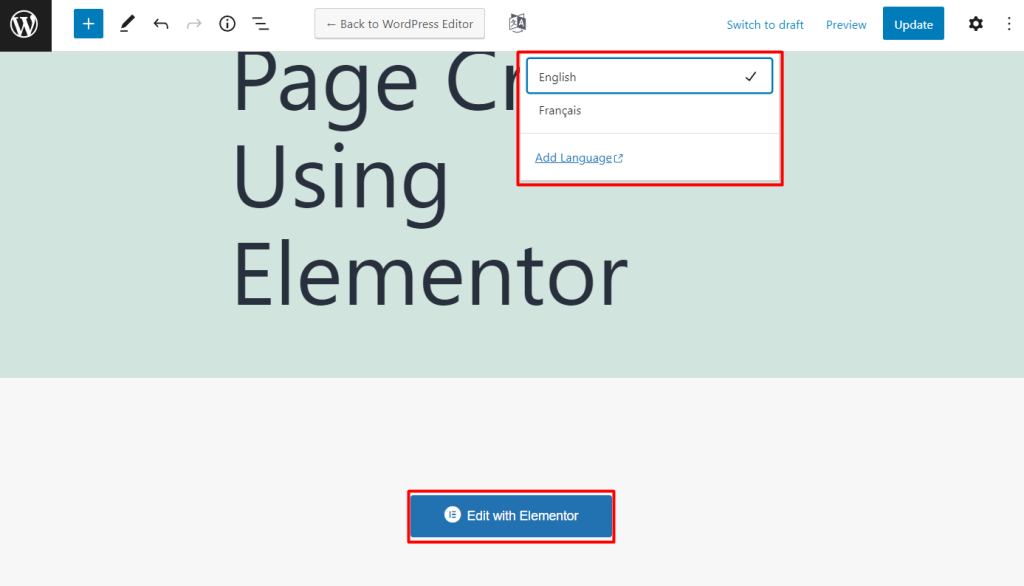
4. Design the page as you would normally do using Elementor and click the “Update” button.
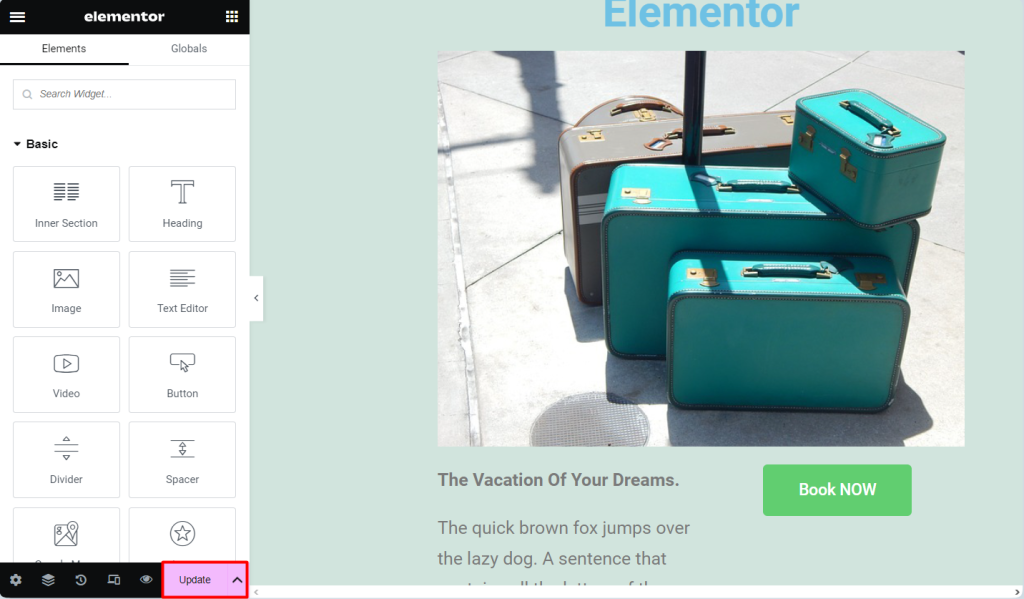
5. Then click the Menu button of three horizontal lines in the top left corner of the screen and click the “Exit” button.
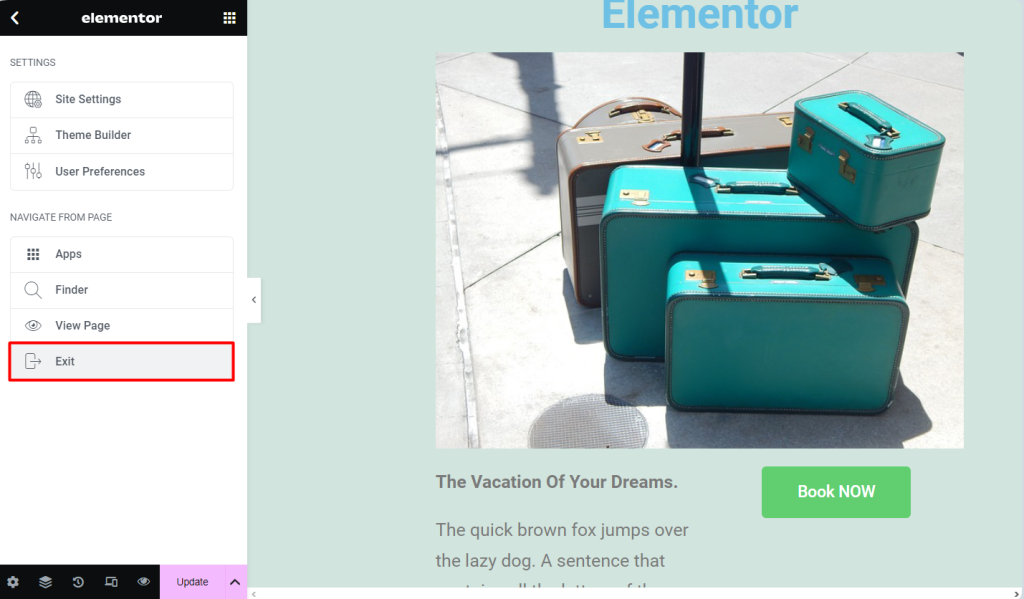
6. Update the page in the Gutenberg editor, then switch to the next language tab and click the “Edit with Elementor” button.
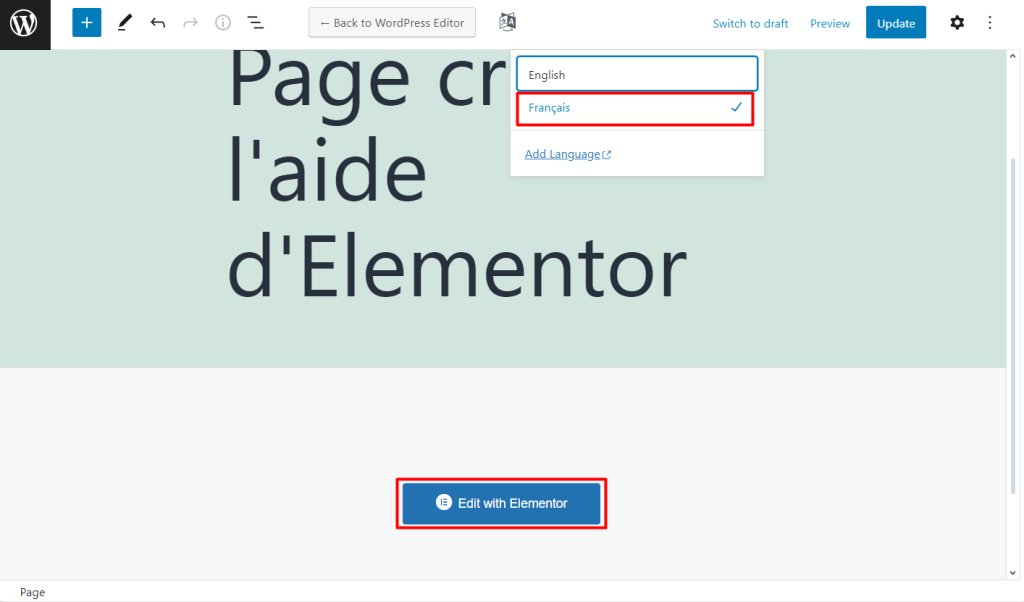
7. Manually translate all the text content of your page and click the “Update” button.
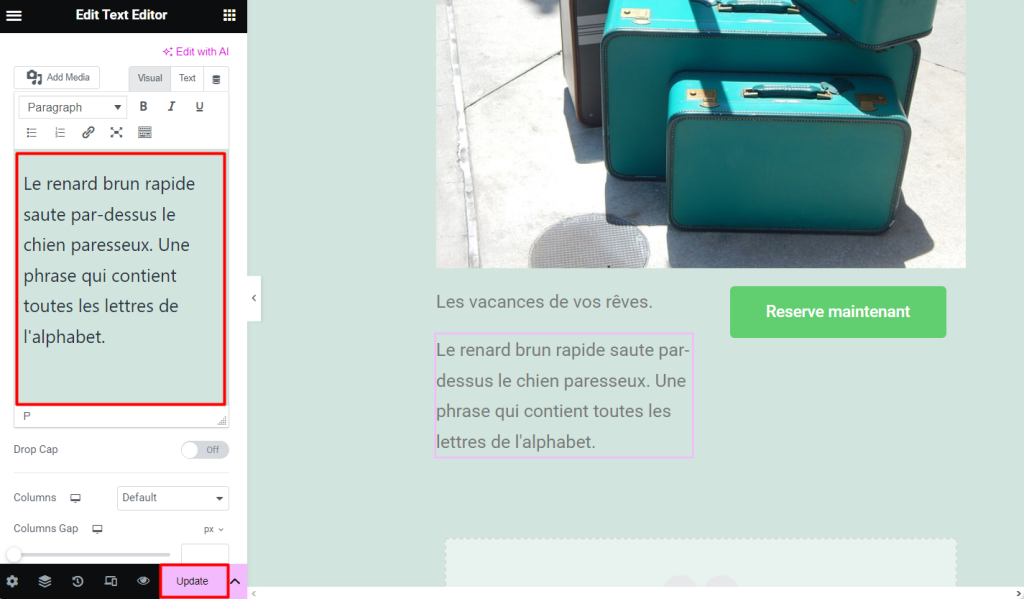
8. Then click the Menu button of three horizontal lines in the top left corner of the screen and click the “Exit” button.
9. And finally, update the post by clicking the “Update” button.
Congratulations! You have translated your first page created using Elementor Page Builder!
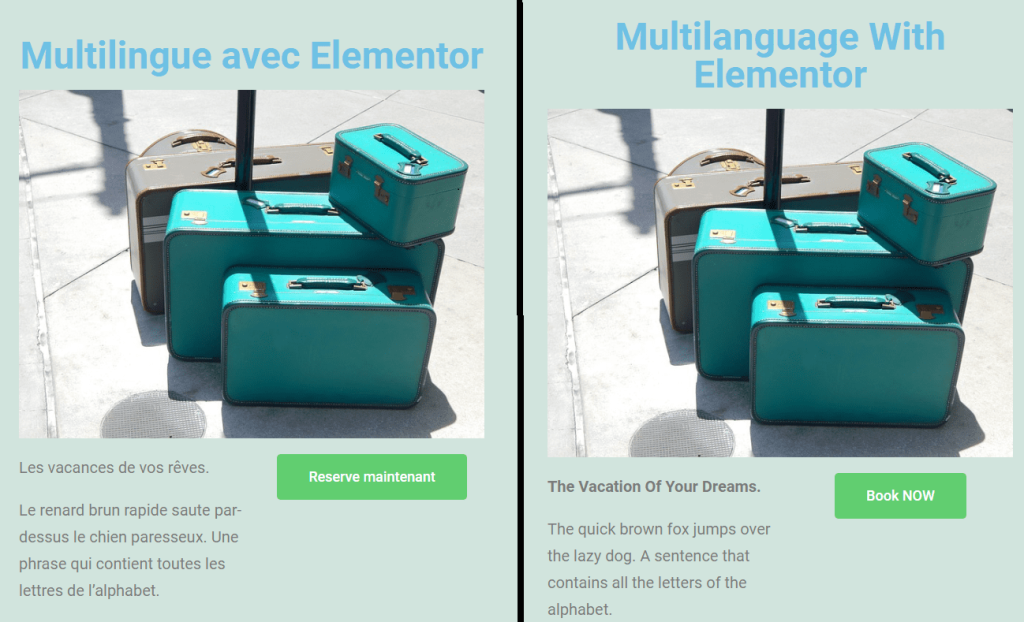
Summary
As you can see, creating a truly multilingual website is not as difficult as you might have thought. Just follow the instructions above and no problems should arise.
Multilanguage plugin is a great way to translate your WordPress website to other languages. This allows your visitors to browse content in their language and thus helps to expand the customer base, improve your multilingual SEO, and ensure high sales volumes.
And the new feature – compatibility with Elementor Page Builder – allows you to create and manage your multilingual website with no limits of design.