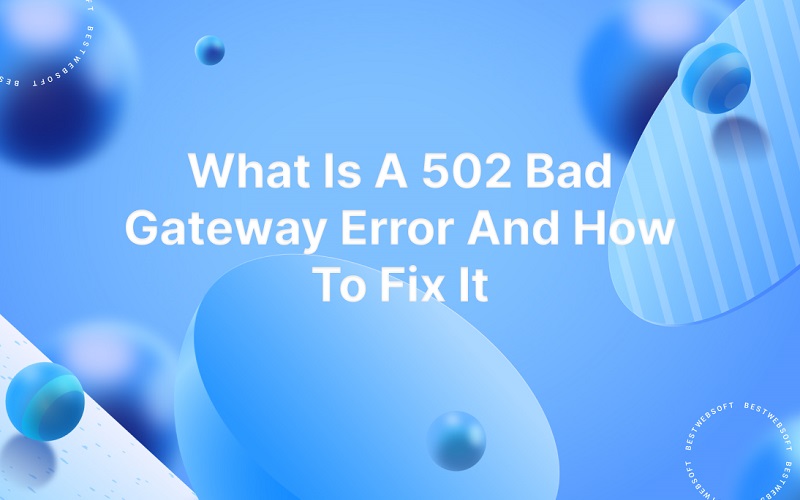
A 502 Bad Gateway error is a common HTTP status code that indicates a communication problem between two servers. Specifically, it means that the server acting as a gateway or proxy, which is responsible for forwarding a user’s request to another server, did not receive a valid response from the upstream server.
This error can be frustrating for users who are trying to access a website or web application, as it typically results in a page that is unavailable or does not load properly. However, there are several potential causes for a 502 error, and many of them can be resolved relatively easily.
In this article, we’ll take a closer look at the 502 Bad Gateway error, explore some common causes, and discuss steps that you can take to fix it.
Understanding the 502 Bad Gateway Error
To understand the 502 Bad Gateway error, it’s important to have a basic understanding of how web traffic is routed across servers. When a user makes a request to a website or web application, that request is typically handled by a server that is acting as a gateway or proxy. This server may then forward the request to another server in order to process the request and generate a response.
In some cases, the upstream server may not be able to respond to the request in a timely or accurate manner. This could be due to a number of factors, such as heavy traffic, server overload, or a misconfiguration in the server settings. When the gateway server does not receive a valid response from the upstream server, it generates a 502 Bad Gateway error.
Common Causes of a 502 Bad Gateway Error
There are many potential causes for a 502 Bad Gateway error, and diagnosing the specific issue can be challenging. However, here are some common causes to consider:
- Server Overload: If the upstream server is experiencing a high volume of traffic or requests, it may become overloaded and unable to respond to all requests in a timely manner. This can result in a 502 error for some users.
- Server Downtime: If the upstream server is down or offline for any reason, the gateway server will not be able to forward requests to it. This can result in a 502 error for all users who are trying to access the affected resources.
- Firewall or Security Settings: If the upstream server has security settings or a firewall that is blocking certain requests or IP addresses, it may not be able to respond to all requests. This can result in a 502 error for some users.
- DNS Issues: If there are issues with the DNS settings or domain name resolution, the gateway server may not be able to route requests to the upstream server. This can result in a 502 error for some users.
- Misconfigured Proxy Settings: If the gateway server has misconfigured proxy settings or is using an outdated version of the proxy software, it may not be able to route requests to the upstream server. This can result in a 502 error for some users.
How to Fix a 502 Bad Gateway Error
Fixing a 502 Bad Gateway error can be challenging, as the specific solution will depend on the underlying cause of the error. However, here are some steps that you can take to resolve the issue:
- Refresh the Page: In some cases, a 502 error may be the result of a temporary glitch or hiccup in the connection. Before attempting any other fixes, try refreshing the page to see if the error resolves itself.
- Wait and Try Again: If the upstream server is experiencing heavy traffic or other issues, it may simply need some time to recover. In this case, waiting and trying again later may resolve the issue.
- Check Server Status: Check the status of the upstream server to see if it is down or experiencing any issues. If the server is offline or experiencing downtime, there may not be anything that you can do to fix the 502 error. However, you can check the server status pages or social media accounts of the service provider to get more information about the issue.
- Check Firewall Settings: If the upstream server has security settings or a firewall that is blocking certain requests or IP addresses, try accessing the resource from a different IP address or device to see if the issue is resolved. Alternatively, contact the server administrator to see if they can whitelist your IP address or adjust the security settings to allow the request.
- Clear Cache and Cookies: Sometimes a 502 error can be caused by a corrupted cache or cookie file. Clearing your browser cache and cookies can sometimes help to resolve the issue. To do this, go to your browser’s settings or preferences and look for the option to clear your browsing data.
- Check DNS Settings: If there are issues with the DNS settings or domain name resolution, try accessing the resource using a different domain name or IP address. Alternatively, check the DNS settings in your network configuration to make sure that they are configured correctly.
- Update Proxy Settings: If the gateway server has misconfigured proxy settings or is using an outdated version of the proxy software, try updating the software or reconfiguring the settings. This may help to resolve the issue and prevent future occurrences of the 502 error.
In some cases, it may be necessary to contact the service provider or IT support team to get assistance with resolving a 502 Bad Gateway error. If the error is occurring on a website or web application that you manage, you may need to troubleshoot the issue by examining server logs, checking network configurations, or adjusting server settings.
Conclusion
A 502 Bad Gateway error can be frustrating and disruptive for users who are trying to access websites or web applications. However, understanding the underlying causes of the error and taking proactive steps to resolve it can help to minimize the impact on users and ensure that the resource is available and accessible.
By following the steps outlined in this article, you can diagnose and fix a 502 error in many cases. However, if the issue persists or you are unable to resolve it on your own, don’t hesitate to contact the service provider or IT support team for assistance.

