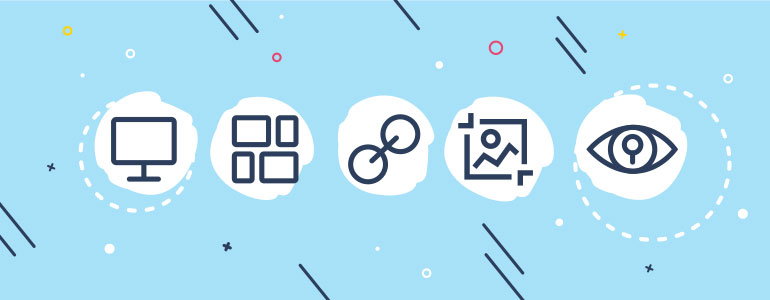There are tons of stunning features provided by WordPress and their quantity growths with every update. Due to this fact, some of them could be hidden from your eye and don’t get as much attention as they deserve. So we decided to show you several WordPress features that you may have missed.
Screen Options
Screen options is a tab located in the upper right corner and contain different options depending on the page.
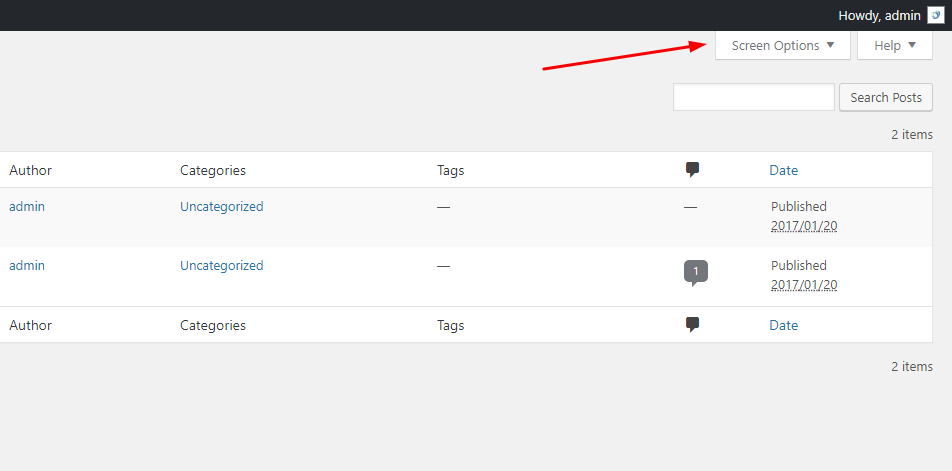
For example, if you open it on All Posts page, you can select what columns to display, pagination options, and view mode:
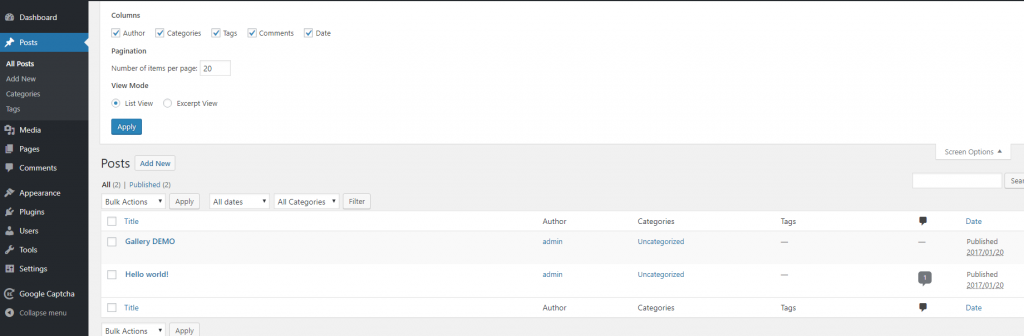
If this tab is opened on some Edit Post page, it offers you to select boxes, layout, and additional settings:
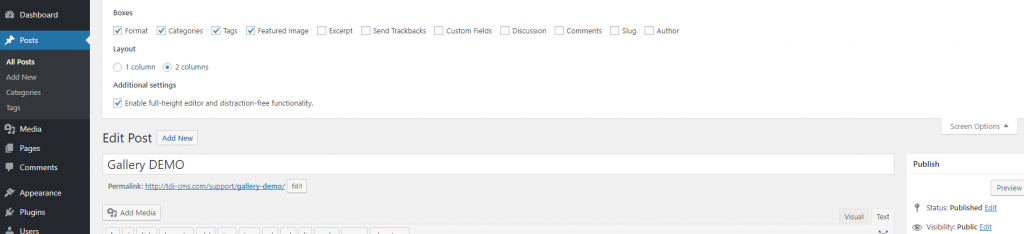
As you can see, it can really simplify your admin pages to meet your requirements.
Dashboard Widgets
After you login, the system redirects you to the dashboard page in the admin area. It contains different sections called Dashboard Widgets. The thing you may not know is that you can add, move, or delete these widgets.

To show or hide some boxes, use Screen Options tab, and to rearrange them, just drag and drop the necessary items.
Links in Visual Mode
If you want to add a link to the text, it is not necessary to use a popup. You can paste the link selecting the necessary next and pressing CTRL+V (Command+V for mac), and Visual Editor will convert it into a link.
Themes Preview
The first thing we worry about when switching the theme is how much damage it will cause to the website. There are a lot of possible undesired consequences. One of the things you can do to avoid the trouble is to preview the theme without activating it. Install the theme you like and go to Dashboard > Appearance > Themes. Find the installed theme and hover the mouse over its thumbnail, click on the appeared “Live Preview” button.
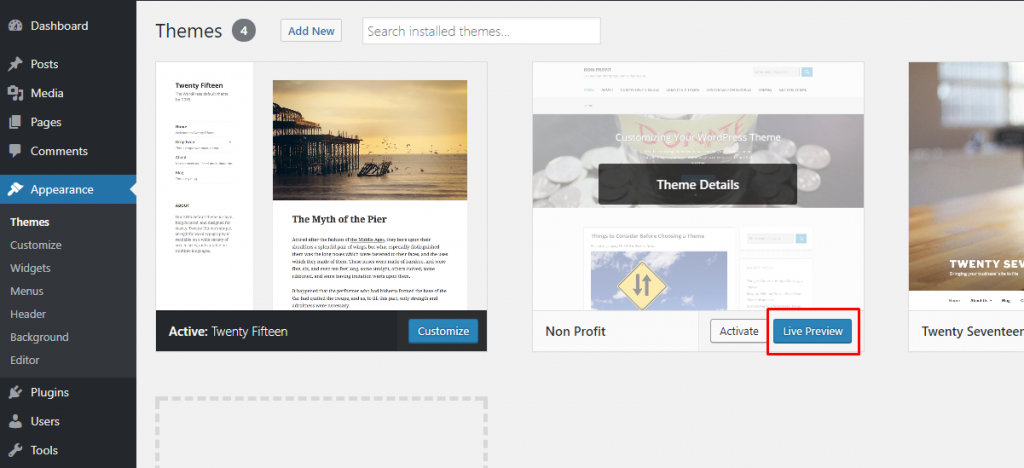
WordPress will run a theme customizer displaying a preview of your website with the selected theme.
Post Splitting
Have a really long post and want to do something to prevent users from endless scrolling? There is a simple solution. Just add <!–nextpage–> tag in your post and it will be splitted into two pages. Need more pages? Add the tag again. You can place it wherever you consider necessary.
Images Editing
It is really simple to add images via WordPress Media Library to your posts and pages, but what you may have missed is that there are also some basic editing features available.
Go to Dashboard > Media > Library and open any image. From the appeared pop up with image details select “Edit Image” button. In the editing mode the following options are available: cropping, rotating, flipping, and resizing.
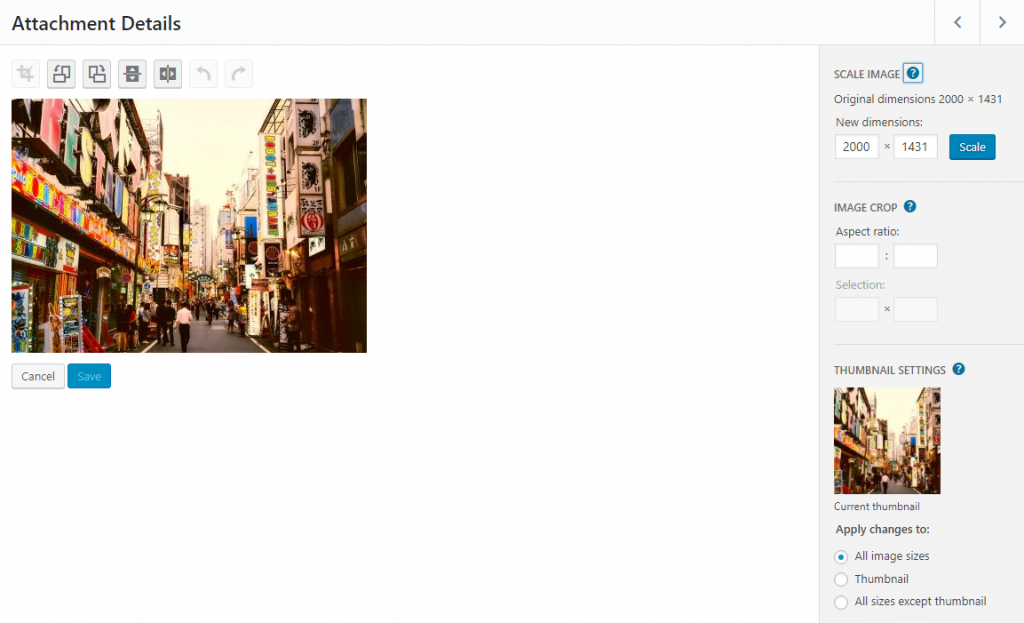
These options are handy when you need to adjust the image for the website quickly, so you can do it directly via WordPress.
Posts Scheduling
This feature is very useful when you have a lot of content, but don’t want to publish it all at the same time. So in order not to waste your time, you can add all your content into posts and schedule their publication. You can find this option in “Publish” panel next to Visual/Text editor. To set the time, click “Edit” link next to “Publish”:
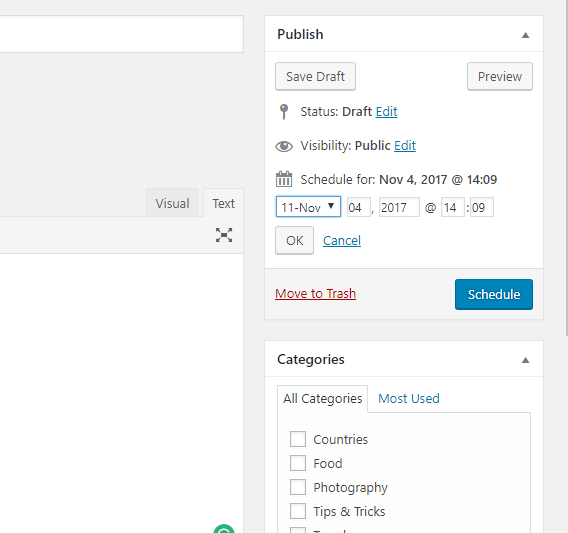
WordPress will offer you to specify the date and time, and after you do that and hit “Schedule” button (it will appear instead of a “Publish”), it will schedule your post.
Of course, that’s not nearly all. With every new update, there are more and more interesting features that are discovered not at the first glance, but that doesn’t make them any less profound.
For more interesting things about WordPress, check WordPress Things That Drive You Crazy: How to Deal with Them.
Have a question? Contact Now!