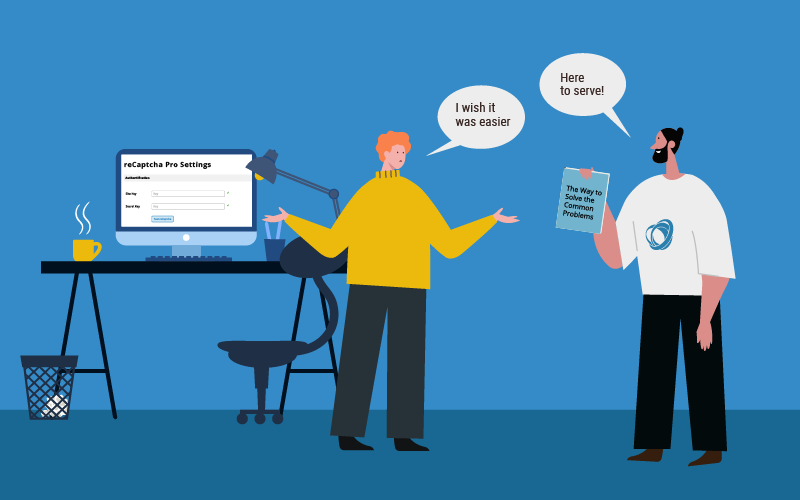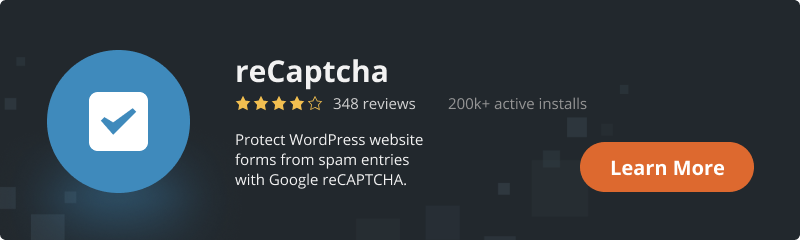When it comes to website protection we do our best to please you – our client with the best and the most modern solutions. No doubts that the reCaptcha plugin will please you with the wide range of facilities that it offers.
But keeping in touch with every customer and user and scrupulously researching every opinion and the way the plugin is mostly used – we found some steps that may be the stumbling-stone even for those, who had carefully examined the detailed User Guide.
The most common troubles are connected with:
- Getting Google API Keys;
- reCaptcha versions;
- Using other near of kin protective tools on the same page
So, let us help you to cope with it!
Getting Google API Keys
API Key is used by Google to associate the request with the website or the other program. So to use the working reCaptcha you need to get these keys from the Google side first.
To do so you have to click the “Get the API keys” link in the “Authentication” section.
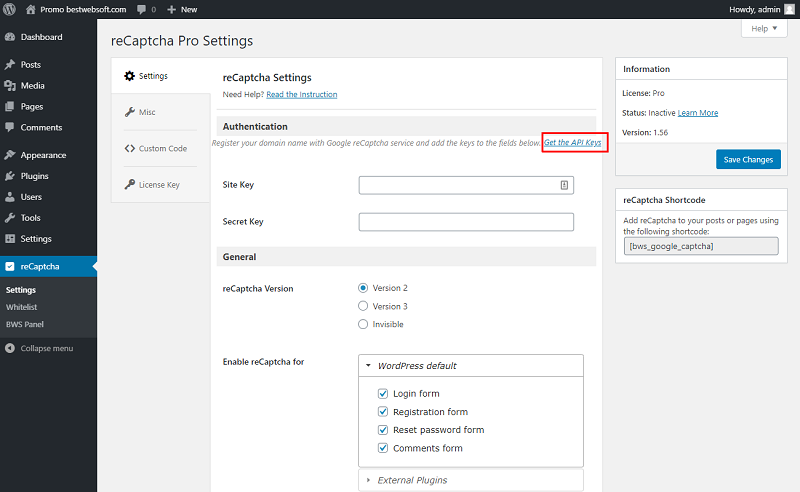
You will be redirected to the Google console where you will be guided to do the next steps.
After successfully receiving the site and the secret key you need to paste them into the appropriate fields on the plugin “Settings” page.
And now we come to the most common mistake.
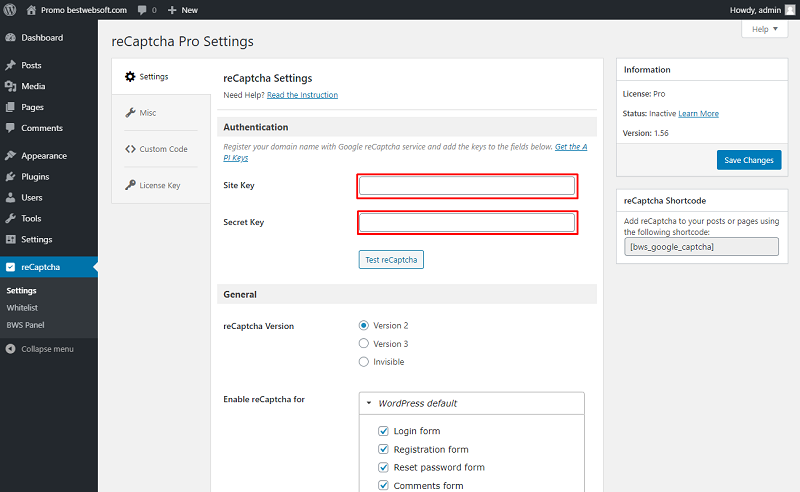
The thing is – to generate the new keys for the different reCaptcha versions.
It means when you change the reCaptcha version – you should do the steps you have already done to get the API keys one more time.
By default, our plugin and Google reCAPTCHA page both suggest using version 2.
So, remember to change the keys every time you change versions.
reCaptcha versions
As you see there are three versions of reCaptcha available: Version 2, Version 3, and Invisible version.
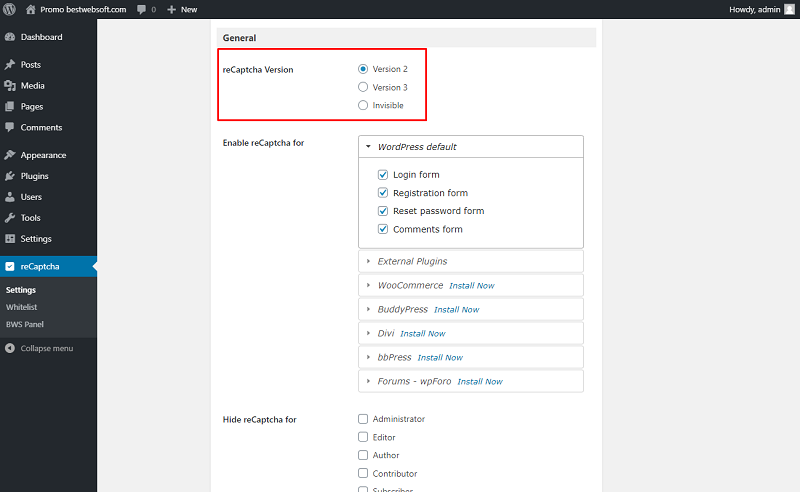
To change the version you need to select the appropriate one on the “Settings” page. Choose the necessary version from the list provided. The difference between the version is presented below.
Version 2
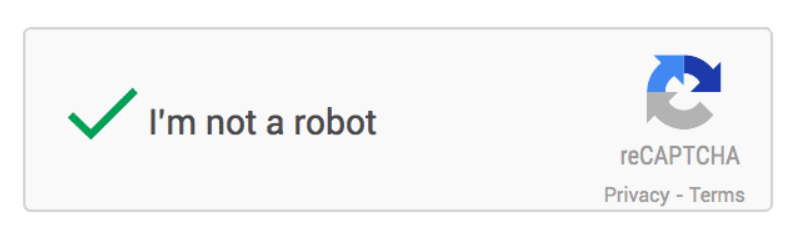
The most commonly used version is the reCaptcha v2 with the “I’m not a robot” Checkbox.
This version requires the user to click an “I’m not a robot” checkbox indicating the user is not a robot. This will either the user immediately or challenge them to validate whether or not they are human.
Invisible Version
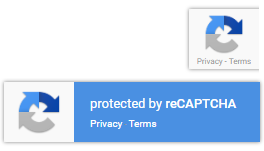
If you don’t want the user to click, you can try using the Invisible version. It invokes directly when the user clicks on the already existing buttons of the website. If you have doubts about the secure point of the Invisible version – rest assured, it uses the same methods as Version 2 and will force the suspected user to solve the challenge to validate whether or not they are human.
Version 3
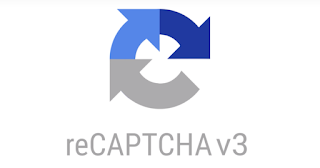
Invisible version 2 and version 3 work very differently – the last may not be suitable for all sites. Version 3 uses a pure JavaScript API returning a score, that is based on user actions to check if they were human or not. The main thing – it is working, so you might like it as well.
Using other similar protective tools on the same page
It happens sometimes that the forms you use have a built-in reCaptcha version, but you want to use the other solution for some reasons. In that case, you need to make sure that the option is disabled not to face some compatibility issues.
Check all form settings to be sure – there are no bounds to you to collaborate with us!
Conclusion
It’s okay to have difficulties in your path – they help you grow. But if you do it right you can minimize the time you need to cope with them.
Our team will help you in every question connected with our plugins and website development and setting, so we created the written User Guide as well as a Video User Guide version to help you to set up and run your website with the reCaptcha by BestWebSoft Plugin successfully and safely.
Stay with us and be on top of technologies.