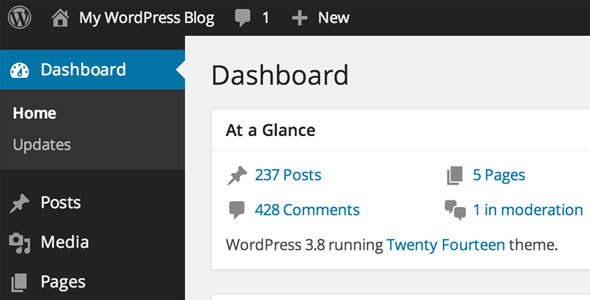This article is a step-by-step instruction for getting started, if you are a rookie in WordPress. Below are several options that may assist you, in case if you need help along the way.
Pick the red pill and join us in the WordPress world!
WordPress is a great tool. It is flexible, quite powerful and easy-to-use. Creating a website, as well as managing it is an piece of art and science that needs preparation. It is important to be well-informed on the subject in order to be ready for this. Your time investment is the most important thing, while your knowledge will save much time in the long run. So there are readings to help you get started, before you invest your valuable energy and time into installing WordPress.
This list includes:
- What is WordPress?
- About Weblogs – What is Blogging all about?
- Before You Install WordPress
- WordPress Features
First, make a list of the things you need to do, including the instructions on installing WordPress, based upon the information you have just read. Make sure your list includes the following:
- Versions of MySQL and PHP. Checked and Verified
- Server Requirements. Checked and Verified
- Compatibility with the New WordPress Versions
- An FTP Client Software
- Text Editor Software
- Your Website Username and Password
- Your Web Browser
The following readings will help you make a plan for your WordPress website, as well as to learn how WordPress works:
Before making a plan about how exactly you are going to use WordPress on your website, ask yourself some questions:
- Do you want to make a test site to see how it works, or will you install WordPress in the root directory, subdirectory right away?
- To organize your content by groups, you have to make a list of your website categories. Do you have it?
- Have you got a list of Pages such as About, Events or Contact, you may want to add to your website?
- Do you know what will be in the header of you website?
- Have you created a list of topics to start blogging, and a content strategy?
- Have you developed a plan how to integrate social media into your WordPress website and workflow?
If you already have a plan, it is time to install WordPress. Here are some readings:
- Installing WordPress
- Before You Install WordPress
- Editing the wp-config.php file
- Using FTP Clients and Software
- Upgrading WordPress
- Hosting WordPress
- Frequently Asked Questions About Installing WordPress
- Changing File Permissions
- Trouble: I Can’t Login
- Common Installation Problems
If you complete your installation, it is time for WordPress setup.
Check out the Administration Screens guide to understand how all the various screens and features on the WordPress Administration Panels work.
Also, see Users > Your Profile pages for guidance on creating your user profile information. Go to Administration > Settings > General, to set the site name and other information.
See Administration > Posts > Posts panel to experiment with the full edit or quick edit features after you have published a few posts. By going to Administration > Pages > Add New, you can add your “Home”, “About,” “Contact” and any other Pages. Go to Administration > Appearance > Themes, if you want to change the feel and look of your WordPress website? Also, it will be useful to read the official documentation site for WordPress, the WordPress Codex. In addition, see WordPress Lessons as well as the following documents:
- Introduction to Dealing with Comment Spam
- Learn WordPress
- WordPress in Languages Other than English
- Moderating Comments
Just a few clicks needed to change the look of your WordPress site.
- WordPress blog design and layout tutorials on the WordPress Codex
- Using WordPress Themes
- WordPress Widgets can quickly add more content and information to your Theme.
- The WordPress Theme Directory features thousands of WordPress Themes
The following simple guides will help you learn about the customization of your WordPress Theme if you don’t want to spend time learning how your Theme works:
- CSS Overview, Tips, Techniques, and Resources
- Lessons: Designing Your WordPress Site
- Custom Navigation Menus
- Lessons: Template Files
- Stepping Into Template Tags
- Understanding the WordPress Loop
- Editing Files in WordPress
- WordPress Widgets
- Stepping into WordPress Template files
- WordPress Template Tags
- The WordPress Loop in Action
- Lessons: Working With Template Tags
- Frequently Requested Design Help
- Frequently Asked Questions about Site Layout and Design
You will need to know what is CSS, HTML and XHTML if you want to create a new WordPress Theme from scratch, design WordPress Themes for public release, or make serious changes to an existing theme. The following readings will help you:
- Theme Development
- Lessons: Website Development
- CSS Troubleshooting
- Validating a Website
- CSS Fixing Browser Bugs
If you need WordPress custom-made theme created according to your requirements, it is better to find qualified web designers on the Web or in your local community.
WordPress Plugins are “add-on” programs and scripts that can add more options and capabilities to your WordPress site. WordPress Plugins can help you add spell check options, customize the results of your site information, present custom lists of posts, add weather reports or create a sitemap of your website. There is some useful information about WordPress Plugins:
If you are already familiar with the basic functions and features of WordPress, it is time for you to learn a little bit more. The readings below will expand your knowledge of HTML, PHP, CSS and XHTML:
- Using Permalinks
- Lessons: WordPress Features and Functions
- WordPress Advanced Techniques
- Developer Documentation
- WordPress Server and Database Information
- Photoblogs and Galleries
- Advanced Techniques for Plugins and Customization
Don’t fall in despair if something seems confusing, or if things don’t work properly, as help is always available! WordPress is an open and free source, so there are a dozens of people ready to help you. Also, see some additional resources
- Getting More Help
- WordPress Codex
- WordPress Forum
- IRC Freenode WordPress Support on channel #wordpress
- Using the Support Forums
- FAQ
- WordPress IRC Live Help
Once you became a full-fledged user of WordPress, you may consider contributing to WordPress Support Forum, Development, Codex and other volunteer efforts, where your help might be needed. WordPress is a free community, which is totally supported by volunteers, so we all should keep it going.