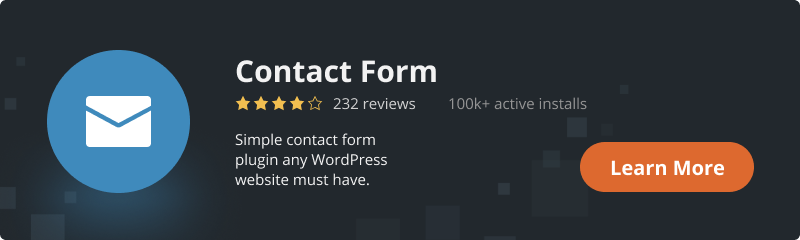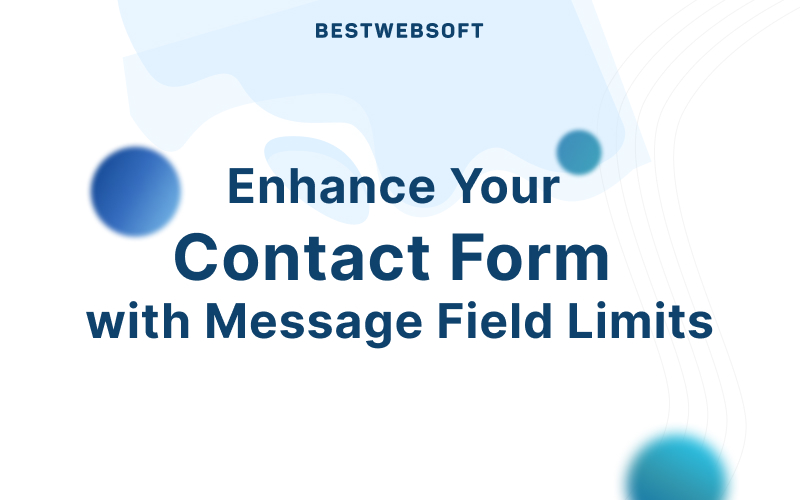
A contact form is one of the most important elements of a WordPress website. It allows visitors to reach out, ask questions, or request support. However, without proper message control, you might receive messages that are either too short to be useful or too long to handle efficiently. That’s where the Limit for Message Field – Min/Max Symbols feature in the Contact Form plugin comes in.
In this article, we’ll explore how this feature works, why it’s beneficial, and how to set it up on your WordPress site.
What is the Limit for Message Field – Min/Max Symbols Feature?
This feature allows you to control the minimum and maximum number of characters users can enter in the message field of your contact form. With this setting, you can ensure messages are detailed enough to be useful but not excessively long.
Key Benefits:
- Prevents spam and irrelevant messages – Avoid one-word messages that add no value.
- Ensures complete inquiries – Require users to provide sufficient details before submitting.
- Improves response efficiency – Avoid overly long messages that take too much time to read and respond to.
- Enhances user experience – Clear message limits help users understand expectations.
Why This Feature is Important?
Without message length limits, your contact form might attract:
- Spam messages with just a few meaningless words.
- Very short messages that lack the necessary details for a meaningful response.
- Overly long messages that require significant time to read and process.
By setting a minimum and maximum character limit, you improve the quality of submissions and make communication more efficient.
How to Set Up Min/Max Symbols in Your Contact Form
Step 1: Navigate to Contact Form Settings
- Log into your WordPress admin panel.
- Go to Contact Form by BestWebSoft > Settings.
Step 2: Configure the Message Field Limits
- Locate the Limit for Message Field option.
- Find the Min Symbols and Max Symbols fields.
- Enter your desired character limits (e.g., Minimum: 50, Maximum: 1000).
- Click Save Changes.
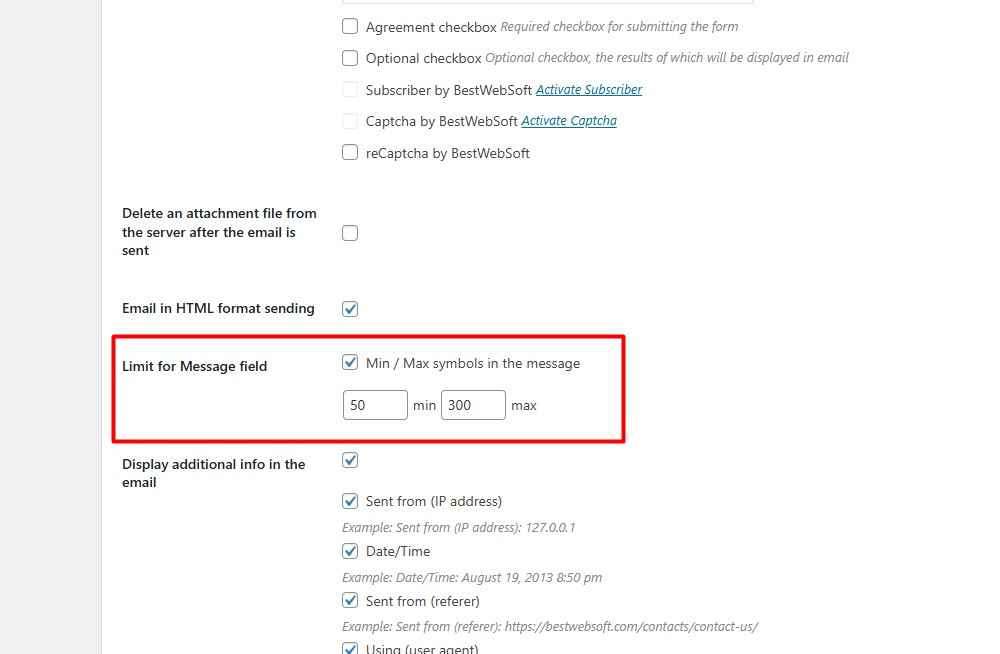
Step 3: Test Your Contact Form
After saving the settings, open your contact form on the front end and try submitting a message:
- If the message is too short, you’ll see a warning to add more details.
- If the message is too long, users will be prompted to shorten it.
Best Practices for Setting Character Limits
- For general inquiries: Set a minimum of 50 and a maximum of 500-1000 characters.
- For support requests: Require more details, e.g., minimum 100 characters.
- For simple feedback forms: A shorter limit, like min 30 – max 300 characters, may be enough.
Final Thoughts
The Limit for Message Field – Min/Max Symbols feature is an essential tool for improving the quality of your contact form submissions. By enforcing minimum and maximum character limits, you can reduce spam, improve communication, and enhance user experience.
Make sure to configure these settings in your Contact Form plugin today and optimize your website’s communication system!