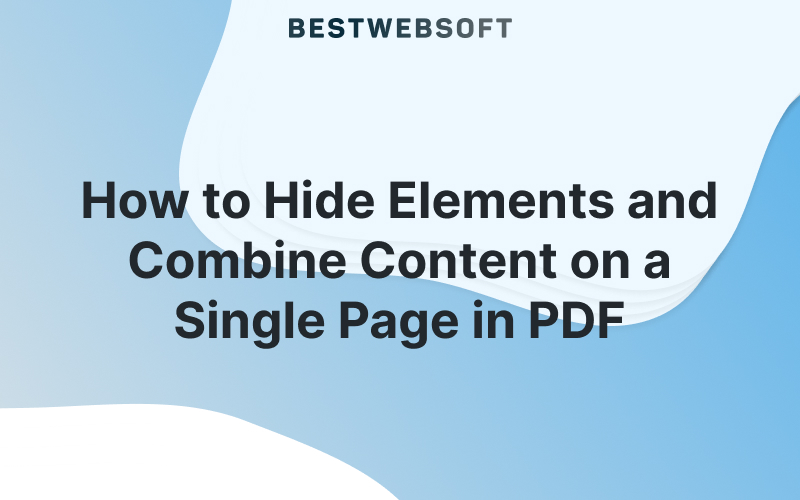
Creating professional, clean, and easy-to-read PDF documents from your WordPress pages or posts is essential for many websites – from blogs to online shops and documentation sites.
The PDF & Print plugin by BestWebSoft now introduces two powerful new features that make your exported files even better:
- The ability to hide selected elements from your PDF or print layout.
- A Single Page PDF layout, which places all content on one long page for a smooth, continuous document view.
Both tools give you more control over what appears in your PDF, making your exports cleaner, lighter, and more customized.
1. Hiding Elements in the PDF or Print Version
Sometimes, you may not want every element from your webpage to appear in the generated PDF or print version — such as sidebars, ads, widgets, or footers.
Now, you can easily hide those parts using the new “Classes/IDs/Elements to Hide” option.
How it works:
- Go to Settings > Output in your PDF & Print plugin dashboard.
- Find the field “Classes/Ids/Elements to Hide.”
- Enter the elements you want to exclude – one per line, using their class (.) or ID (#).
✅ Example:
.test
#footer
.sidebar
These rules will prevent matching elements from being displayed in your generated PDF or print document.
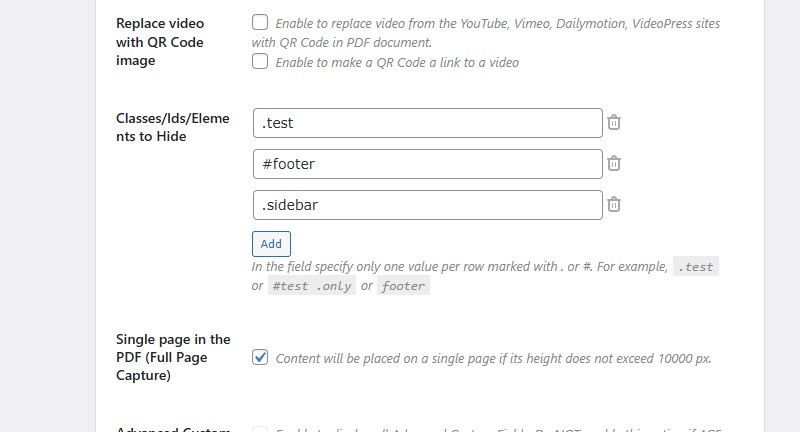
This feature is handy if your site contains visual blocks or widgets that are unnecessary for the printed or downloadable version of your site.
2. Combine All Content on a Single Page (Full Page PDF Capture)
Another powerful enhancement is the ability to merge all content into one continuous PDF page. This feature ensures that the reader doesn’t have to scroll through multiple separate pages – everything fits neatly into one long, seamless view.
To enable it:
- Go to Settings > Output.
- Find the option “Single page in the PDF (Full Page Capture).”
- Enable this feature.
When active, all your website content will be placed on a single PDF page – as long as its total height doesn’t exceed 10,000 px.
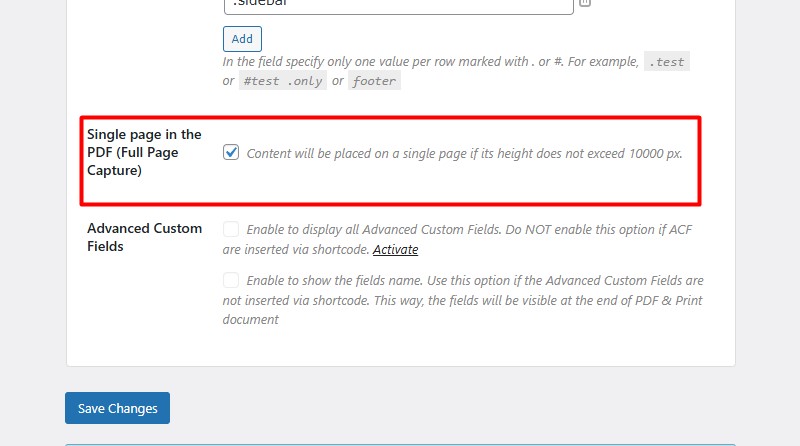
💡 Note: This option works only when Full Page PDF Capture is enabled in your plugin settings.
Use cases:
- Perfect for infographics, tutorials, or landing pages that should remain continuous.
- Helpful for design portfolios or visual reports where page breaks might interrupt the layout.
- Ideal for long blog posts or documentation pages that you want to export as one piece.
Why These Features Matter
These two new features give you complete control over your PDF exports:
- You can hide unnecessary website parts for a cleaner, branded look.
- You can combine long content into a single-page layout for easier reading and printing.
Whether you’re sharing guides, or case studies, these tools help you produce more professional, user-friendly documents — directly from your WordPress site.
FAQ
Can I hide multiple elements at once?
Yes. Simply list each class or ID on a new line in the Classes/Ids/Elements to Hide field.
Does hiding an element affect my live website?
No. It only affects the PDF and print output, not your actual website content.
What happens if the content exceeds 10,000 px in height?
If your page is taller than 10,000 px, the remaining content will be cut off in the generated PDF file. To capture everything, consider disabling the Single Page mode or reducing the page height.
Is the single-page feature compatible with all themes?
Yes, it works with any WordPress theme, as long as the Full Page Capture option is enabled.
Conclusion
The new “Hide Elements” and “Single Page PDF” features in the PDF & Print plugin by BestWebSoft provide more flexibility and control over how your content appears in generated files. Whether you need a clean report or a single long document, these tools make it easier than ever.
🖋️ Want to try it yourself?
Head to your WordPress dashboard → PDF & Print > Settings > Output, adjust the options, and start creating perfect PDFs in minutes!

