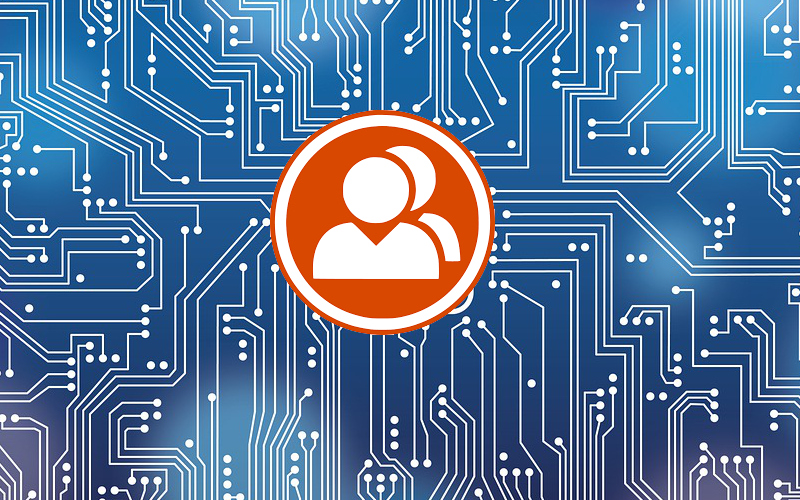
So, you’d like to make sure your website is secure? The most vulnerable points of any site, it turns out, are the ones with which visitors can interact with. Contact forms, registration forms, comment sections are ideal targets for any aspiring hacker. They can be subjected to any form of violation if they are not well safeguarded. Starting with bruteforce attacks and on to DDoS attacks and SQL injections.
What are the actions you need to take to ensure that your website forms are secure? Fortunately, we’ve put together a quick yet comprehensive guide that explains all you can do for BuddyPress. Of course, it does not guarantee 100% safety, but at least makes sure the cheapest and most common tricks won’t break your website.
What are the advantages of securing your website?
It’s not just an access restriction when you set the protection for your site. First and foremost, it is a safeguard to ensure the safety of your capital. Building a website is not a simple or inexpensive task. Even the most basic ones can set you back more than $12,000 if you engage a design team to make it for you.
If you are the victim of an assault, you will lose money as a result of the site’s inability to function, as well as a loss of reputation, which means that less people will trust and use your site.
Fortunately, there are low-cost and even free security measures available. Let’s examine what you can do to make your BuddyPress “unpickable”.
reCaptcha Solution
The goal of reCaptcha is to observe whether your site’s visitor is a person or a robot.
It comes in a variety of forms, each of them work in a somewhat different way. Some are completely invisible, which has the advantage of not bothering your visitors, but they do necessitate some maintenance.
Others employ drills and quizzes to verify the visitor’s identity.
We propose using the reCaptcha by BestWebSoft plugin to secure your BuddyPress.
reCaptcha by BestWebSoft is compatible with the “BuddyPress” plugin.
1) After a successful download, activation and configuration of the “BuddyPress” plugin as well as reCaptcha, enable it for the necessary forms.
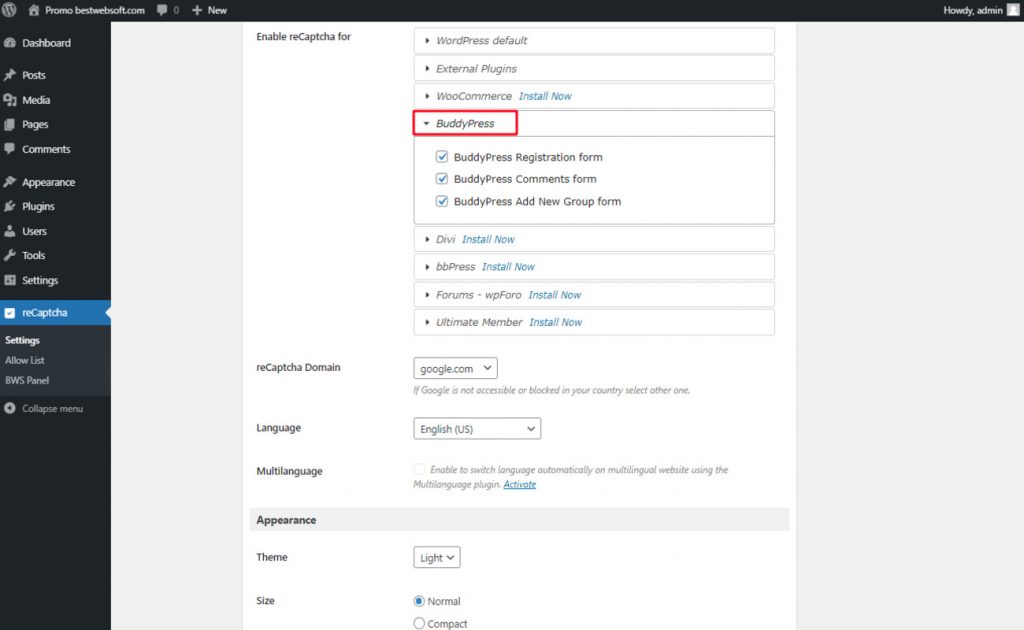
2) After saving changes the “BuddyPress Registration Form” with reCaptcha will look as follows.
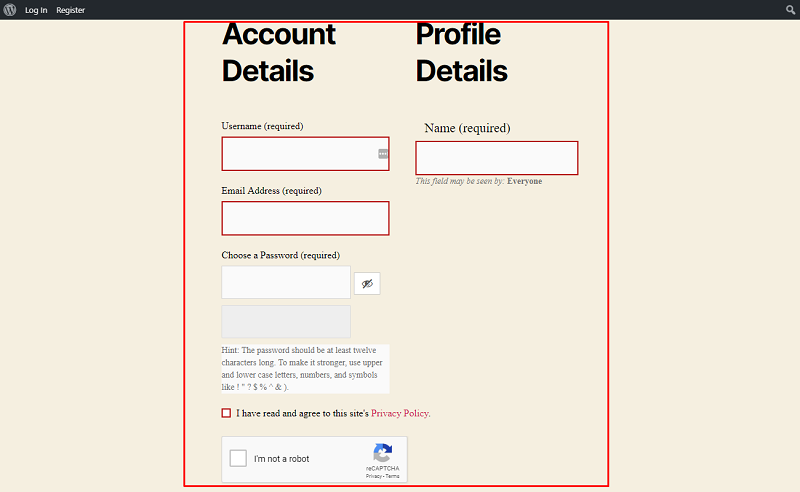
3) The “BuddyPress Comments Form” with reCaptcha active:
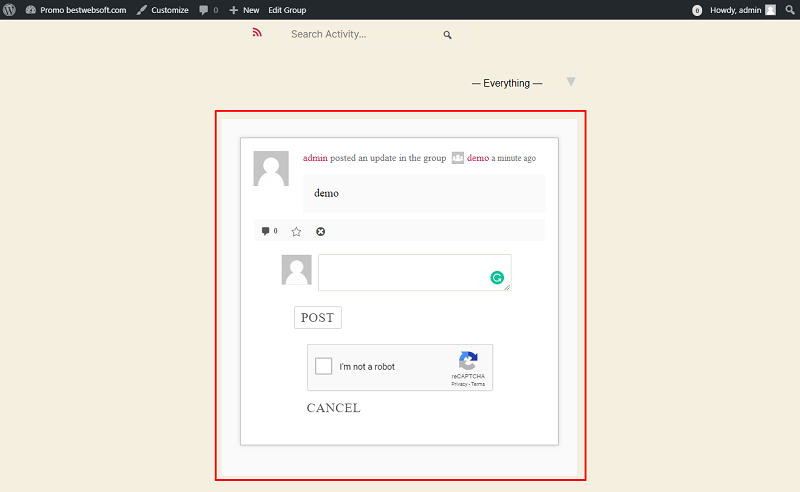
3) And here how “BuddyPress Add New Group Form” will look:
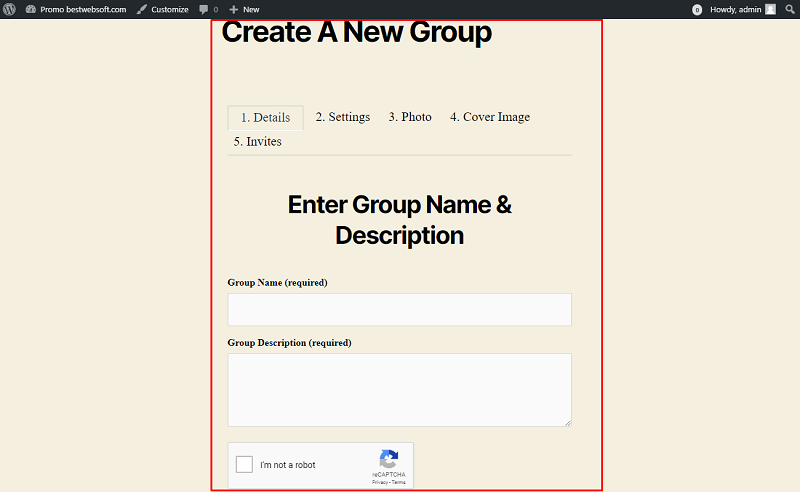
Captcha Solution
The main differences between reCaptcha and the Сaptcha by BestWebSoft plugin are Captcha does not require linking and managing your Google Account, and the checking procedure takes a more direct approach.
After installation and configuration of both plugins, you will need to take additional steps.
BuddyPress
Captcha by BestWebSoft is compatible with the “BuddyPress” plugin. After download, activation and configuration of the “BuddyPress” plugin enable Captcha for the necessary forms.
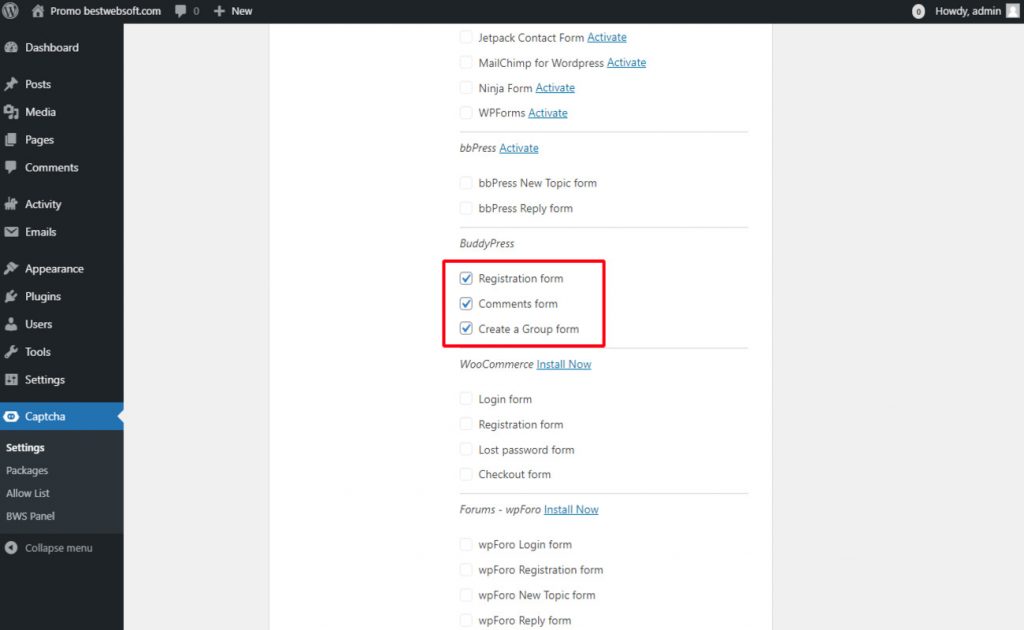
After saving changes the “BuddyPress Registration Form” with Captcha will look as follows.
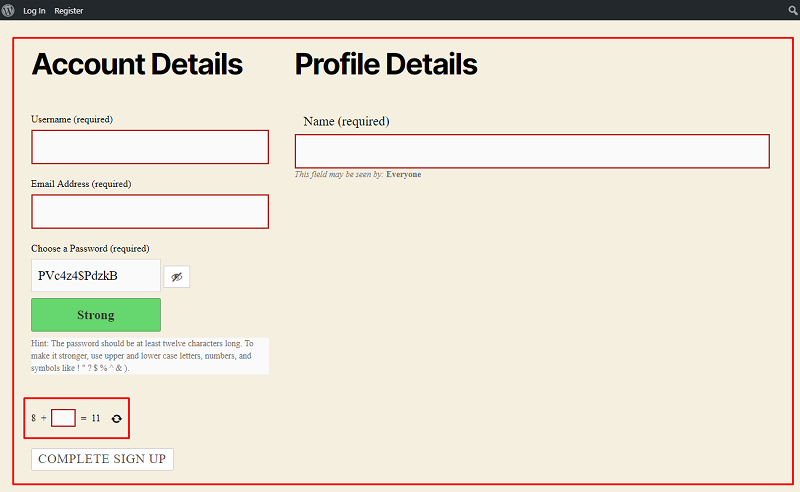
The “BuddyPress Comments Form” with Captcha looks as follows.
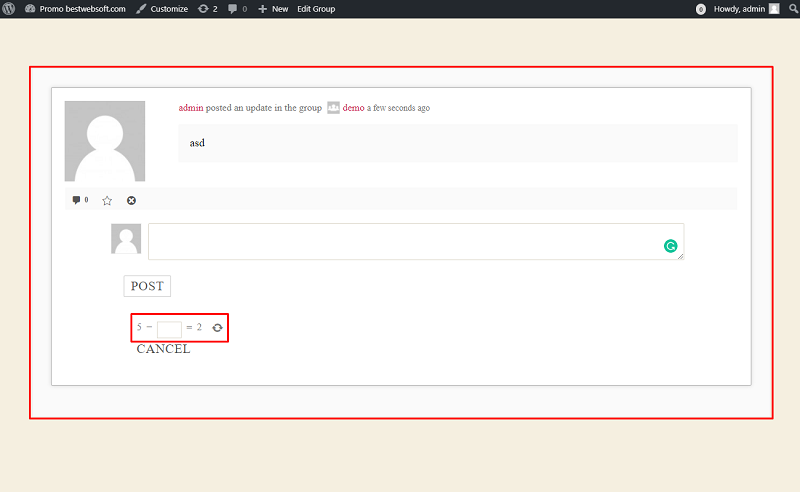
The “BuddyPress Add New Group Form” with Captcha will look as follows.
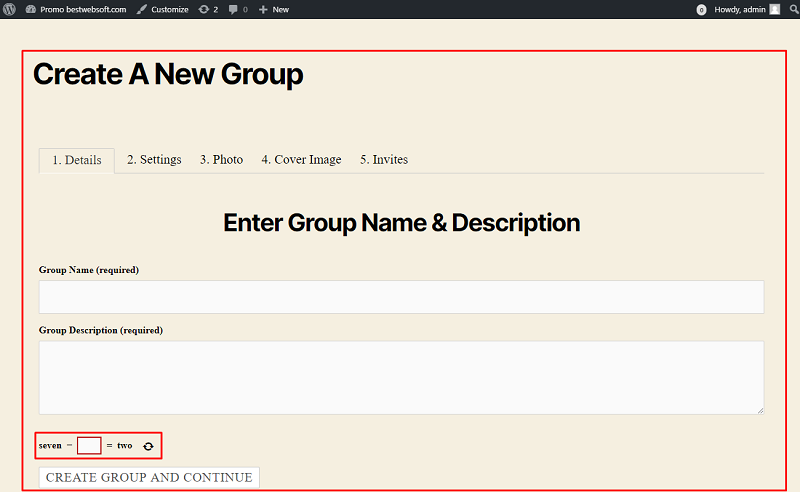
Conclusion
Recaptcha and Captcha are two very similar tools. They both have their own pros and cons. Make sure to use one of them to ensure your website’s safety.

