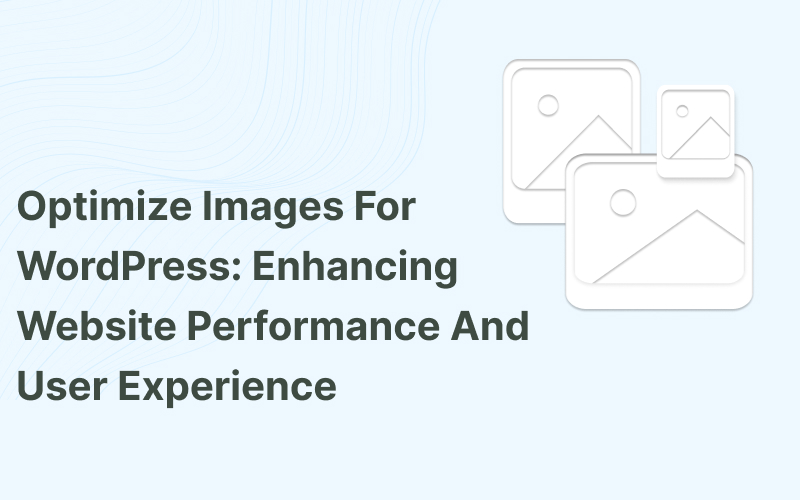
Images significantly contribute to the visual appeal of any website, and this holds especially true for those built on WordPress. However, unoptimized images can be a drain on your site’s performance. They can slow down your web pages, lead to a frustrating user experience, and even affect your site’s SEO rankings. In this comprehensive guide, we’ll explore various techniques to optimize images for your WordPress site, ensuring a seamless user experience.
Why Optimize Images?
- Performance: High-resolution, unoptimized images can cause your website to load slowly. By optimizing images, you can cut down on load times and provide a more responsive experience for your visitors.
- SEO Benefits: Search engines like Google rank websites based on various factors, including page loading speed. By optimizing your images, you can climb the search engine results pages (SERPs).
- Bandwidth Reduction: Optimizing images also means reducing the amount of data transferred from your server to your visitor’s device, thereby saving costs and making your website more efficient.
Image Optimization Techniques for WordPress
1. Choose the Right Image Format
Choosing the right image format is a vital first step in optimizing images for your WordPress site. Each image format has specific characteristics, and understanding these can significantly impact your site’s performance.
JPEG (Joint Photographic Experts Group)
- Compression: JPEG is known for its ability to compress images significantly, reducing file sizes. It’s ideal for photographs or images with various colors and intricate details.
- Quality: While offering high compression, JPEG can lead to some quality loss, especially if over-compressed. Balancing size and quality is key when using this format.
PNG (Portable Network Graphics)
- Transparency: Unlike JPEG, PNG supports transparency. This makes it ideal for logos, icons, and overlay images that require a transparent background.
- Compression: PNG compression is lossless, meaning there is no quality reduction. However, this leads to larger file sizes compared to JPEG.
GIF (Graphics Interchange Format)
- Animation: GIF is renowned for its ability to support simple animations. It’s a legacy format but still popular for creating animated effects.
- Color Limitations: GIFs are limited to 256 colors, making them unsuitable for complex images or photographs.
WebP (Modern Image Format)
- Quality and Compression: WebP provides a great balance between image quality and compression. It can reduce file sizes significantly without a noticeable drop in quality.
- Compatibility: While offering excellent benefits, WebP is not supported by all browsers. Providing fallback options in other formats ensures that all users can view your images.
SVG (Scalable Vector Graphics)
- Scalability: SVG images are vector-based, meaning they can scale without loss of quality. This is particularly useful for logos and icons.
- File Size: Typically, smaller in size, especially for simple designs.
2. Image Compression Tools
Image compression is a vital aspect of optimizing images for a WordPress site. By reducing file sizes without a significant loss in quality, compression tools enhance your site’s speed and performance. Let’s explore various tools and techniques that can be utilized:
Online Compression Tools
Online compression tools allow you to upload images and compress them without the need for specialized software. Here’s a look at some popular options:
- TinyPNG: This tool efficiently compresses PNG and JPEG files without a noticeable loss of quality. It’s user-friendly and great for quick compressions.
- JPEGmini: As the name suggests, this tool focuses on JPEG compression, reducing file sizes considerably without sacrificing visual quality.
- Compressor.io: This tool offers compression in various formats like JPEG, PNG, GIF, and SVG. It provides options for lossless and lossy compression, giving you more control.
WordPress Plugins
Several WordPress plugins can automate the image compression process, optimizing images as they’re uploaded to your site:
- Imagify: Imagify integrates seamlessly with WordPress, offering automatic optimization. It provides different levels of compression and supports various image formats.
- Smush: With its easy-to-use interface, Smush automatically compresses images, removes unnecessary data, and even resizes images if needed.
- Optimole: Optimole not only compresses but also serves images via a global CDN, further enhancing site performance.
- ShortPixel: Known for its efficient compression algorithms, ShortPixel can significantly reduce file sizes without losing image quality. What sets it apart is its compatibility with other plugins, such as the Gallery Pro plugin by BestWebSoft, allowing for seamless integration and optimization within various galleries and image displays.
3. Implement Responsive Images
Creating responsive images ensures that your site serves the optimal image size for different devices and screen sizes. WordPress’s built-in functionality automatically creates various image sizes, and using HTML attributes like ‘srcset’ and ‘sizes,’ you can control how these images are displayed. This adaptive approach not only speeds up your site but also enhances the mobile user experience.
4. Use Lazy Loading
Lazy loading defers the loading of off-screen images until the user scrolls to them. This technique reduces initial page load time and conserves bandwidth. WordPress has native support for lazy loading since version 5.5, but plugins like WP Rocket can provide more control and customization. Implementing lazy loading is a must for image-heavy sites, leading to tangible performance improvements.
5. Optimize Thumbnails
WordPress generates thumbnails for different parts of your site, and these small images can quickly add up. Properly optimizing these thumbnails can lead to significant space savings and improved page speeds. From choosing the right format and size to compressing them using plugins or online tools, thumbnail optimization should not be overlooked in your quest for a faster site.
6. Leverage Browser Caching
Browser caching stores static files like images in the visitor’s browser, meaning these files don’t have to be reloaded every time the user visits your site. This greatly improves subsequent page load times and minimizes server load. By configuring proper caching headers and using plugins like W3 Total Cache, you can make browser caching an integral part of your site’s performance strategy.
Conclusion
Optimizing images for your WordPress website is not merely an optional enhancement; it’s a necessary step towards a high-performing, user-friendly site. By choosing the right formats, leveraging compression tools, creating responsive images, utilizing lazy loading, optimizing thumbnails, and employing browser caching, you can transform your website into a fast, efficient, and SEO-friendly platform. These actionable insights can be your roadmap to success in the competitive online landscape, offering your visitors a delightful experience that keeps them coming back for more.

