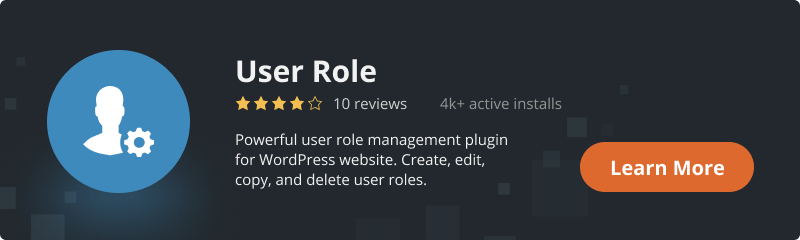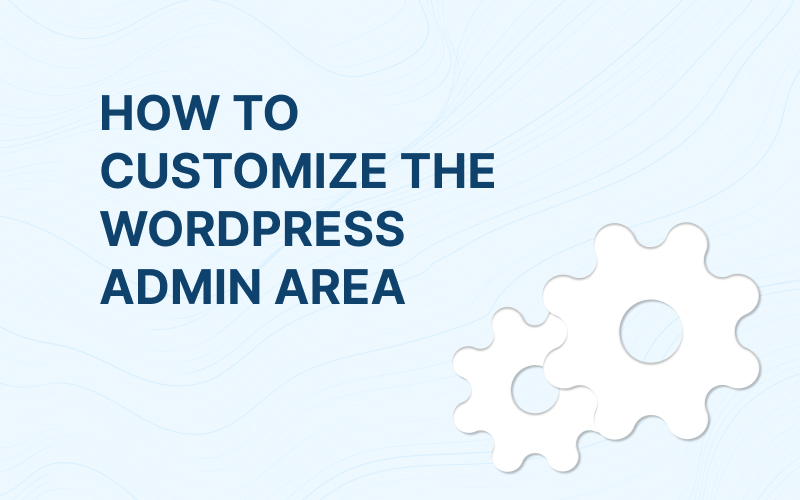
As a powerful and flexible content management system, WordPress offers infinite customization possibilities that cater to varying needs. One such essential area that can greatly benefit from personalization is the WordPress Admin Area. By tailoring this section, you can streamline site management, enhance productivity, and provide a seamless user experience.
In this extensive guide, we delve into key aspects of WordPress Admin Area customization: branding your admin area, personalizing the login page, integrating custom dashboard widgets, and defining user roles. Each of these elements plays a crucial role in shaping the overall user experience on your site.
Branding Your WordPress Admin Area
Creating a strong and consistent brand identity throughout your website is paramount. This includes the WordPress Admin Area, which can be customized to reflect your brand aesthetics and values.
- Customizing the Admin Bar: The Admin Bar, positioned at the top of your WordPress site, provides quick access to various tools and functions. Plugins such as Adminimize allow you to add or remove elements, adjust their position, and change colors to align with your brand palette. By modifying the Admin Bar, you create a visual consistency that strengthens your brand identity.
- Tailoring the Admin Footer: Adding your brand’s signature or logo to the Admin Footer reinforces your brand presence. To do this, go to Appearance > Editor > functions.php and insert the relevant code snippet. While this change might seem minor, it subtly contributes to a cohesive brand experience.
- Changing the Admin Color Scheme: Further, promote brand consistency by altering the admin color scheme. Under Users > Your Profile, you can select from eight different color scheme options. Choose one that resonates with your brand’s color palette.
Personalizing the WordPress Login Page
The login page serves as a gateway to your website’s admin area, and for many users, it’s their first interaction with your site. A personalized, branded login page not only adds an aesthetic touch but also reinforces your brand’s identity right from the start.
- Using a Custom Login Page Plugin: WordPress is equipped with a host of plugins like Theme My Login or Custom Login Page Customizer to help you alter your login page with ease. These plugins offer a range of templates, typography options, and color palettes that you can choose from. You can also include brand-specific elements such as your logo, tagline, or any other graphic elements associated with your brand. As a result, your login page becomes an extension of your brand, helping users to associate the experience with your unique identity.
- Employing Custom CSS: For those seeking a deeper level of customization, you can leverage custom CSS to tweak the design of your login page. This approach gives you granular control over every design element, allowing you to fully align it with your brand identity. For example, you can change the background image, adjust the size and position of the logo, modify the form field design, and much more. While this method requires a basic understanding of CSS, the end result can significantly enhance the overall look and feel of your login page.
Adding Custom Dashboard Widgets
Dashboard widgets are instrumental in offering an at-a-glance view of your website’s performance and updates. Customizing these widgets can significantly enhance the user experience.
- Managing Existing Widgets: You can add or remove widgets by navigating to Dashboard > Screen Options. This flexibility allows you to keep only the widgets that provide value, thereby decluttering your dashboard.
- Creating Custom Widgets: For more specific widget needs, consider using plugins like Dashboard Widgets Suite to create custom widgets. If you’re comfortable with PHP, you can also code your own widgets and add the script to your functions.php file. Custom widgets allow you to monitor specific aspects of your site’s performance, aiding in informed decision-making.
Defining User Roles for Efficient Site Management
A critical aspect of WordPress customization lies in defining user roles. User roles are designed to regulate access and control over different areas of your site. By tailoring these roles, you can maintain a secure, well-organized, and efficient WordPress environment.
- Understanding Default User Roles: WordPress offers six predefined roles: Super Admin, Administrator, Editor, Author, Contributor, and Subscriber. Each of these roles is equipped with its unique set of capabilities. For instance, while the Administrator has access to all administrative features, an Author can only publish and manage their own posts. Understanding these roles can help you delegate tasks more efficiently and ensure smoother site operations.
- Creating Custom User Roles: If the predefined roles don’t cater to your specific needs, you can create custom roles using User Role by BestWebSoft plugin. With this plugin, you can define unique permissions for each role, control access to content, and manage capabilities for every user role. You can even clone existing roles and modify them as needed. This flexibility not only enhances security but also ensures that every user can perform their tasks without unnecessary access or restrictions.
Remember, it’s crucial to assign roles carefully, ensuring that users have just enough permissions to perform their tasks. Proper user role definition can protect your site from accidental misconfigurations or potential security threats.
By combining a well-designed login page with properly defined user roles, you can greatly enhance the user experience and overall functionality of your WordPress site. With these strategies, your WordPress Admin Area becomes a highly personalized, secure, and efficient workspace that echoes your brand’s ethos and meets your specific needs.
Conclusion
Customizing the WordPress Admin Area is a strategic approach to enhancing user experience, promoting brand consistency, and ensuring efficient site management. With this guide, you have a robust foundation to start your customization journey. As you become more comfortable with the process, don’t be afraid to experiment and innovate. After all, customization is all about creating an environment that resonates with your unique brand and caters to your specific needs. Happy customizing!