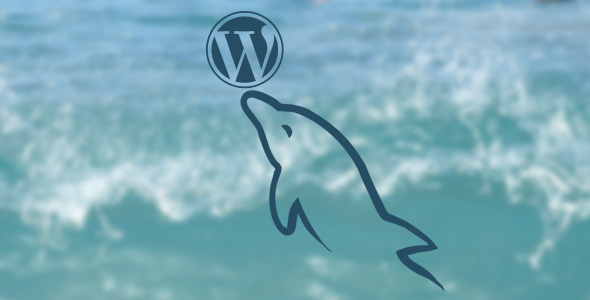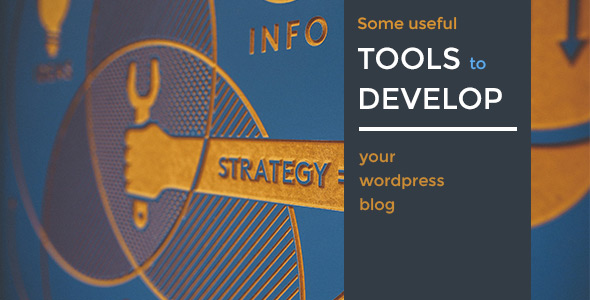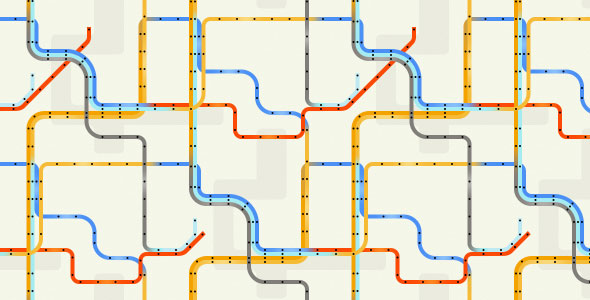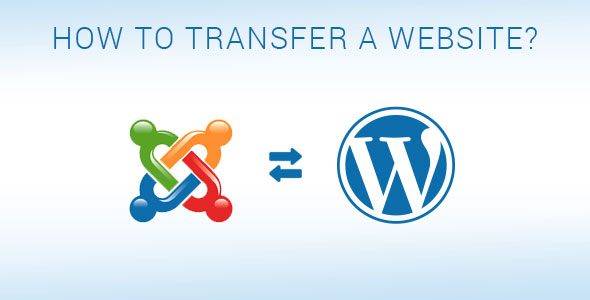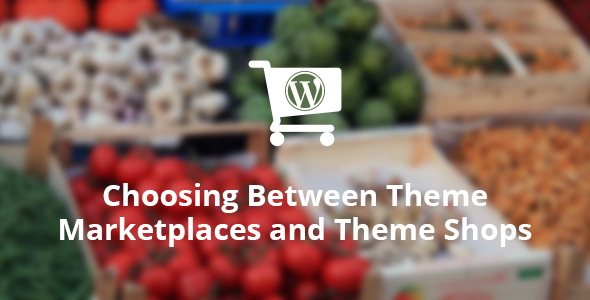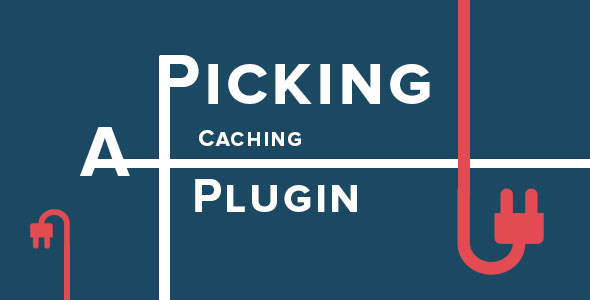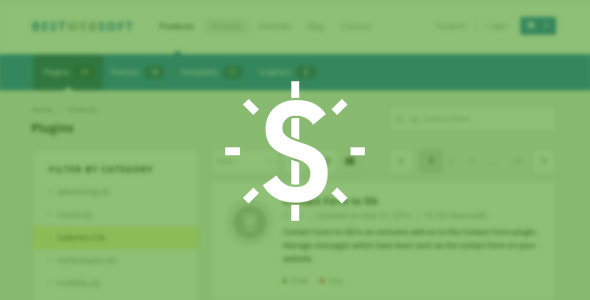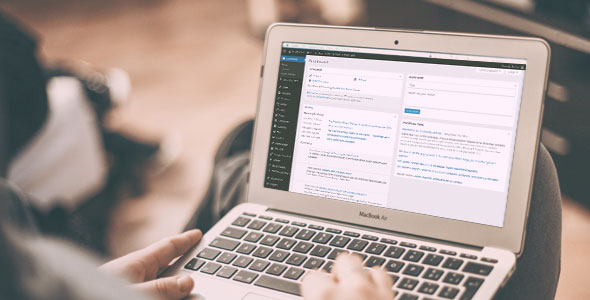WordPress has more than 60 million users worldwide. Often it is needed to eliminate features in order to save money of your customers. One of the most effective solutions is access to the all-important MySQL databases required by WordPress. However, many hosts grant customers access to a few such databases only. So it may be a problem, if you need to host multiple blogs within the same domain or server name. But there is a solution.
Actually, you can easily change configuration settings to allow unique WordPress installs into a single MySQL database.